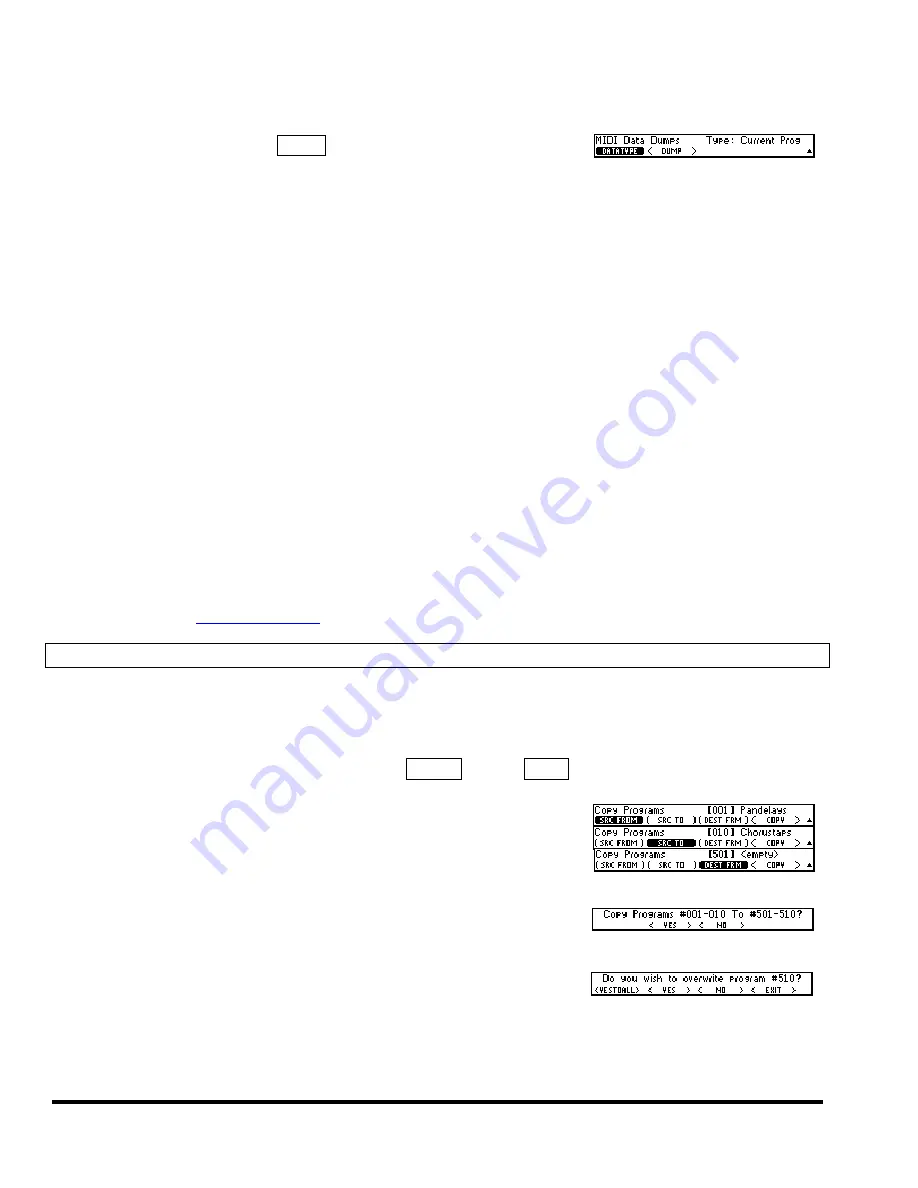
Eclipse User Manual
Eclipse User Manual
Page 52 of 66
Release 4.0.1
mation into the Eclipse by presenting it at the MIDI In port or the serial port
(provided the device ID is the same
and the MIDI receive channel is not set to
Off
)
.
To dump, go to
SETUP
page 3
DUMP
(DATATYPE)
. Below is a list of the
types of data that you can dump. Press
<DUMP>
to actually do the deed.
Current Prog
Dumps the currently running program. If received at the MIDI In port or at the serial
port, the Eclipse will load the received program.
Internal Progs
Dumps all programs stored in internal memory. If received at the MIDI In port or at the
serial port, the Eclipse will erase your internal memory and replace its contents with
the received programs.
System Setup
This function dumps the state of the Eclipse, covering all of the saved values in the
SETUP
area and the
LEVELS
area. If received at the MIDI In port or at the serial port,
the Eclipse will replace the saved values in these areas with the incoming data.
If the device to which you sent the dump has the ability to send it back again (such as a sequencer), you
can use this as a way to "back up" your Eclipse.
WARNING: If, for any reason, this dump gets corrupted in some way beyond the Eclipse’s control
and then sent back to the Eclipse, you will lose all the information you are trying to back up, as well
as the Eclipse's contents. If you do a “backup” in this way, especially to a computer, it would be a
good idea to do it twice, to two separate files, and then to compare the size of the files. On a PC,
check the “property” of each file. Look at the number in parentheses. On a Macintosh, “get info”
on each file. Again, look at the number in parentheses. If the sizes are identical, it’s a good indica-
tion that the data sent from the Eclipse has been recorded accurately.
It is recommended that setups be saved internally and reloaded when necessary, rather than mak-
ing heavy use of dumps.
see page 50 to learn about
Storing and Loading Setups
Bulk Copying Programs
Although an Eclipse Program can be copied by loading it and saving it to a new memory location, this can
be cumbersome when copying multiple programs. The Bulk Copy function makes it easy, for example, to
backup internal presets to a card.
The access the Copy utility, go to
SETUP
page 3
UTILITY
, then to
COPY
.
To copy, you first set the Start and End range of the Source Programs,
using the
(SRC FROM)
and
(SRC TO)
parameters, and specifying the
Starting location of the Destination range with the
(DEST FRM)
parame-
ter. Next, press
<COPY>
to start the transfer.
Before the copy begins, a message will appear indicating the source and
destination ranges and requesting a confirmation.
In the event that a destination program location is not empty, a message
will appear with four options. Answer
<YES>
to overwrite the existing
program or
<NO>
to keep the existing program. Choosing
<YESTOALL>
will overwrite the existing pro-
gram and any others that are encountered during the copy operation. Press
<EXIT>
to quit immediately.
Note that choosing EXIT will not undo any copy operations that had previously been completed.
Содержание Eclipse
Страница 2: ...This page is intentionally left blank ...
Страница 64: ......





























