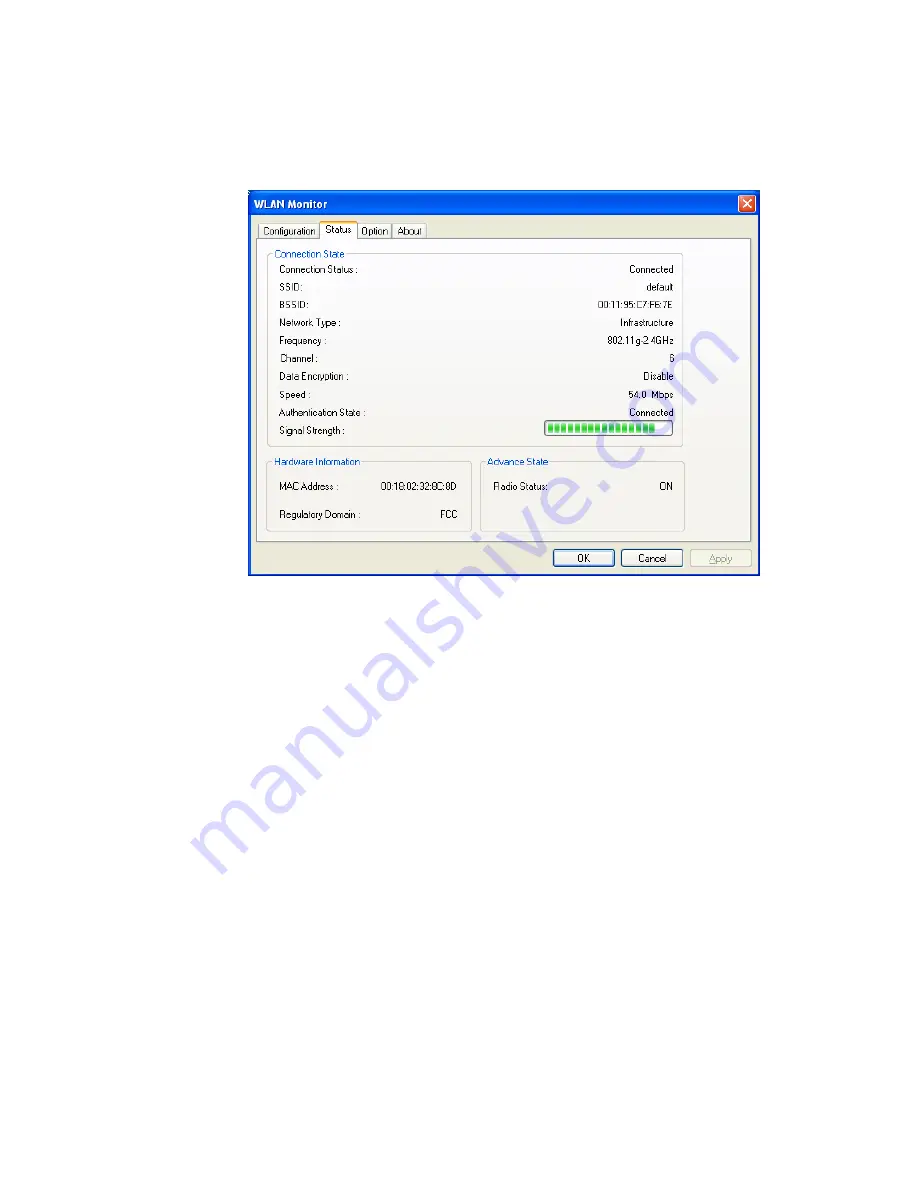
S
S
t
t
a
a
t
t
u
u
s
s
This tab provides connection status and hardware information for the device. To view this tab,
simply click
Status
on the
WLAN Monitor
window.
Connection Status
This displays the current status of the connection.
SSID
This displays the SSID of the AP that your computer is connected
to.
BSSID
This displays the MAC address for the current device.
Network Type
This displays the mode (Infrastructure or Ad-Hoc) that you set for
connecting to the AP.
Frequency
This displays the frequency that this wireless card is using.
Channel
This displays the channel being used by this wireless card.
Data Encryption
This displays the encryption type of the authentication mode being
used for this wireless card.
Speed
This displays the current transferring rate for the link.
Authentication State
This displays the encryption status for the connection.
Signal Strength
The longer the signal strength red bar, the better the connection
will be. The graph is active only when you choose Access Point as
the network type.
MAC Address
This displays the MAC address for the AP or the wireless router
that the station is connected to.
Regulatory Domain
This displays the Regulatory Domain for different areas. For
example, it will display ETSI (CH1~CH13) for nations in Europe,
FCC (CH1~CH11) for USA, etc.
Radio Status
This displays whether the wireless card is ON or OFF.









































