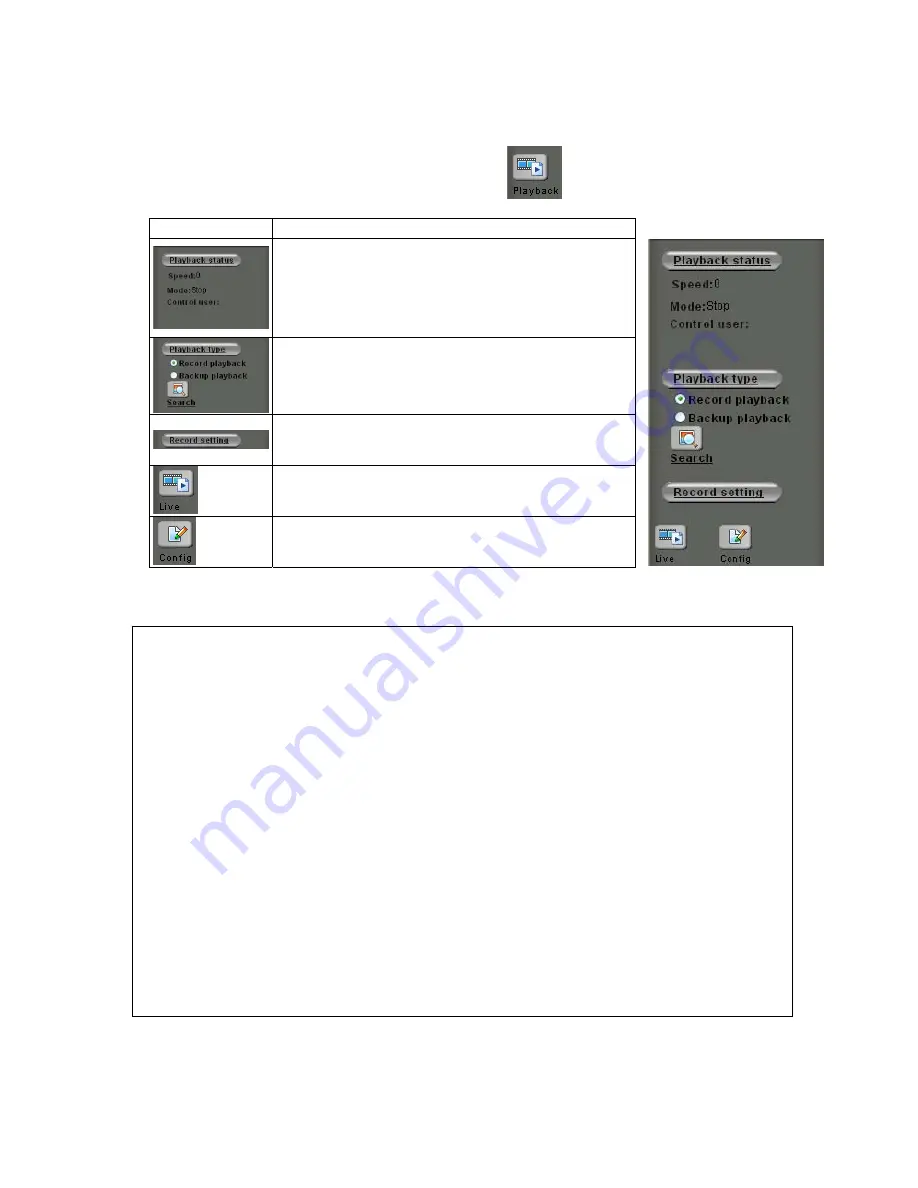
2. Playback
15
1
To play back the recorded file, click the button in Home page.
Button Description
This will be displaying playback status include the speed
of playing, playing mode and name of the controlling
user.
Select “Record HDD” or “Backup HDD” to search for the
on to open the Search
recorded file. Click [Search] butt
panel, see Figure 1.
pand a setting panel for recording
the pla
igure 3.
Click this button to ex
yback stream to the client PC, see F
Click this button back to the Live View mode
Go to the Configuration page for
setup
Note:
only 1 user can control play back streaming in a meantime. Other than the first user will be able to see
the playing only (not to control) and who is controlling.
For the first user (must at least have an operator authority) going to start playback:
1.
Select the hard disk that will be searched for.
2.
Click Search button to open the Date/Time panel for choosing.
3.
Select by Date/Time in the calendar. To know the usage of the calendar, just move the cursor on the
button, the tips for the button will appear.
4.
After select the Date/Time, click on [Begin Playback] button to playback all recorded video from the
selected time or [Event list] button to choose the recorded video files from events list, see figure 1& 2.
For other clients (even logged in as an administrator)
As one user is controlling the playback, the other clients must wait until the user stops the playback function.
During the waiting time these clients can only view the streaming of playback.
Содержание UNC7702
Страница 5: ...Chapter 2 Physical Images UNC7702 Network Camera 4 ...
Страница 18: ...17 1 Playback Screen Controller s View ...
Страница 46: ...45 4 8 Log Log List List ...
Страница 55: ...54 5 ...






























