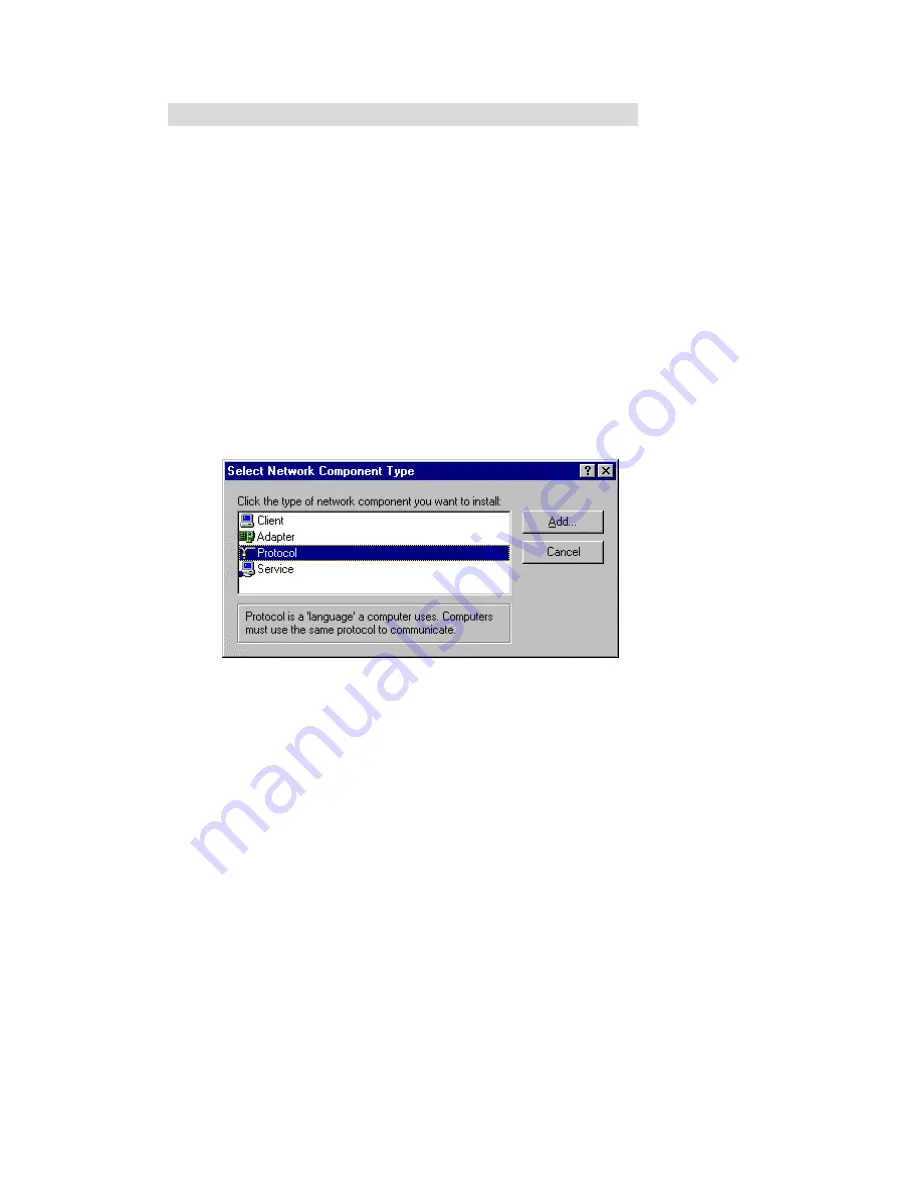
55
A
A
A
p
p
p
p
p
p
e
e
e
n
n
n
d
d
d
i
i
i
x
x
x
A
A
A
T
T
T
C
C
C
P
P
P
/
/
/
I
I
I
P
P
P
C
C
C
o
o
o
n
n
n
f
f
f
i
i
i
g
g
g
u
u
u
r
r
r
a
a
a
t
t
t
i
i
i
o
o
o
n
n
n
f
f
f
o
o
o
r
r
r
W
W
W
i
i
i
n
n
n
d
d
d
o
o
o
w
w
w
s
s
s
9
9
9
5
5
5
/
/
/
9
9
9
8
8
8
This section introduces you how to install TCP/IP protocol into your personal computer. And suppose
you have been successfully installed one network card on your personal computer. If not, please refer
to your network card manual. Moreover, the Section B.2 tells you how to set TCP/IP values for
working with this NAT Router correctly.
A.1 Install TCP/IP Protocol into Your PC
1. Click
Start
button and choose
Settings
, then click
Control Panel
.
2. Double
click
Network
icon and select
Configuration
tab in the Network window.
3. Click
Add
button to add network component into your PC.
4. Double
click
Protocol
to add TCP/IP protocol.
Содержание UIS1400-C8
Страница 13: ...13 4 4 Basic Setting ...
Страница 14: ...14 4 4 1 Primary Setup WAN Type Virtual Computers Press Change ...
Страница 20: ...20 4 5 Forwarding Rules 4 5 1 Virtual Server ...
Страница 24: ...24 4 6 Security Settings ...
Страница 38: ...38 4 7 Advanced Settings ...
Страница 50: ...50 4 8 Toolbox ...
Страница 51: ...51 4 8 1 System Log You can View system log by clicking the View Log button ...
Страница 52: ...52 4 8 2 Firmware Upgrade You can upgrade firmware by clicking Firmware Upgrade button ...





















