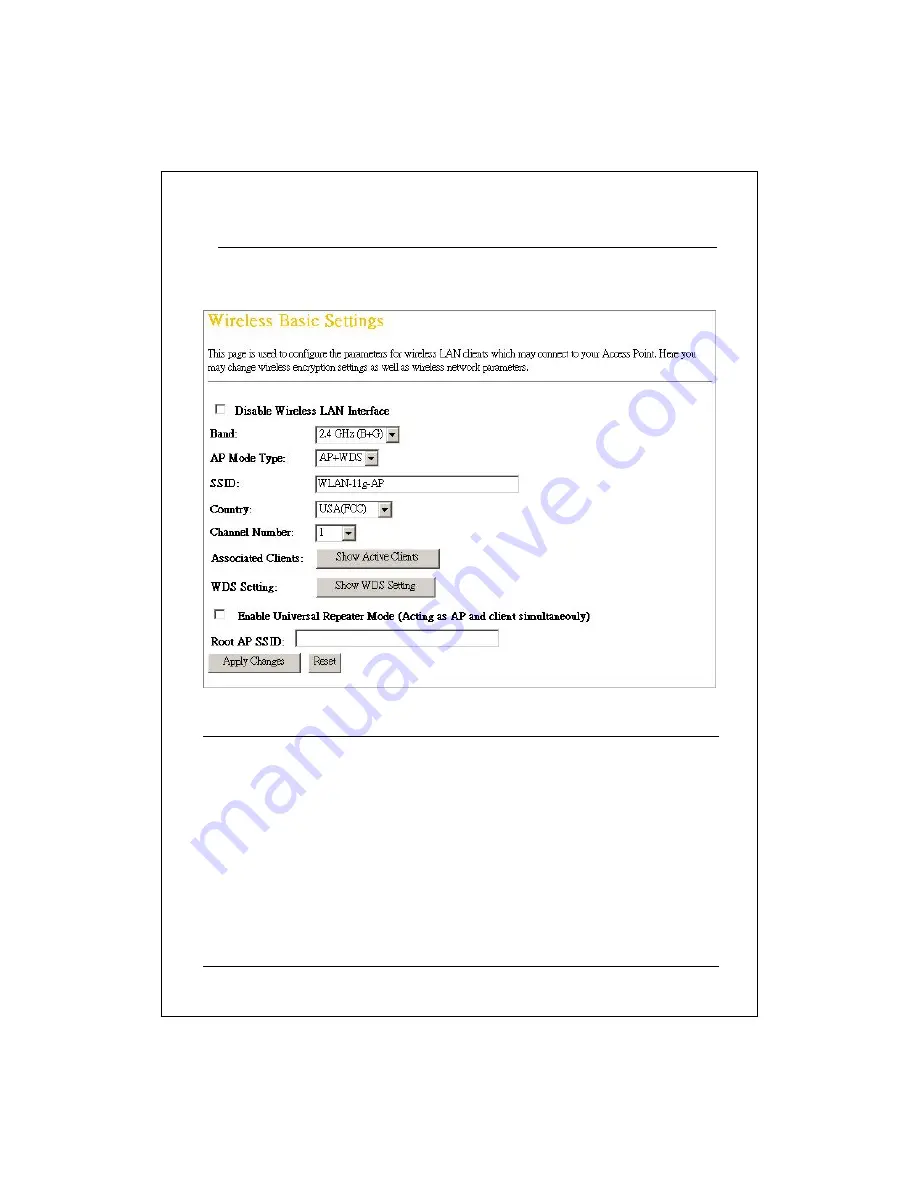
14
Basic Settings
This page provides setting up the wireless configuration and monitoring the
Wireless Clients that associate with this AP.
Configuration
Disable Wireless
LAN Interface
To Disable interface of Wireless LAN
Band
To select a band for this device to match 802.11b,
802.11g or both.
AP Mode Type
Configure this device as AP, WDS or both.
SSID
The name of the wireless network
Country
Select the region you live.
Channel Number
The channel used by the wireless LAN. All devices in the
same wireless LAN should use the same channel.
Associated Clients
Click the "Show Active Clients" button, then an "Active
Wireless Client Table" will pop up. You can see the
status of all active wireless stations that are connecting
to the access point.




























