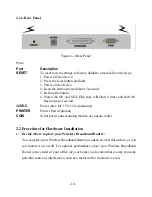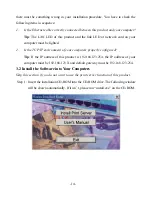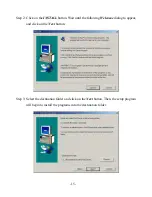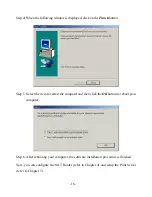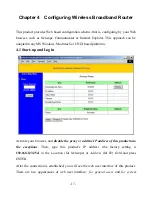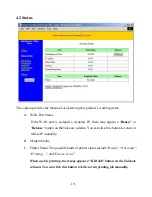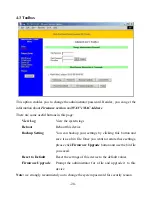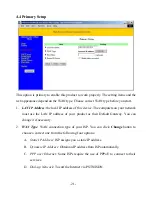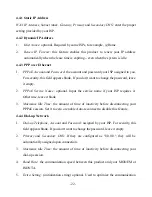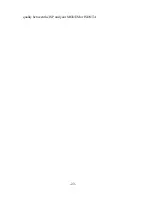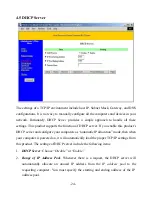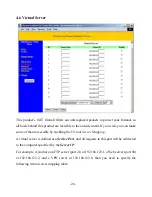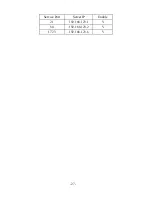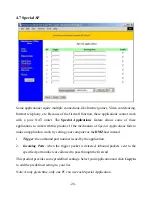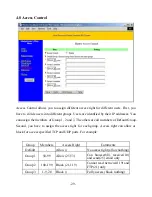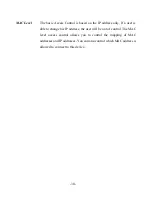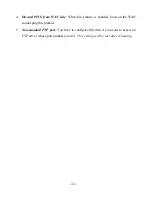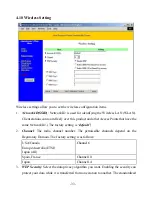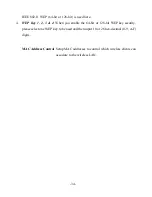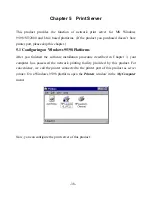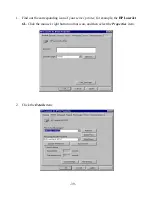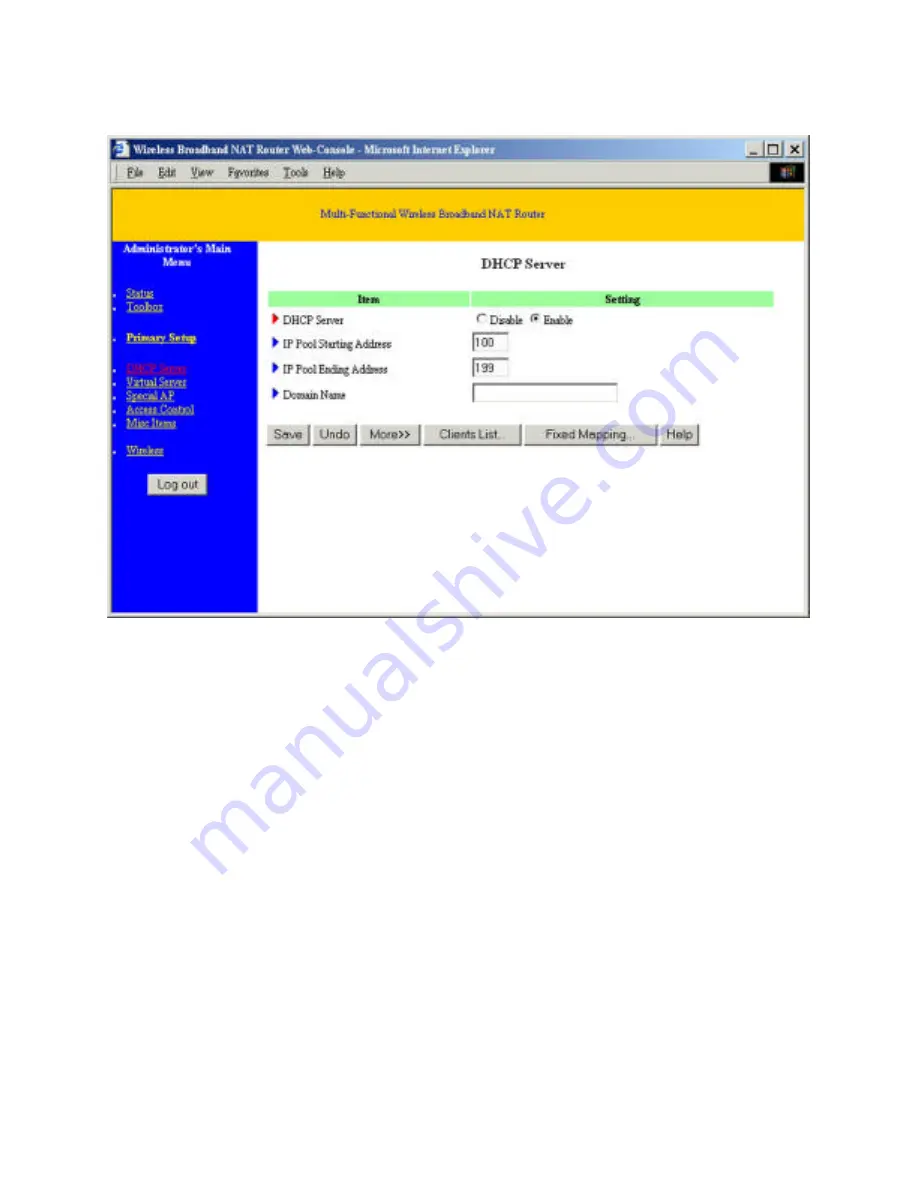
-24-
4.5 DHCP Server
The settings of a TCP/IP environment include host IP, Subnet Mask, Gateway, and DNS
configurations. It is not easy to manually configure all the computers and devices in your
network. Fortunately, DHCP
Server
provides a simple approach to handle all these
settings. This product supports the function of DHCP server. If you enable this product’s
DHCP server and configure your computers as “automatic IP allocation” mode, then when
your computer is powered on, it will automatically load the proper TCP/IP settings from
this product. The settings of DHCP server include the following items:
1.
DHCP Server
: Choose “
Disable
” or “
Enable
.”
2.
Range of IP Address Pool
: Whenever there is a request, the DHCP server will
automatically allocate an unused IP address from the
IP address pool
to the
requesting computer. You must specify the starting and ending address of the IP
address pool.
Содержание GL2411-AR
Страница 1: ...User s Manual ...
Страница 24: ... 23 quality between the ISP and your MODEM or ISDN TA ...
Страница 28: ... 27 Service Port Server IP Enable 21 192 168 123 1 V 80 192 168 123 2 V 1723 192 168 123 6 V ...
Страница 47: ... 46 a Select Obtain an IP address automatically in the IP Address tab ...
Страница 48: ... 47 b Don t input any value in the Gateway tab ...
Страница 49: ... 48 c Choose Disable DNS in the DNS Configuration tab ...