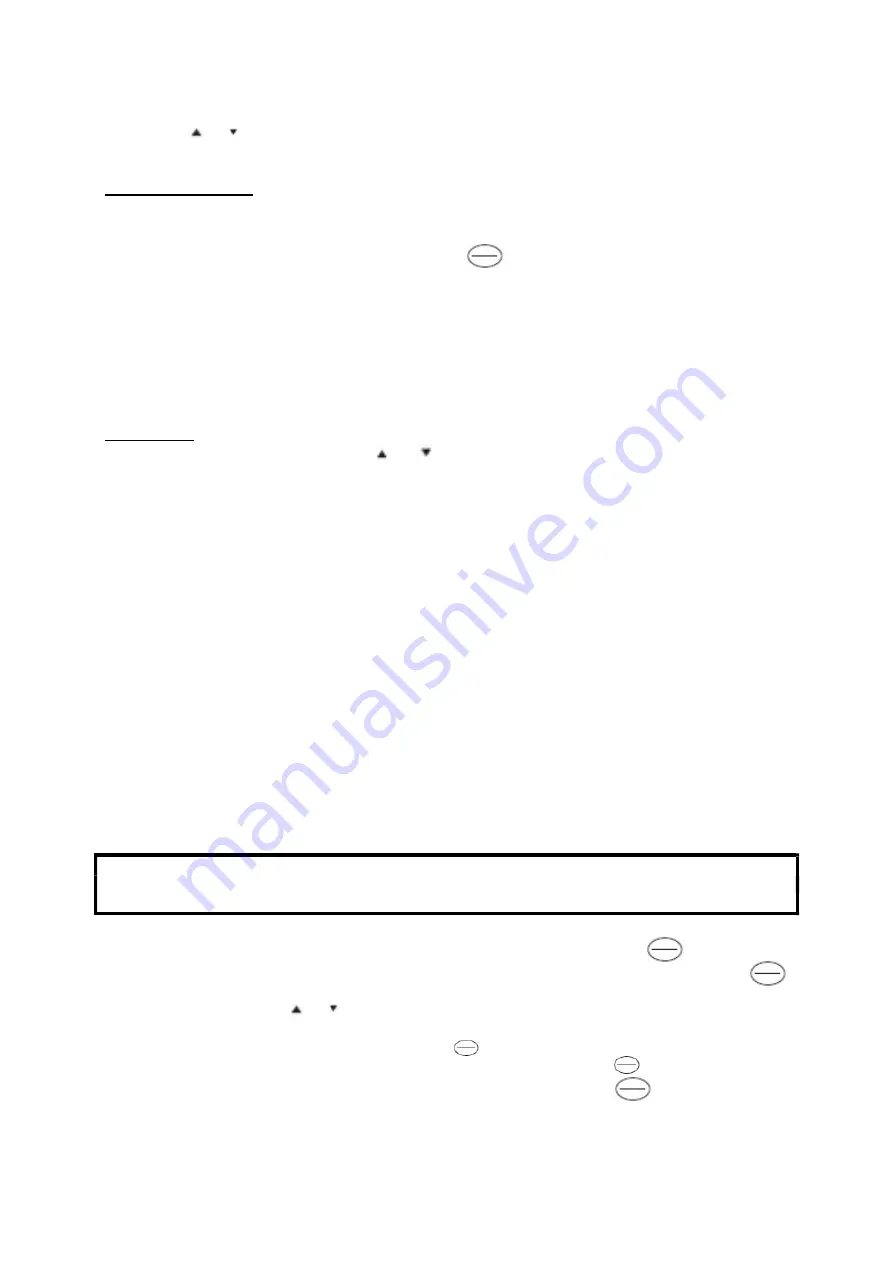
5
4. Use
or to select desired option among the list : View, Send text, Call, Edit, Delete, Copy,
Phonebook.
Phonebook’s options
1.
View
= You can see the name and phone of the contact selected. In the sub-options, you can
edit, send text or call.
2.
Send text
= Use keypad to write the text. Press to enter the list of options :
« Send to»,
« Input method »: Select the format to write the text, « Insert template » : Select a message
model, « Advanced » : Insert a number from phonebook and « Save ».
3.
Call
: Either choose local call (after confirming, you can call directly the number) or bluetooth call
(you should be connected).
4.
Edit
: Modify, cancel or save the contact
5.
Delete
: Supress the contact from your phonebook.
6. Copy : Copy contact to phone, SIM or file.
7. Phonebook : Copy, move contact information or delete all contacts.
Add a contact
After entering the phone book menu, use
or
to select “Add new contact” at the top of the list. Select
to save either on “SIM” or “Phone”. Then add name/ phone number and save.
C. CALL RECORDS
In this menu, you can view the recent phone call history or delete call records: missed, dialled, received,
calls or view call log,
D. MESSAGING MENU
The options are below:
Message: Write, select the writing input format and send.
Inbox: View the list of received messages sent to SIM card, select the message, reply, save to
SIM 1 or reply.
Drafts: Write drafts, save, send, edit or delete.
Outbox: Res
end, edit or delete failed messages.
Delete all messages in inbox, outbox or drafts
E. MULTIMEDIA
The options are below:
1. File manager:
First select the phone or the memory card. After selecting the type of file (audio,
photos, etc.) and confirming, select the options : Open, rename, delete photo/ music or video
folder or create a new one.
For options 2, 4 and 5 below, make sure that you have enough memory on your pen phone
otherwise these functions could not be operated. Insert a memory card with empty space or
enough memory.
2. Camera:
Get access to camera to take picture. Press “
5
” to take photo.
To enter the memory card, you should be on camera interface. Then, press (left key), to
enter the options. Choose « 5.Storage », select TF card (second position on the list). press
(left key) to confirm.
Then take the photo by pressing « 5 ».
3. Image viewer
: Press
or to scroll through the pictures, select and confirm to view.
4. Video recorder
: Before recording a video, choose the SD card as storage medium : enter
multimedia menu, enter video recorder, press (left key) to enter the options. Choose and
enter « 4.Storage », select TF card (second position on the list). press (left key) to confirm.
Press « 5 » to start recording, press « 5 » again to pause/restart
. Press (right key) to save.








