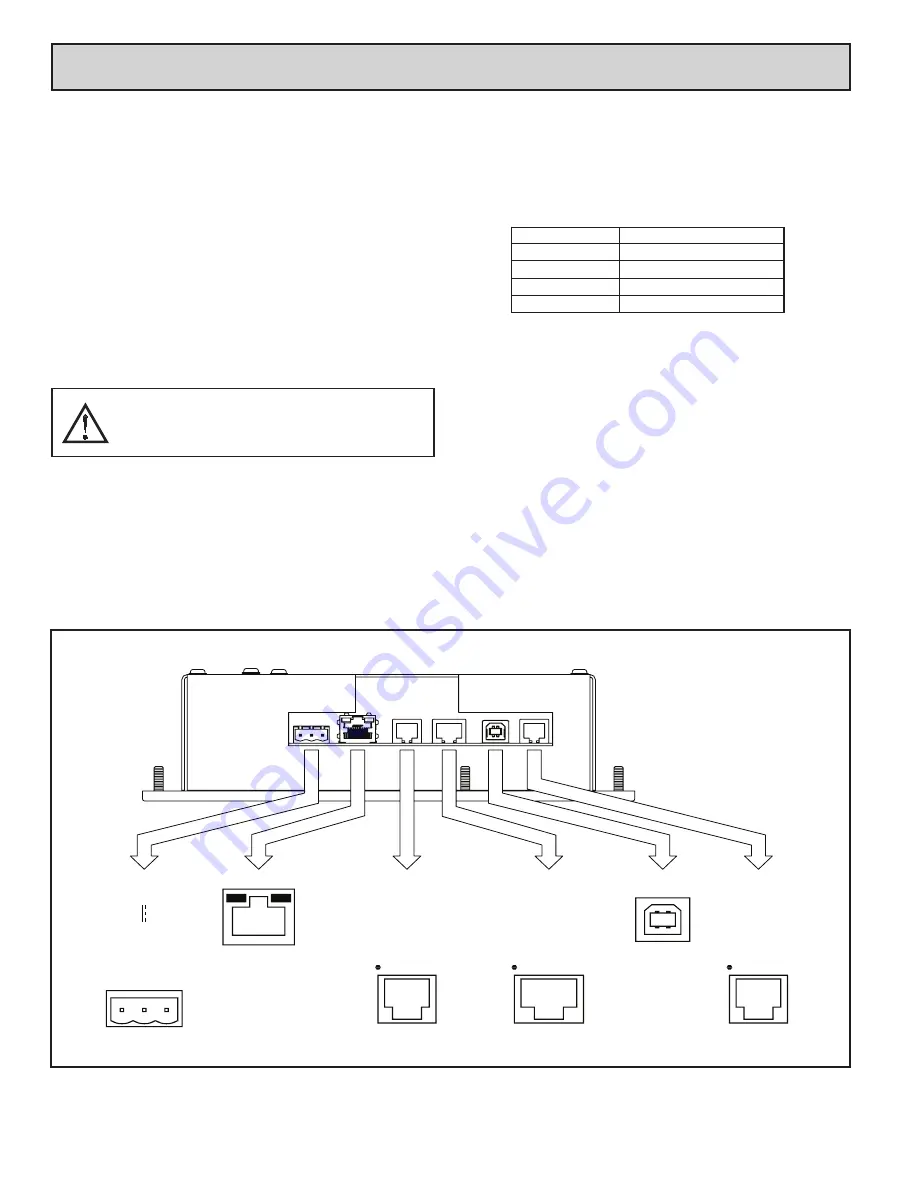
4
CONNECTOR
POWER
2
24V 20%
COMMON
1
-+
N/
C
ETHERNET
(NIC)
3
COMMS
PORT
COMMS
PORT
PGM PORT
TxA (PIN 8)
Tx RTS (PIN 6)
Rx COMM
Tx
A
COMM
RxB TxEN
Tx
B
RxA
CTS (PIN 1)
COMM
TxB (PIN 1)
RS232
RS485
Rx COMM
Tx
COMM
RTS (PIN 6)
CTS (PIN 1)
TYPE B
USB
RS232
PG6 PORT PIN OUTS
CONFIGURING A PG6
The PG6 is configured using GUIcon software. GUIcon is available as a free
download from Invensys/Eurotherm’s website. Updates to GUIcon for new
features and drivers are posted on the website as they become available. By
configuring the PG6 using the latest version of GUIcon, you are assured that your
unit has the most up to date feature set. GUIcon software can configure the PG6
through the RS232 PGM port, USB port, or CompactFlash.
The USB port is connected using a standard USB cable with a Type B
connector. The driver needed to use the USB port will be installed with GUIcon.
The RS232 PGM port uses a programming cable made by Invensys/Eurotherm
to connect to the DB9 COM port of your computer. If you choose to make your
own cable, use the “PG6 Port Pin Out Diagram” for wiring information.
The CompactFlash card can be used to program a PG6 by placing a
configuration file and firmware on the CompactFlash card. The card is then
inserted into the target PG6 and powered. Refer to the GUIcon literature for more
information on the proper names and locations of the files.
USB, DATA TRANSFERS FROM THE
COMPACTFLASH CARD
In order to transfer data from the CompactFlash card via the USB port, a driver
must be installed on your computer. This driver is automatically installed with
GUIcon. Connect the PG6 to your PC with a USB cable, and follow “Mounting the
CompactFlash” instructions in the GUIcon 1.0 user manual.
ETHERNET COMMUNICATIONS
Ethernet communications can be established at either 10 BASE-T or 100
BASE-TX. The PG6 unit’s RJ45 jack is wired as a NIC (Network Interface
Card). For example, when wiring to a hub or switch use a straight-through cable,
but when connecting to another NIC use a crossover cable.
The Ethernet connector contains two LEDs. A yellow LED in the upper right,
and a bi-color green/amber LED in the upper left. The LEDs represent the
following statuses:
On the rear of each unit is a unique 12-digit MAC address and a block for
marking the unit with an IP address.
c
ommunicating
w
ith
the
pg6
LED COLOR
DESCRIPTION
GREEN
YELLOW solid
10 BASE-T Communications
Link established.
AMBER
YELLOW flashing
100 BASE-TX Communications
Data being transferred.
WARNING - DO NOT CONNECT OR DISCONNECT CABLES
WHILE POWER IS APPLIED UNLESS AREA IS KNOWN TO BE
NON-HAZARDOUS. USB PORT IS FOR SYSTEM SET-UP AND
DIAGNOSTICS AND IS NOT INTENDED FOR PERMANENT
CONNECTION.


























