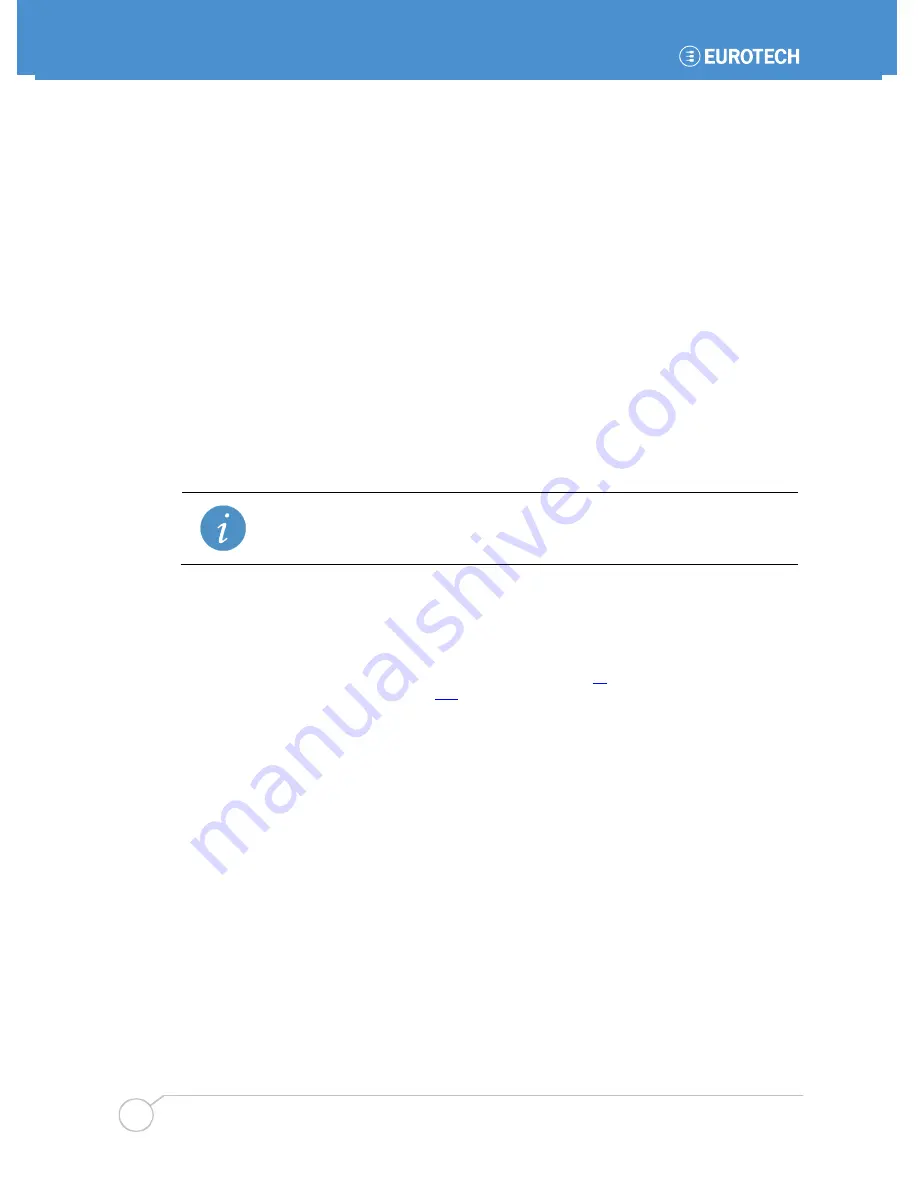
PROTEUS - user manual
20
ETH_PROTEUS_USM
Identifying your PROTEUS
You can identify the version of your PROTEUS board in two ways:
•
Visually. All PROTEUS PCBs are marked on the top side with the PROTEUS name, board
version with issue number and MODBOX letters.
•
Using the BIOS (see below).
To identify your PROTEUS from the BIOS follow the instructions below:
1.
Boot the PROTEUS board.
2.
Press
F2
as the Eurotech splash screen appears until the BIOS main screen is shown with the
following details:.
BIOS version
BIOS version xx.xx.xx.xx
CPLD version
CPLD version x.xx
Embedded controller firmware version
uCtrl version x.xx
Unique silicon ID number
System serial number xxxx-xxxx-xxxx
If you want to restore the default BIOS settings, press the
F3
key at keyboard initialization to OS load.
This causes the BIOS to rewrite all stored settings and reboot which is useful in cases when display
settings were set incorrectly.
Connecting a SATA hard disk
PROTEUS stand alone
PROTEUS (stand alone) supports one SATA drive via a SATA cable. A 7-wire SATA cable is used to
provide a direct connection between the PROTEUS board connector (
J3
) and the hard disk connector.
Power for the hard drive is provided through
J23
and a 4-wire cable with a 4 pin Molex PicoBlade plug
on one side and a standard SATA power connector on the other. This power cable carries 5V only and
can be used with 2.5” HDD. Alternatively if the PROTEUS is powered from an ATX power supply then
the standard SATA power cable can be used.
The BIOS automatically detects the hard disk drive and configures the hardware correctly.
PROTEUS COM Express
PROTEUS (COM Express) supports two SATA drives. For information on connecting a SATA hard
drive see the COM Express base board manual.
Connecting a CD-ROM
If a CD-ROM drive is required in the system, it may be connected directly via the SATA interface or
through a USB to IDE adapter. It is recommended to use the same power source (for example one
ATX power supply) for the PROTEUS board and CD-ROM hard drive (especially when a USB to IDE
adaptor is used).
Connecting a keyboard
A USB keyboard can be connected straight to the USB connector or via a USB hub.
Connecting a mouse
A USB mouse can be connected straight to the USB connector or via a USB hub.






























