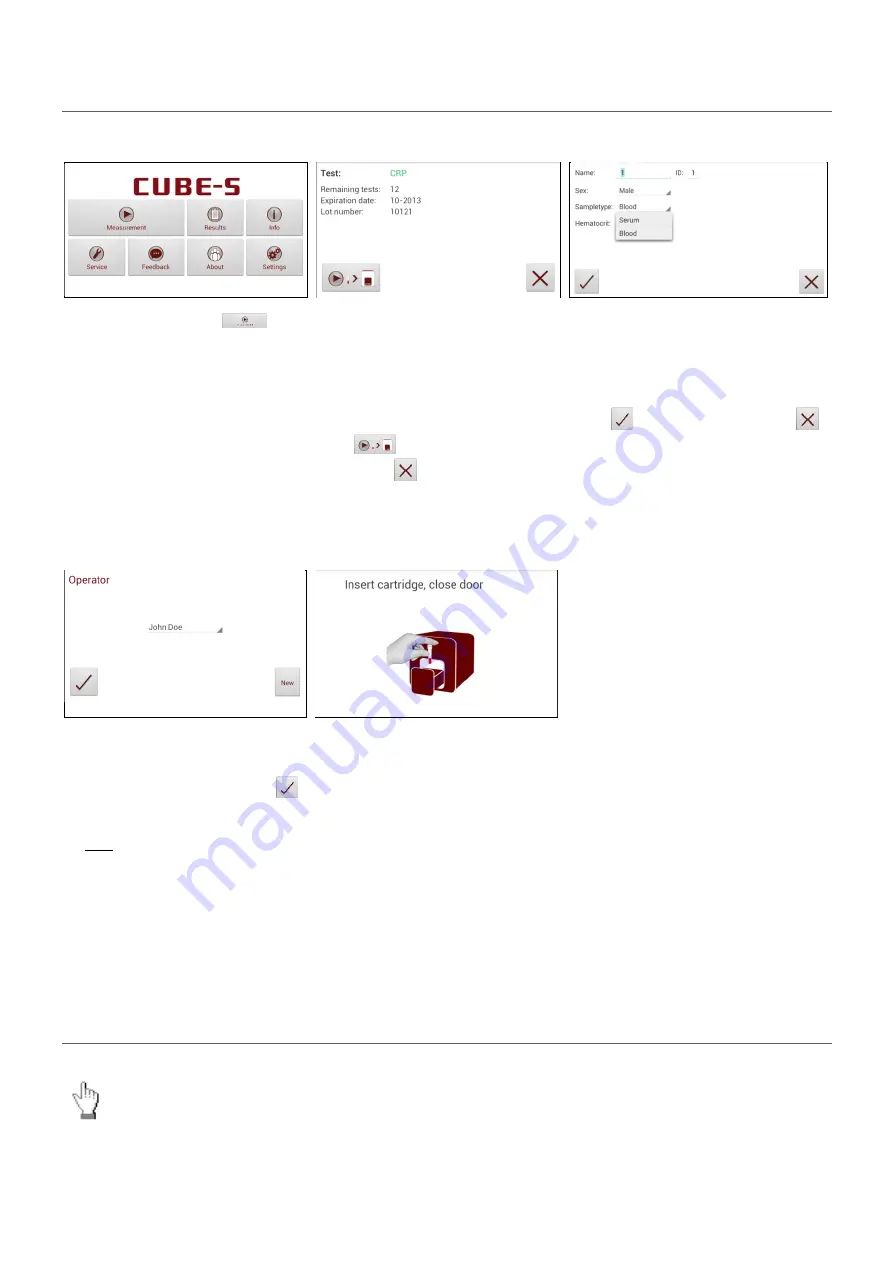
2ad89664-e5f4-4907-bab1-9f7c76e7d9ef / DP10.0 / 2016-07-04
Page 21 of 43
Eurolyser Diagnostica GmbH
Using a barcode scanner to scan patient ID and/or operator information
1. Main menu
2.Test screen
3.Input menu
Start a test by tapping
.
Make sure that a RFID card is
placed on the CUBE-S/CUBE
Instrument.
The
Eurolyser
CUBE-S/CUBE
displays the type of test and
number of tests remaining on the
RFID card.
Tap
to proceed to the input
menu or
to exit to the main
menu.
Scan patient information with the
barcode
scanner.
It
will
automatically be set as “ID” value.
Tap
to confirm the input or
to exit to the main menu.
4. Select operator screen*
1
5. Insert cartridge and close door
On this screen an operator can
now be selected by scanning the
operator barcode and tapping
to continue.
If new information is scanned (i.e.
the operator has not been
created in the operator menu yet)
a new operator will be created
automatically.
The door opens automatically.
Insert the cartridge and close the
door. The test procedure starts
automatically.
*
1
This screen only appears if the operator input has been enabled (see 3.4 on page 17)!
How to wake the CUBE-S/CUBE Analyser up or switch it OFF
When the Tablet PC displays the main menu,
the “power safe” function dims the screen. Pressing
the Lock Switch will re-illuminate the display to its customary level of brightness.
It is not necessary to switch the Instrument off every day. Switching the Instrument off completely
can only be done by disconnecting it from the power supply.






























