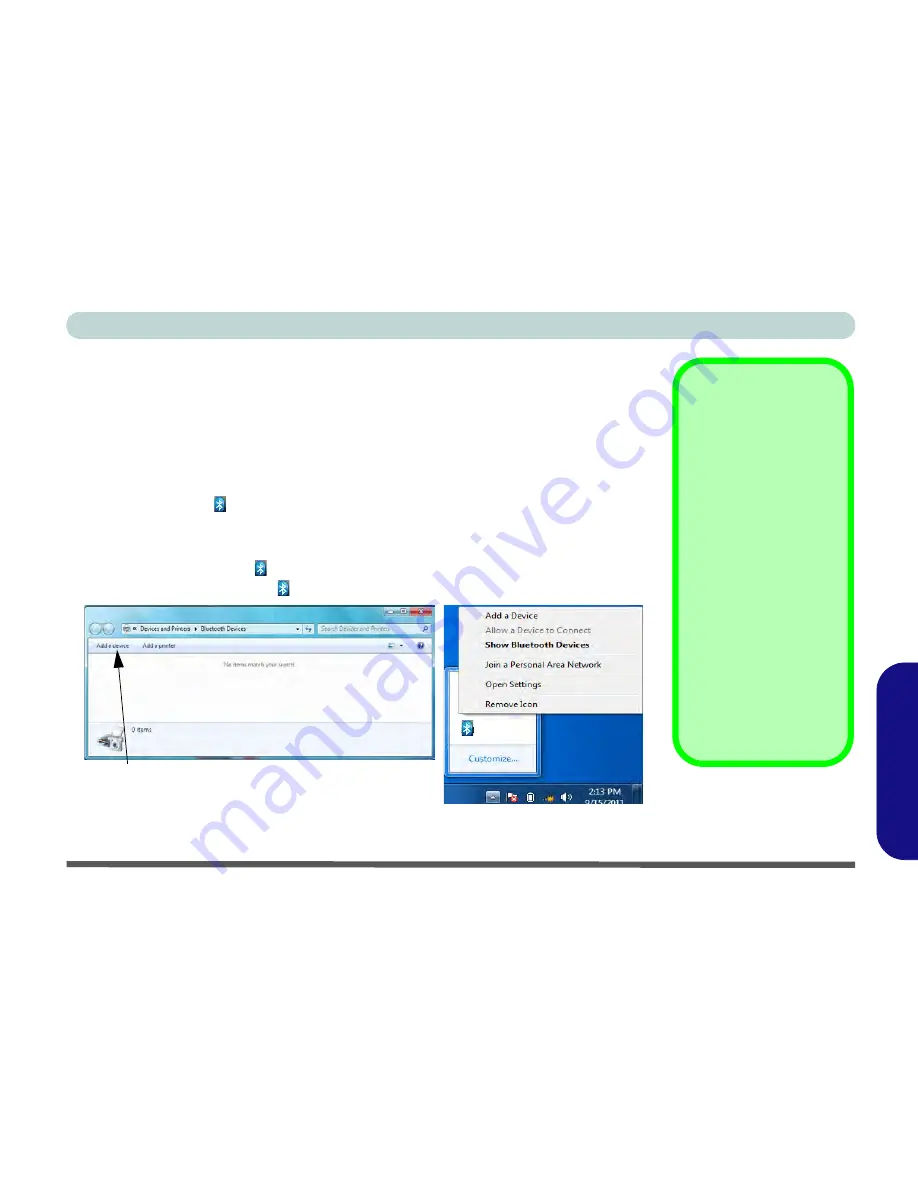
Bluetooth & WLAN Combo Module (Windows 7) D - 57
Windows 7
Windows 7
Standard Bluetooth Configuration in Windows 7
Setup your Bluetooth Device so the Computer Can Find it
1.
Turn your Bluetooth device (e.g. PDA, mobile phone etc.) on.
2.
Make the device discoverable (to do this check your device documentation).
To Turn the Bluetooth Module On
1.
Press the
On Screen Display
button
to power on the Bluetooth module.
2.
A Bluetooth icon will appear in the taskbar.
3.
You can then do any of the following to access the
Bluetooth Devices
control
panel.
•
Double-click
the taskbar icon
to access the
Bluetooth Devices
control panel.
•
Click/Right-click
the taskbar icon
and choose an option from the menu.
Figure D - 35
- Bluetooth Devices & Click Icon Menu
Add a Device
Click
Start
, and click
Con-
trol Panel
and then click
De-
vices and Printers
(Hardware and Sound)
.
Click
Add a device
to search
for any available Bluetooth
devices.
Bluetooth Module &
Resuming From Sleep
Mode
The Bluetooth module’s de-
fault state will be off after re-
suming from the
Sleep
power-saving state. Use the
On Screen Display
button
to power on the Bluetooth
module after the computer
resumes from Sleep.
Add a device
Click Taskbar Icon
Содержание UNO 2.1
Страница 1: ...UNO 2 1 ...
Страница 25: ...XXIV Preface ...
Страница 57: ...Quick Start Guide 1 32 1 ...
Страница 67: ...Features Components 2 10 2 ...
Страница 79: ...Power Management 3 12 3 ...
Страница 89: ...Drivers Utilities 4 10 4 ...
Страница 115: ...Upgrading The Computer 6 12 6 ...
Страница 167: ...Troubleshooting 8 10 Problems Possible Solutions 8 ...
Страница 171: ...Interface Ports Jacks A 4 A ...
Страница 187: ...Specifications C 6 C ...
Страница 217: ...D 30 PC Camera Module Windows 7 Windows 7 Windows 7 Figure D 21 Audio Setup for PC Camera Right click ...
Страница 271: ...Windows 7 D 84 Windows 7 ...






























