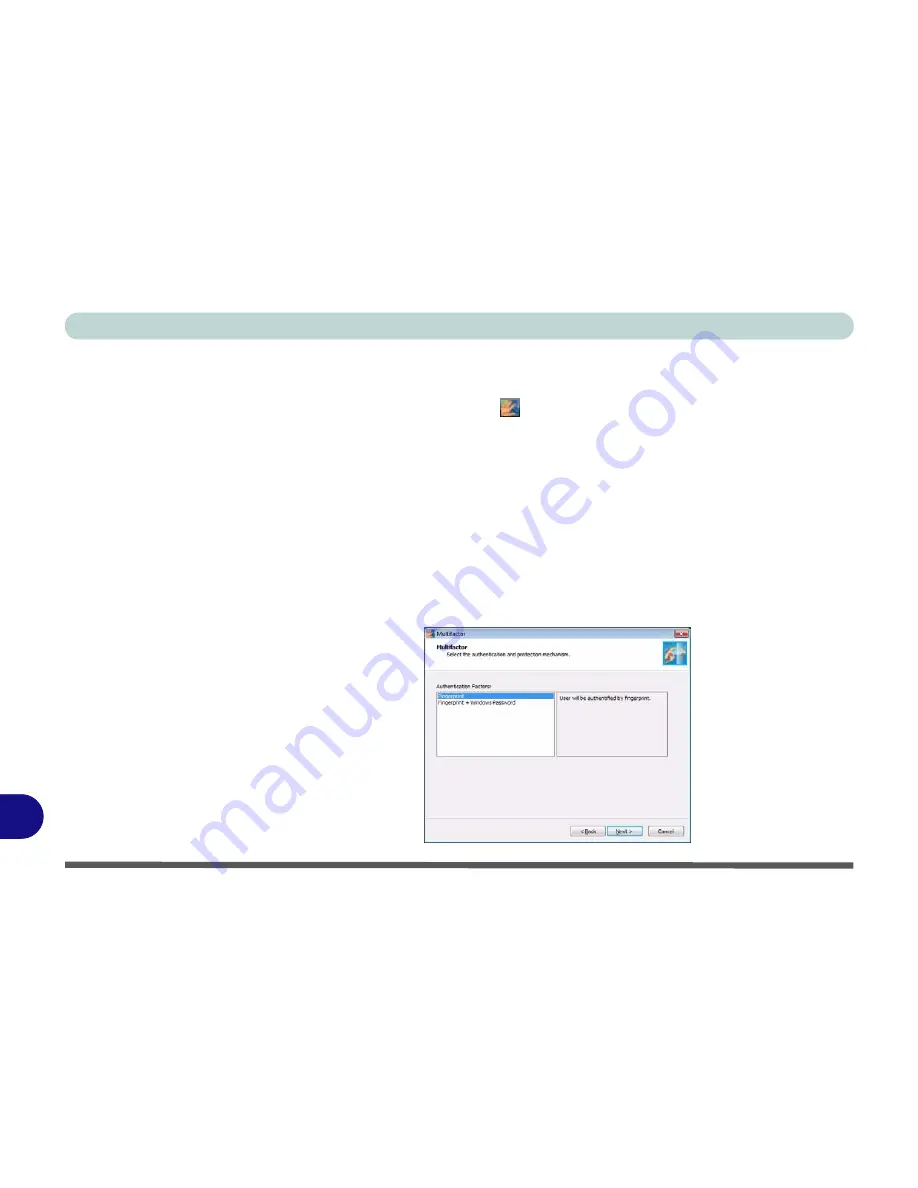
Windows XP Information
D - 50 Fingerprint Reader Module
D
User Enrollment
1. Click
Start > Programs/All Programs > Protector Suite QL > User Enrollment
,
or double click the taskbar icon
(click
Initialize
).
2. On the first run of the program you will be asked to click the button to accept the
license, and then click
OK
.
3. Click
Next
(the enrollment method will automatically be configured).
4. If you have not set a
Windows
password you will be prompted to do so (
note
: If you
have not set a password
Protector Suite QL
cannot secure access to your
computer).
5. Click
Finish
.
6. Click
Next
.
7. You will then be prompted to enter your
Windows
password and click
Next
.
8. Select either to use the fingerprint reader alone for authentication, or choose both
the fingerprint reader and the
Windows
password, and then click
Next
.
Figure D - 30
Multifactor
Содержание Tablet V09.1.20
Страница 1: ...V09 1 20...
Страница 2: ......
Страница 20: ...XVIII Preface...
Страница 52: ...Quick Start Guide 1 32 1...
Страница 82: ...Power Management 3 18 3...
Страница 90: ...Drivers Utilities 4 8 4...
Страница 117: ...Modules PC Camera Module 6 13 6 Figure 6 11 Audio Setup for PC Camera Right click...
Страница 130: ...Modules 6 26 6...
Страница 216: ...Windows XP Information D 58 D...
Страница 218: ...ExpressCard 34 Approved List E 2 E...

























