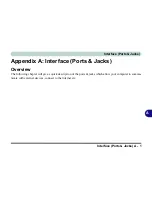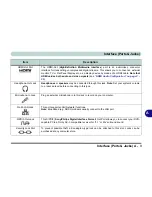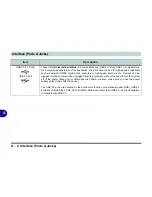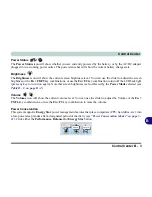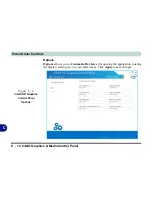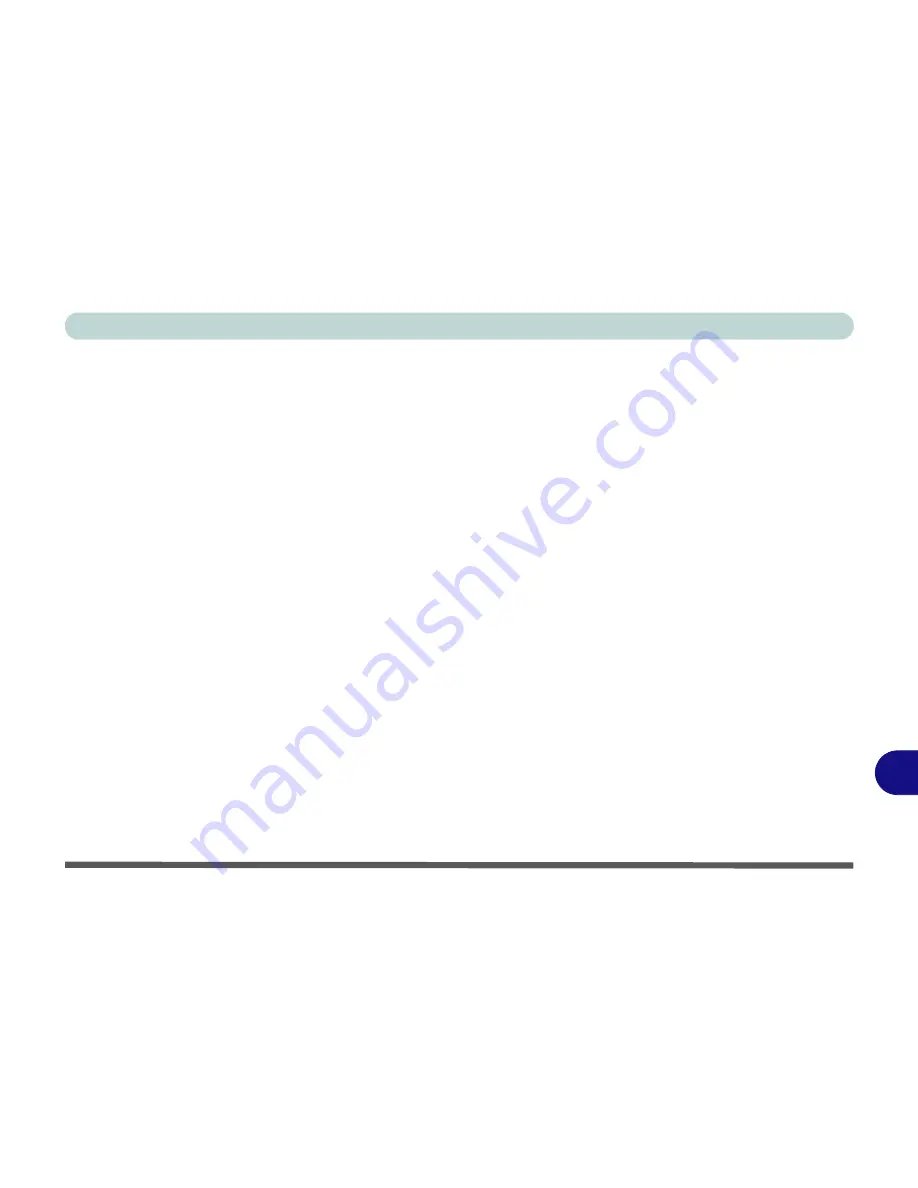
Video Driver Controls
Intel® Dynamic Video Memory Technology C - 5
C
Intel® Dynamic Video Memory Technology
Intel
®
DVMT automatically and dynamically allocates as much (up to
1748MB
)
system memory (RAM) as needed to the integrated video system (
the video driver
must be installed
). DVMT returns whatever memory is no longer needed to the op-
erating system.
Содержание m238
Страница 1: ...W 3 x ST...
Страница 2: ......
Страница 112: ...Drivers Utilities 4 10 4...
Страница 228: ...Modules 7 82 7...
Страница 242: ...Troubleshooting 8 14 8...
Страница 288: ...Video Driver Controls C 38 C...