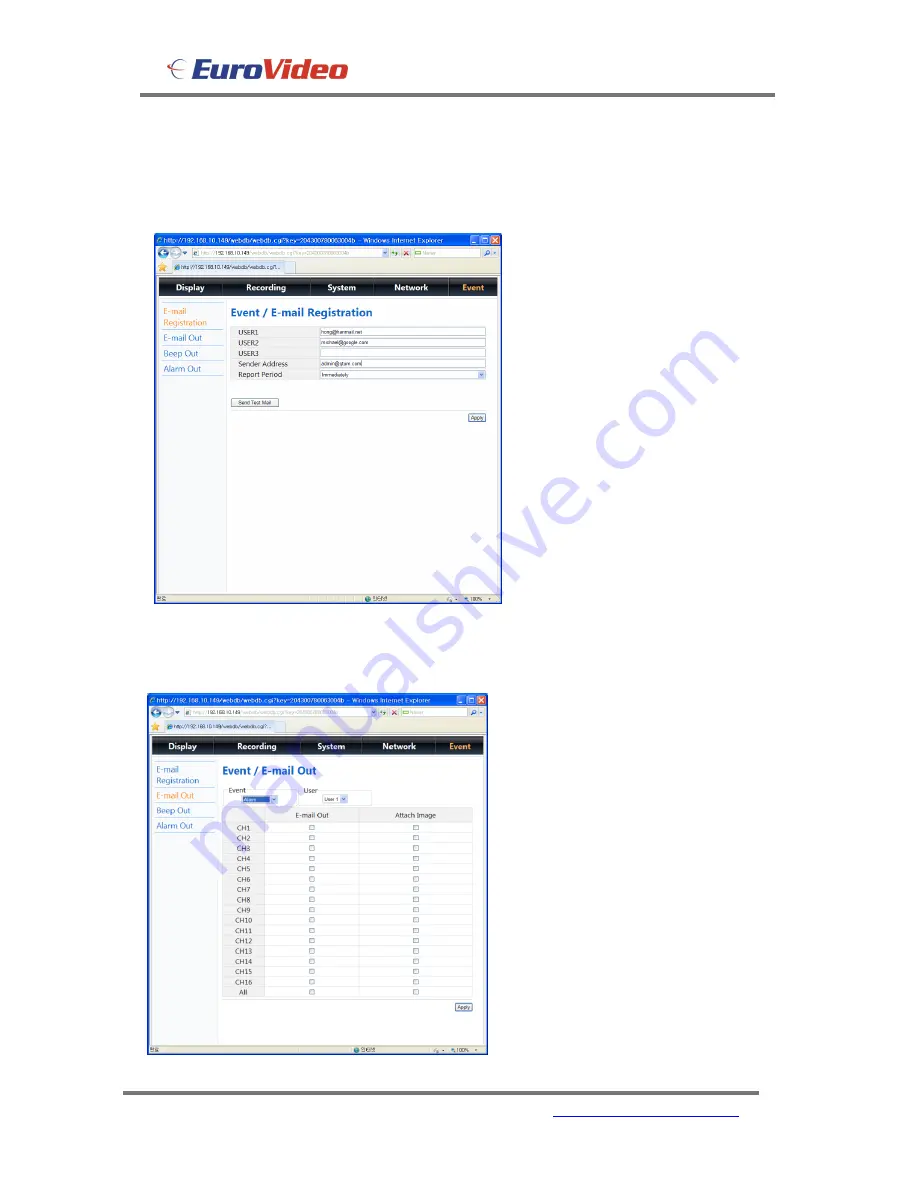
Installation and User manual
EVD-16/400A16HCB
80
www.eurovideo-cctv.com
5. Event
E-mail Registration
E-mail Out
The E4000 will send E-mails to up to 3
defined
addresses
under
certain
conditions such as Alarms or video
loss. The screen is where you setup
the receiving address and address that
the DVR will send from.
The mails can be set to be sent
immediately an event occurs, Daily or
Weekly.
The actions which cause an e-mail
response can be defined within this
screen.
















































