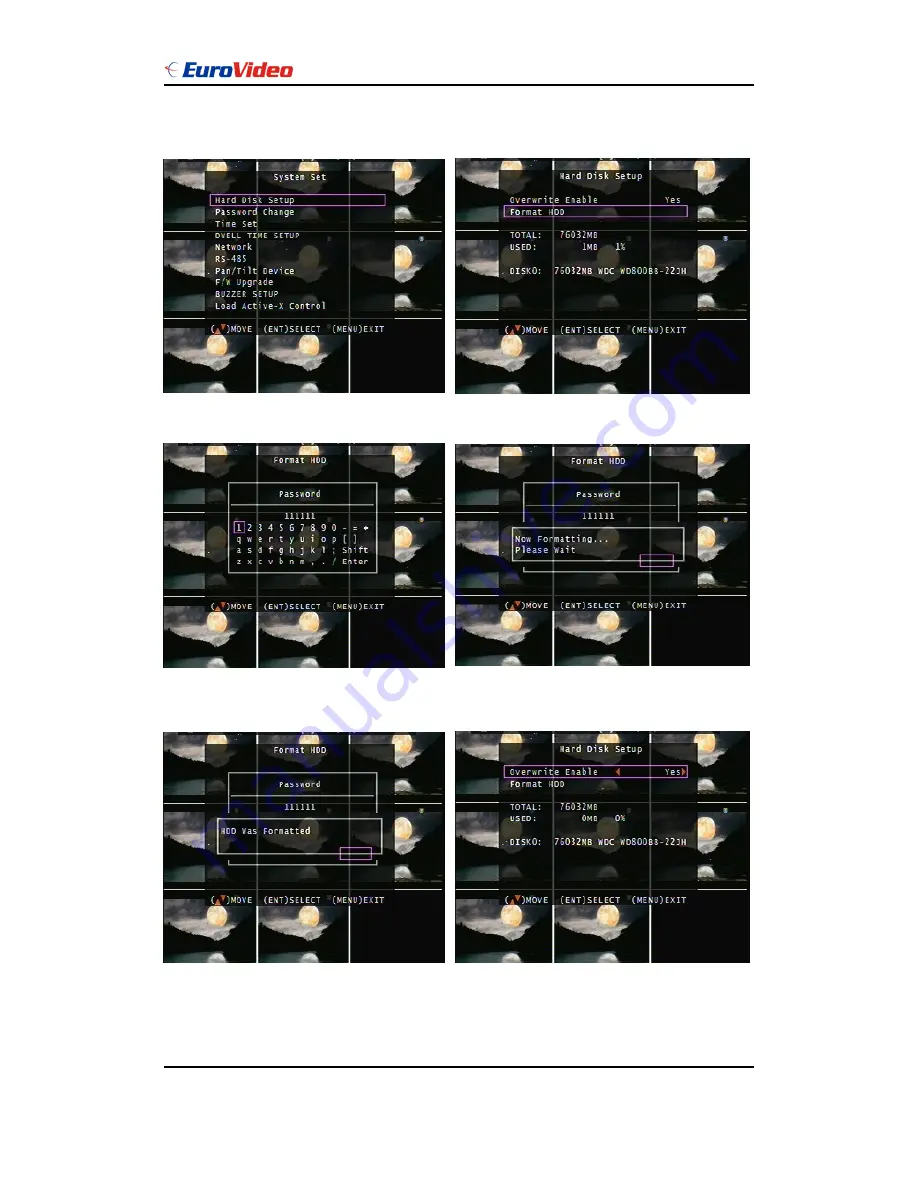
User Manual
EVD-08/050A1MJN
www.eurovideo-cctv.com
19
Main Menu – System Set – Hard Disk Main Menu – System Set – Format HDD
Main Menu – System Set – Hard Disk Setup – Format HDD – Password
HDD was formatted successful.
- Before hard disk format, user needs to put the right password. The password is same as
unlock which is default 111111.
- Please set HDD to Master if only one installed. Second one to Slave.






























