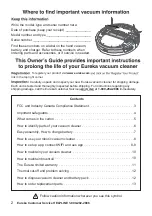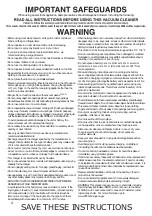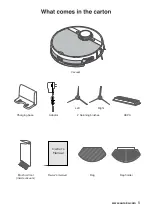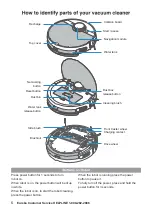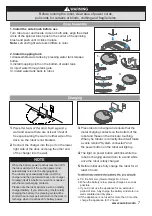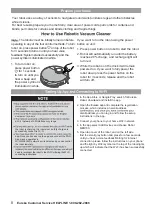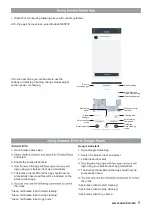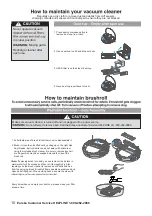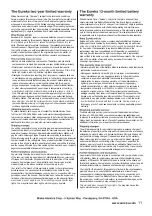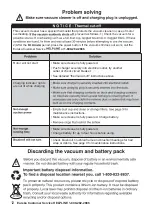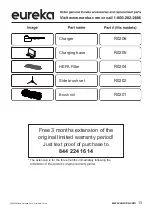8
Eureka Customer Service HELPLINE 1-800-282-2886
Your robot uses an array of sensors to navigate around walls,furnitures legs,and other obstacles
while it cleans.
For best resukts,prepare your home firstly, clear area of power cords,pull cords for curtains and
blinds, pull cords for curtains and blinds,clothing and fragile things.
The robotic must be initially turned on before
operating in any of the four control methods. To turn
robot on, press power button
on top of the robot
for 3 seconds to turn on until you hear voice
feedback 'System started successfully' and the
power symbol is illuminated in white.
1. To turn robot on,
press power button
for 1 seconds
to turn on until you
hear a beep and
the power symbol is
illuminated in white.
If you want to run the robot using the power
button on unit :
1. Press power button on robot to start the robot.
2. Robot will automatically run until the battery
reaches 20% charge, and recharge light will
turn red.
3. While the robot is on the dock it will remain
powered on. If you want to fully power the
robot down press the power button on the
robot for 3 seconds, release and the robot
will turn off.
1. In the App Store or Google Play, search for Eureka
Robot, download and install the app.
2. Open the Eureka app and complete the registration
process, which includes an email address
email address you can log in and follow the setup
instructions in the app.
3. Connect your phone to your home Wi-Fi network.
4. In the app select Add Devices and choose Robot
NER700.
5. Open top cover of the robot, and on the left side
find the small grey button and press for a few seconds
until you hear a voice feedback'Waiting for internet
connection, please follow the instructions on your phone'
and the light by Wi-Fi symbol on the top of the robot lights
up which will indicate that the Wi-Fi has been successfully
connected.
numbers or symbols.
a Wi-Fi network of 2.4GHz frequency range
.
the robot is charging, the robot must be fully charged to
successfully connect to Wi-Fi.
app. Once you have set up the app and connect the Wi-Fi,
App may be operated in
Wi-Fi/2G/3G/4G network environment and you can control
the robot remotely.
need to reconnect the robot to the Wi-Fi following the Wi-Fi
connecting instructions.
Prepare your home