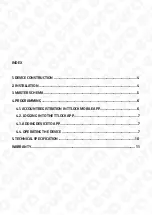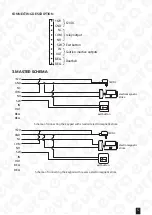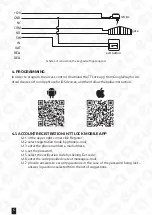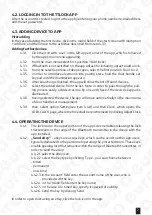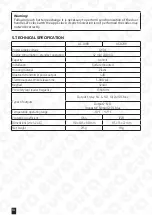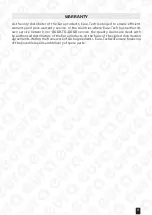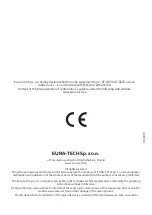7
4.2. LOGGING IN TO THE TTLOCK APP
After the account is created, log in to the app by entering your phone number/e-mail address
and the set password.
4.3. ADDING DEVICE TO APP
First adding
In the case of adding the first device, click in the round field of the start screen with inscription
‘+Add lock’, and then move to the activities described from item 4.3.3
Adding further devices
4.3.1.
Click the icon with ‘user” in the left upper corner of the app, which is followed
by the app’s main menu appearing;
4.3.2. from the main menu select first position ‘+Add locks’;
4.3.3. if Bluetooth is not switched on, the app will ask for initiating, agree to add a lock;
4.3.4. from the selection menu of device types, select the first position ‘Door Lock’;
4.3.5. in order to introduce electronics into pairing state, hold the door handle set
keypad until the illumination appears;
4.3.6. After searching is finished, the app will show the list of found devices.
4.3.7.
select the added device from the list. Note: in order to pass through the pair
-
ing process easily, add devices one by one and check if the device’s keypad is
illuminated;
4.3.8. having selected the device, the app will move automatically to the main menu
of door handle set management.
4.3.9. then, select option Setting(see item 4.4.8) and then Clock, which opens the
LOCK CLOCK page, where the time shall be synchronized by clicking Adjust Clock
4.4. OPERATING THE DEVICE
4.4.1. The lock icon in the upper portion of the app screen enables releasing the lock
that remains in the range of the Bluetooth transmitter in the device with the
app installed.
4.4.2.
„Send eKey”
- eKeys are access keys, which can be send to other app users,
typically dedicated to the personnel operating the protected room. These keys
enable opening lock that remains within the range of Bluetooth transmitter, in
order to send the eKey:
4.4.2.1. select the eKey icon;
4.4.2.2. select the key type by clicking ‘Type’ - you can choose between:
- timed
- permanent
- one-time;
4.4.2.3. in the ‘Account’ field enter the account name of the user, who is
provided with the key;
4.4.2.4. in the ‘Name’ field enter the key name;
4.4.2.5. in the case of a timed key, specify its period of validity
4.4.2.6. send the key by clicking ‘Send’.
In order to open door using an eKey, click the lock icon in the app.