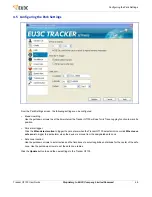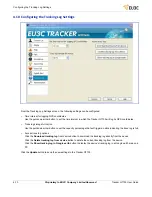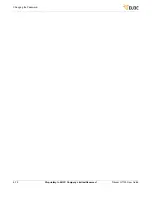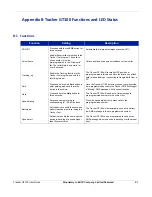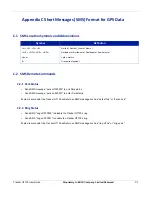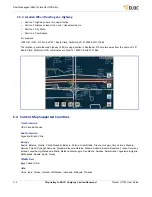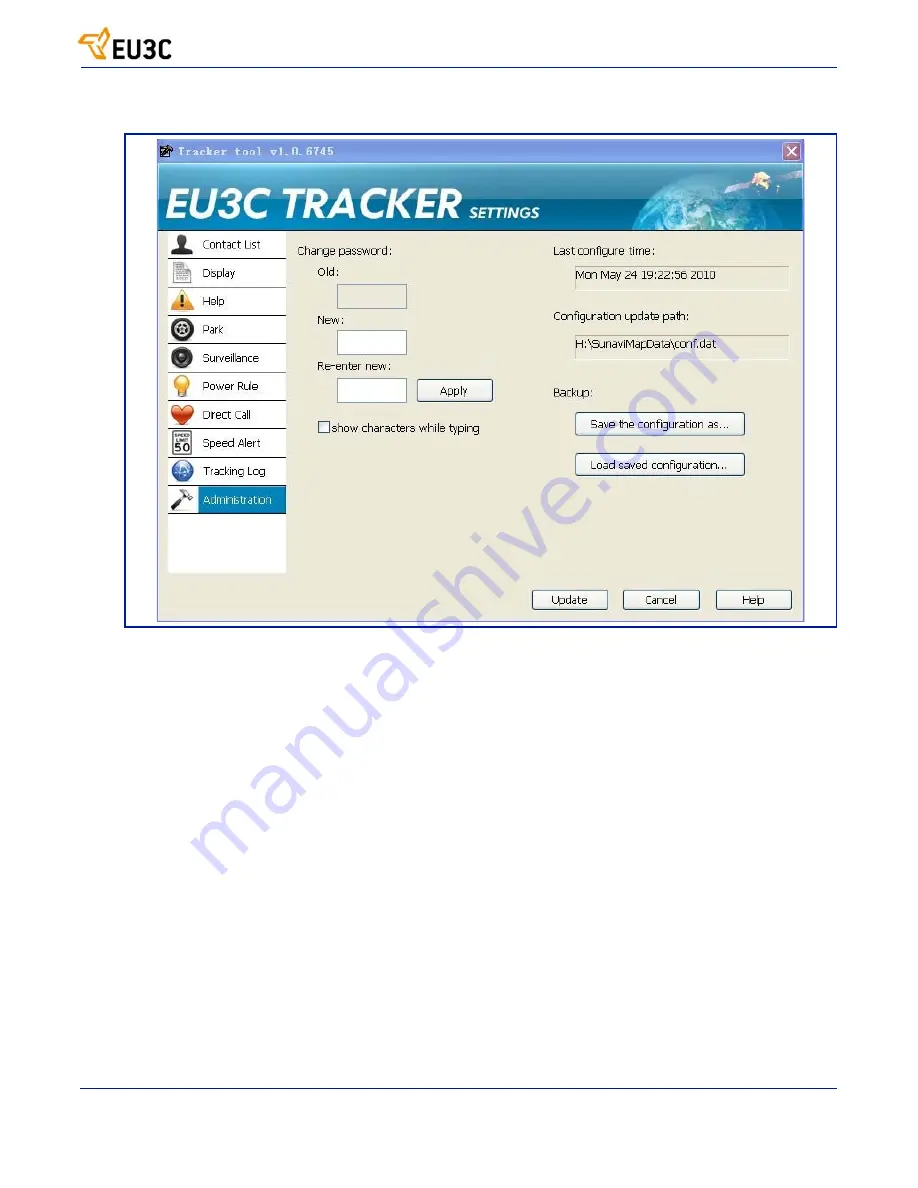
Changing the Password
Tracker GT100 User Guide
Proprietary to EU3C Company Limited Reserved
4-11
4.11 Changing
the
Password
From the Administration Settings screen, the following settings can be configured:
•
Password
Use the field boxes to enter the old password and new password. Re-enter the new password in the field box and
then click the
Apply
button. Clicking the
show characters while typing box
will allow the characters to appear as
they are typed; otherwise, dots will appear as they are typed.
•
Last configuration time
This field will display the last time the password was changed.
•
Configuration update path
This field will display the path to where the configuration file is stored.
•
Backup options
Click the
Save the configuration as...
button to save the new configuration file.
Click the
Load saved configuration...
button to load the last saved configuration file.
Click the
Update
button to send the new settings to the Tracker GT100.
Содержание GT100
Страница 16: ...3 4 Proprietary to EU3C Company Limited Reserved Tracker GT100 User Guide Powering Up the Tracker GT100 ...
Страница 28: ...4 12 Proprietary to EU3C Company Limited Reserved Tracker GT100 User Guide Changing the Password ...
Страница 32: ...A 2 Proprietary to EU3C Company Limited Reserved Tracker GT100 User Guide Technical Specifications ...