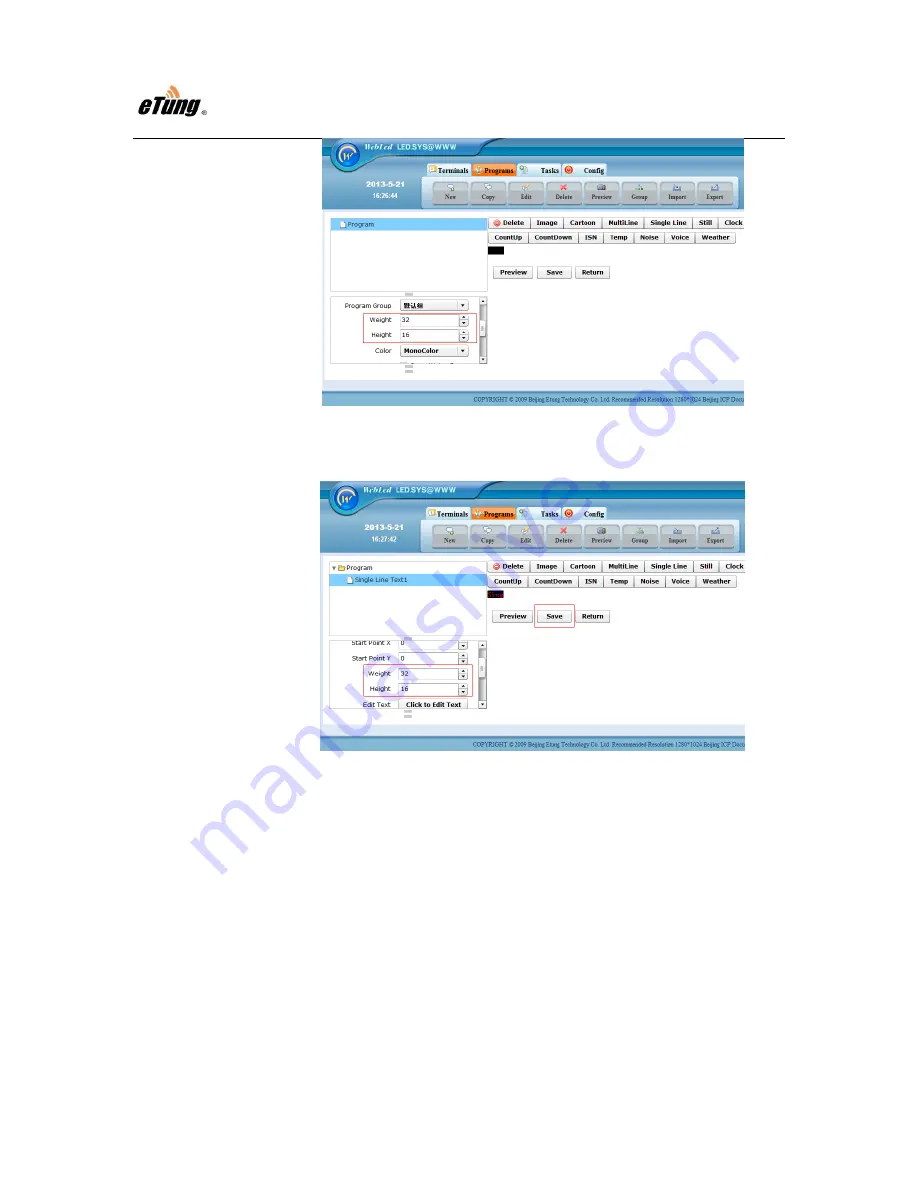
EtungTech
LED-528 User Manual
25
Figure Appendix 1-11: Set program size
3)
Add one row of text, set size used on the screen, and font used to display
the text, and then click "Save".
Figure Appendix 1-12: Set Text size
Step 6: Publish Program
1)
Click "Publish New" under tab "Publish Information" to create a new
publish task.

















