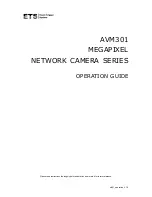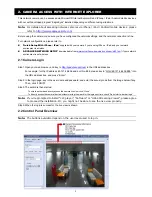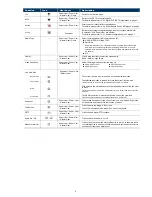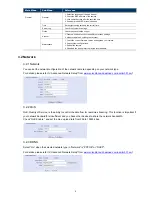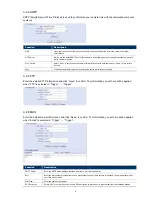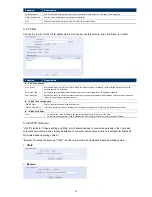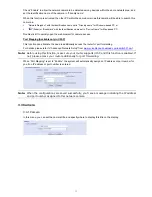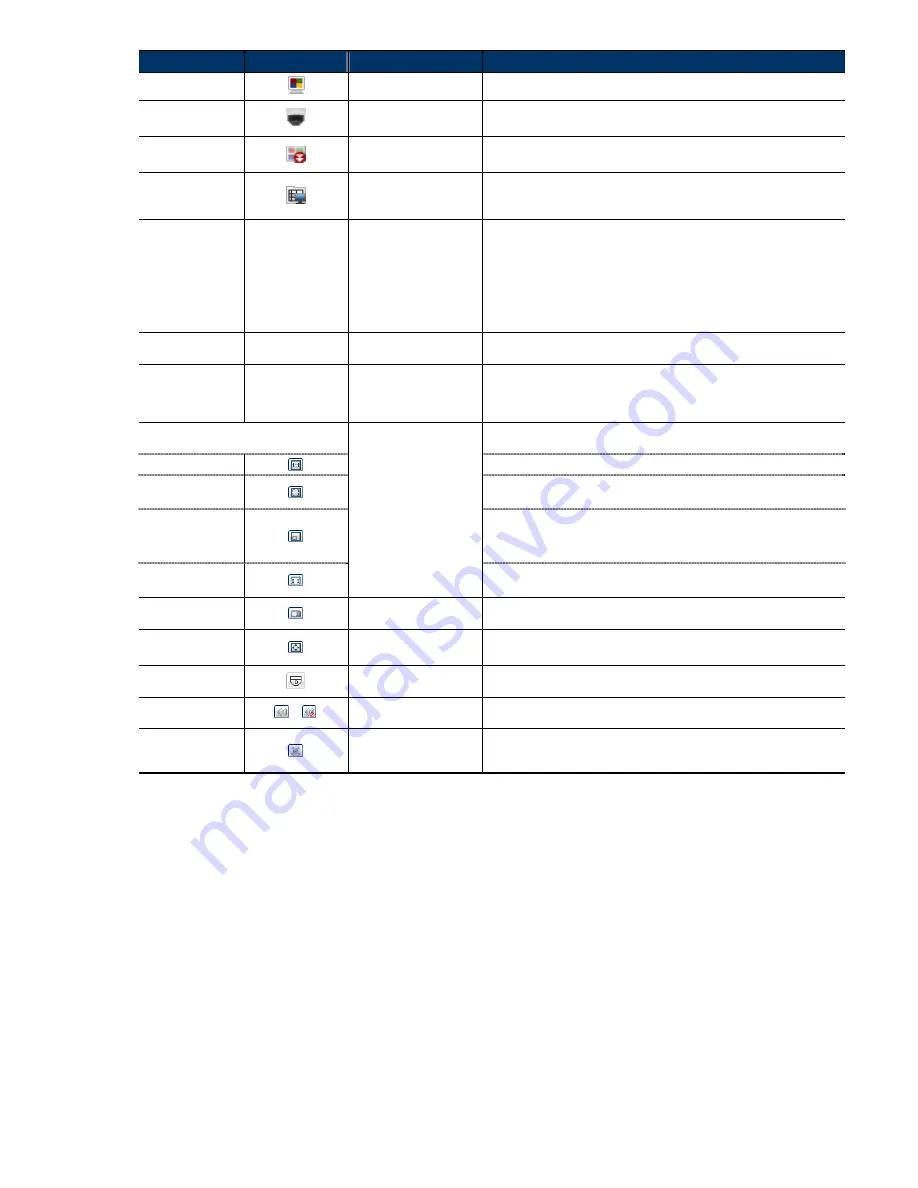
4
Function
Icon
User Level
Description
Live
Supervisor / Power User
/ Normal User / Guest
Switch to the live view page.
DPTZ
Supervisor / Power User
/ Normal User
Switch to the DPTZ configuration page.
For details, please refer to “2.3 Digital PTZ (DPTZ) Operations” at page 5.
Backup
Supervisor / Power User
Enter the event record list for video playback.
For details, please refer to “2.4 Event Record Search & Playback’ at page 5.
Config.
Supervisor
Switch to the system configuration page, and the functions available for
“Supervisor” and “Power User” are different.
For details, please refer to “3.1 System configuration menu” at page 7.
Select the image player from the drop-down list:
Media Type
--
Supervisor / Power User
/ Normal User / Guest
H.264 / MPEG-4 / Motion JPEG
QuickTime
QuickTime is Apple Inc.’s multimedia software. You need to have QuickTime
installed in your operating system before selecting “QuickTime”. When it is
selected, you will be promoted to enter the user name and password to access
the camera.
VLC
Quality
--
Supervisor / Power User
/ Normal User
Click & drag the slider to select the video quality:
Basic / Normal / High / Best.
Select the image resolution from the drop list:
SXGA (1280 x 1024)
HD720P (1280 x 720)
QVGA (320 x 240)
VGA (640 x 480)
Video Resolution
--
Supervisor / Power User
/ Normal User
Live View Size:
Supervisor / Power User
/ Normal User
Normal Size
The current live view size is the same as the selected resolution.
Fit to screen
The selected resolution is resized to fit into the current live view size.
This icon doesn’t work when the selected resolution is VGA or QVGA.
Scale
Click and hold the movable square on the left bottom corner of the live view
to move
This icon appears only when the selected resolution is larger than the current live
view size.
CIF Resize
The QVGA resolution is resized to fit into the current live view size.
This icon appears only when the selected resolution is QVGA (CIF).
Snapshot
Supervisor / Power User
/ Normal User
Click to take a snapshot of the current view on a new window. Right click
on the picture and re-save it to the location you want.
Full Screen
Supervisor / Power User
/ Normal User
Click to display the image in full screen.
To exit the full screen mode, press “Esc” on your keyboard.
DPTZ
Supervisor / Power User
/ Normal User
Click to enable digital PTZ functions.
Audio On / Off
/
Supervisor / Power User
/ Normal User
Click to switch the audio-in on / off.
Manual Alarm Out
Supervisor / Power User
/ Normal User
Click to force the connected alarm-out device to work. For example, when
your alarm device is a buzzer, click this button and your buzzer will start to
sound even if there’s no alarm event.