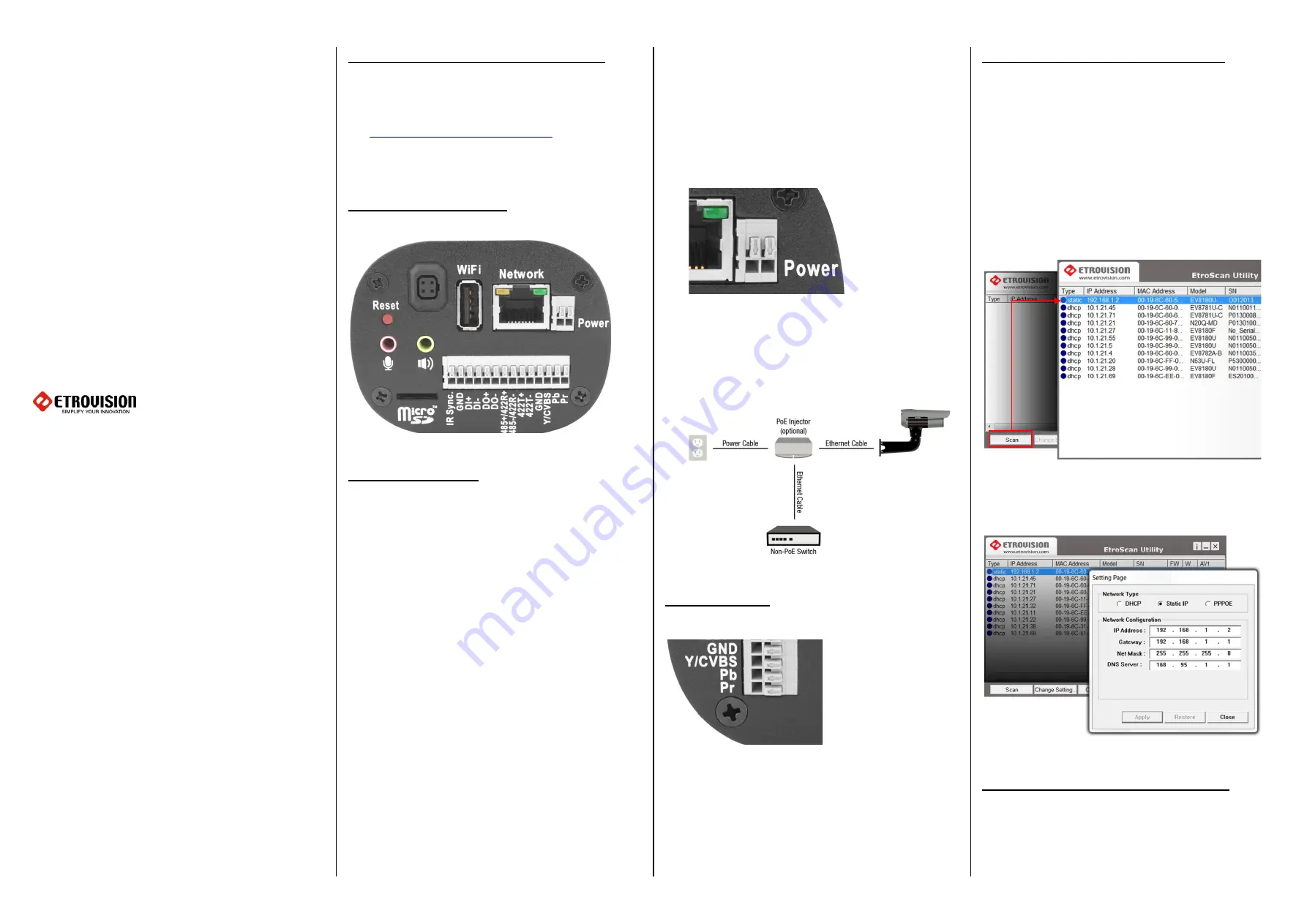
N10
EV8180
Series
Quick
Installation
Guide
www.etrovision.com
+886-2-2655-1518
Technical Support: [email protected]
Sales Contact: [email protected]
Install EtroScan on a Windows PC
-
EtroScan™ is a utility is used to configure network
settings for cameras & video servers. EtroScan™ is
available on the CD-ROM or can be downloaded at
http://www.etrovision.com/Support/
-
Run Setup.exe to install EtroScan.
Camera Connections
The back of the camera.
Basic Installation
1.
Screw the lens into the camera’s lens mount, and plug
the lens’ auto iris cable into the camera’s auto iris port
(if applicable).
WARNING
: Don’t screw the lens too tightly or the
bottom of the lens may come into contact
with the camera’s sensor plate.
2.
Mount the camera onto a stand or within housing.
3.
Connect a CAT5e (or higher) RJ-45 Ethernet cable.
4.
Connect
IR Sync
and
GND
if using an external IR trigger.
5.
Connect Digital I/O cables if applicable.
WARNING
: Improperly matching positive/negative
cabling will cause operational problems
and may damage the camera or I/O device.
NOTE:
cabling not provided
6.
Connect RS-422/RS-485 devices if applicable.
WARNING
: Improperly matching positive/negative
terminals will result in damage to the
camera.
NOTE:
Cabling not provided
7.
Connect audio in/out; the camera also has an
embedded microphone.
8.
Insert the power cable into the 2 pin power input.
There is no +/- designation, so the red & black lines can
be inserted either way. The camera supports 8-24V
AC/DC power.
9.
Insert the SD card if applicable.
10.
Connect the power adapter to the camera’s power
cable. There is no power button; recycling power
restarts the camera. Power can also be provided via
PoE.
Video Output
GND
,
Y/CVBS
,
Pb
and
Pr
are used for video out..
To send video out to SDTV connect using the
GND
and
CVBS
.
For HDTV connect the monitor using the
GND
,
Y
,
Pb
and
Pr
.
NOTE
: Cabling for the video out is not provided.
Configure the Network Settings
The factory default IP address settings:
IP Address
: 192.168.1.2
Subnet Mask
: 255.255.255.0
Gateway
:
192.168.1.1
Run EtroScan
™
(program available via Start
All
Programs
Etrovision Technology menu).
Scan displays all devices on the network. Use 192.168.1.2 IP,
Model, and MAC Address to identify a specific
camera/video server.
Use Change Setting to change network settings. After
clicking Apply, enter “pass” for the root password when
prompted.
Access IP Camera Web Interface
When accessing an IP camera using the web interface for
the first time (or when the IP address changes), some
configuration for ActiveX controls are required.
1.
Open an IE browser




















