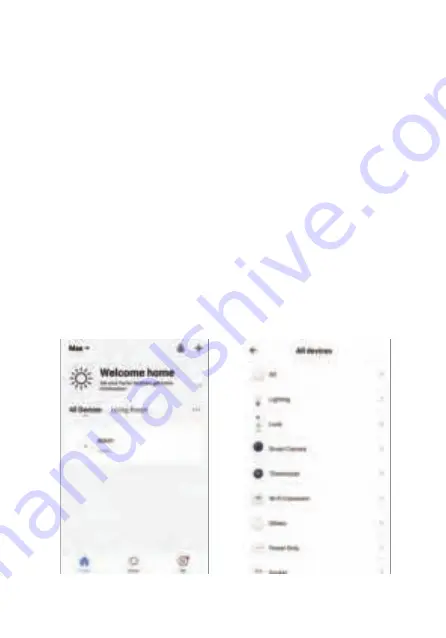
7 Connect the Alarm to your APP
There are two way to connect the alarm to APP: EZ and AP mode,
please use AP mode when can not connect the alarm in EZ mode.
7.1 To connect in EZ mode
Step 1. Enter Wi-Fi EZ Mode: Admin code connection button
Ensure the system is disarmed, the Blue LED is OFF. After enter Wi-Fi EZ
mode, the Wi-Fi white LED start fast blinks, now your alarm is ready for
network setting.
Step 2. Choose the device which will be add
choose “Add +”
→
”All devices”
→
”S5” in the APP.
Step 3. Set the Wi-Fi network which will be connect
Enter Wi-Fi password of the router which the alarm will be connect to,
waiting for about 20 seconds to get a response.
Step 4. Now you can set the alarm name to complete the connection
Device List
Choose Device
Содержание S5
Страница 1: ...S5 WIFI GSM Security Alarm System www etiger com ...
Страница 7: ...Connecting Set Alarm s Name Choose Add Device Enter Wi Fi password ...
Страница 9: ...Connecting Set Alarm s Name Enter Wi Fi Password Connect to SmartLife_xxxx ...
Страница 10: ...Device List Interface Operation interface Settings interface Accessories Interface 8 APP Operation Interface ...
Страница 19: ...www etiger com ...



















