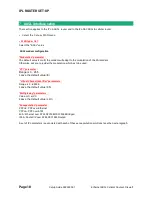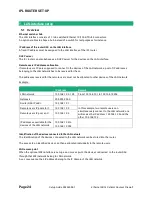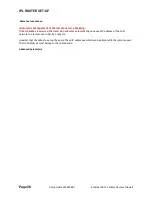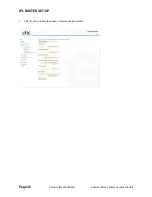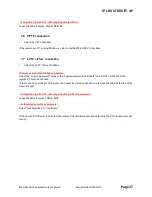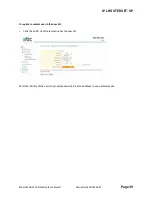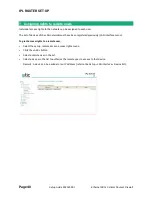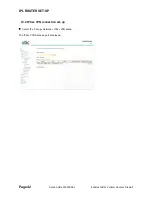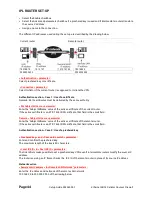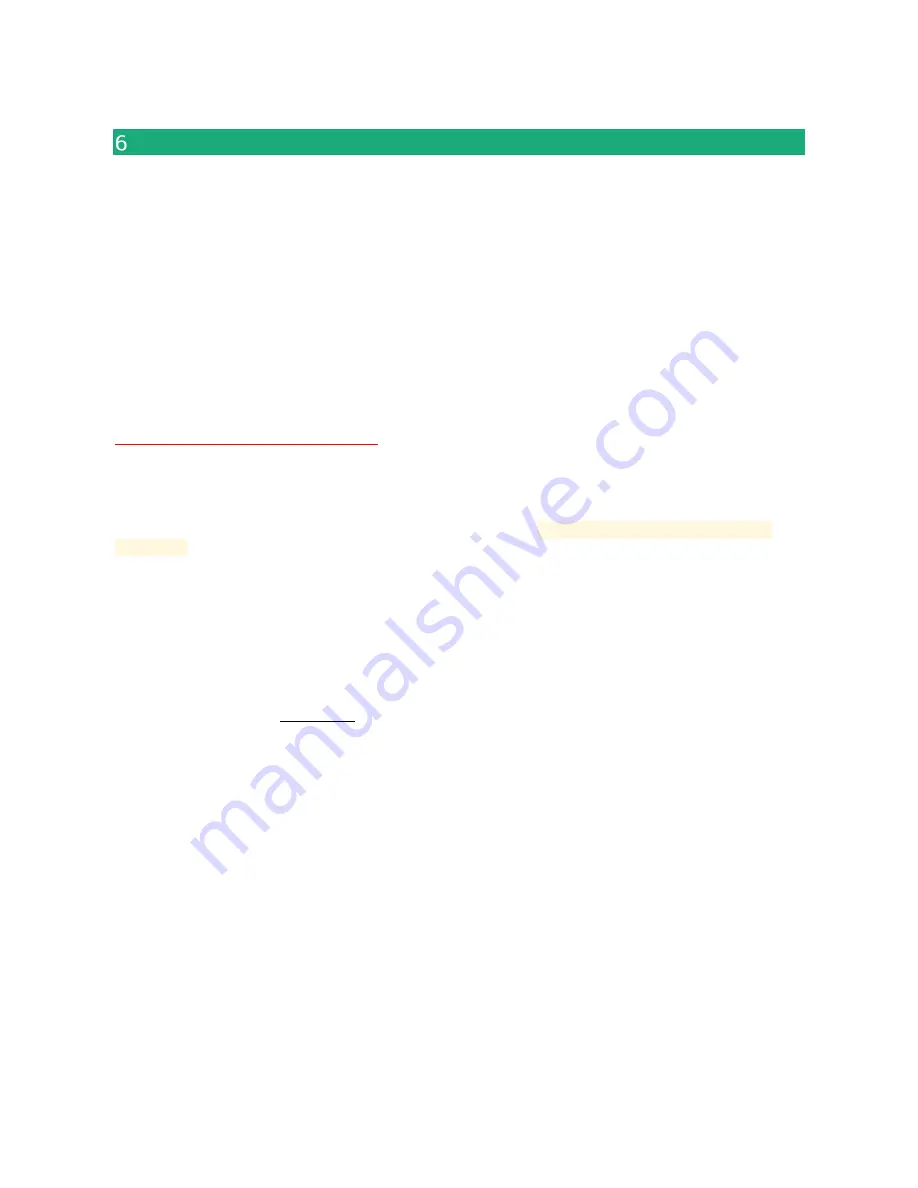
IPL ROUTER SET-UP
Page 30
Setup Guide 9023409-01
Ethernet ADSL Cellular Routeur Firewall
M2Me_Connect connection set-up
That paragraph applies to all the models of IPL routers, but only if the M2Me option has been enabled.
Preliminary remark :
To provide access to a machine for remote users through the M2Me_Connect service, it is necessary to
carry-out three steps :
1
st
step :
carry-out the M2Me connection set-up described in this paragraph.
2
nd
step :
Register a remote user (at least) in the user list; refer to a further paragraph in the manual.
3
rd
step :
Assign access rights for the remote users.
The M2Me_Connect OpenVPN connection is set from the router RAS to the M2Me_Connect server.
The VPN can be transported in UDP or TCP.
•
Select the Set-up > Remote access > M2Me_Connect menu.
« TCP port » & « UDP ports » parameters :
Enter the selected UDP and TCP ports the router will have to test to set the M2Me VPN.
The router RAS will try to set the M2Me connection successively with the selected UDP and TCP ports
beginning with UDP.
•
If a proxy server filters outgoing connections, unselect the No P
roxy checkbox and enter the Proxy server
parameters :
the type of the proxy server (HTTP, SOCKS5)
the proxy IP address and port number
the type of required authentication (None, basic, NTLM) if the proxy is http
Once the M2Me connection has been set-up, the M2Me led flashes.
Attention :
Do not forget to copy the product key of the router RAS (ABOUT menu); it is required by the M2Me software
of the remote PC when you will set-up the connection to the router RAS.