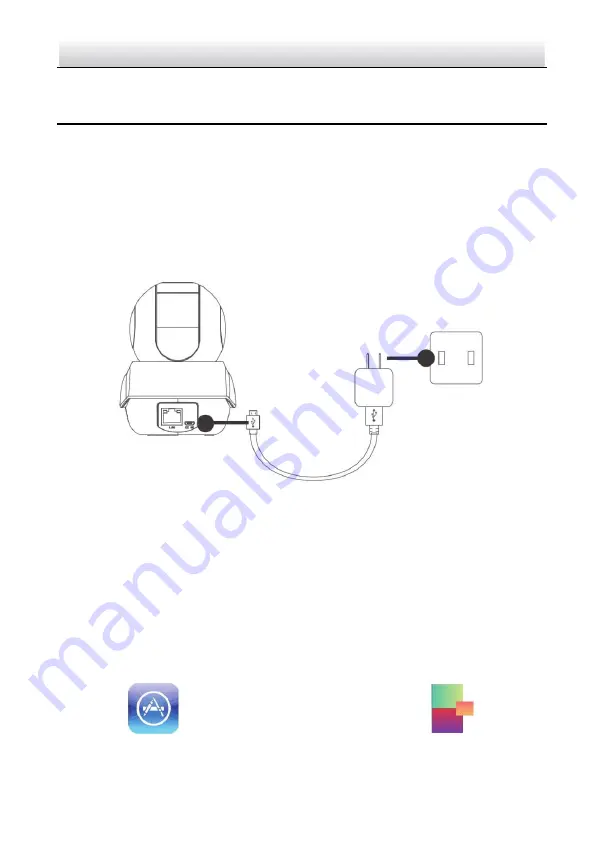
ECAMIP801
·
Quick Start Guide
3
Operation
3.1
Power On the Camera
Connect the camera to the power adapter with the micro-USB cable and then plug the
power adapter into the power outlet. When the blue light flashes, the camera is
powered on. You can set the Wi-Fi connection.
3.2
Guarding Vision Setup
1.
Connect your mobile device to Wi-Fi.
2.
Download and install the Guarding Vision app by searching
“Guarding Vision” in
the
App Store or Google Play
™
. If you want to use the AP function, download Guarding
Vision 3.10.0 or above.
or
3.
Launch the app and register for a Guarding Vision user account.
Power outlet
Micro-USB cable














