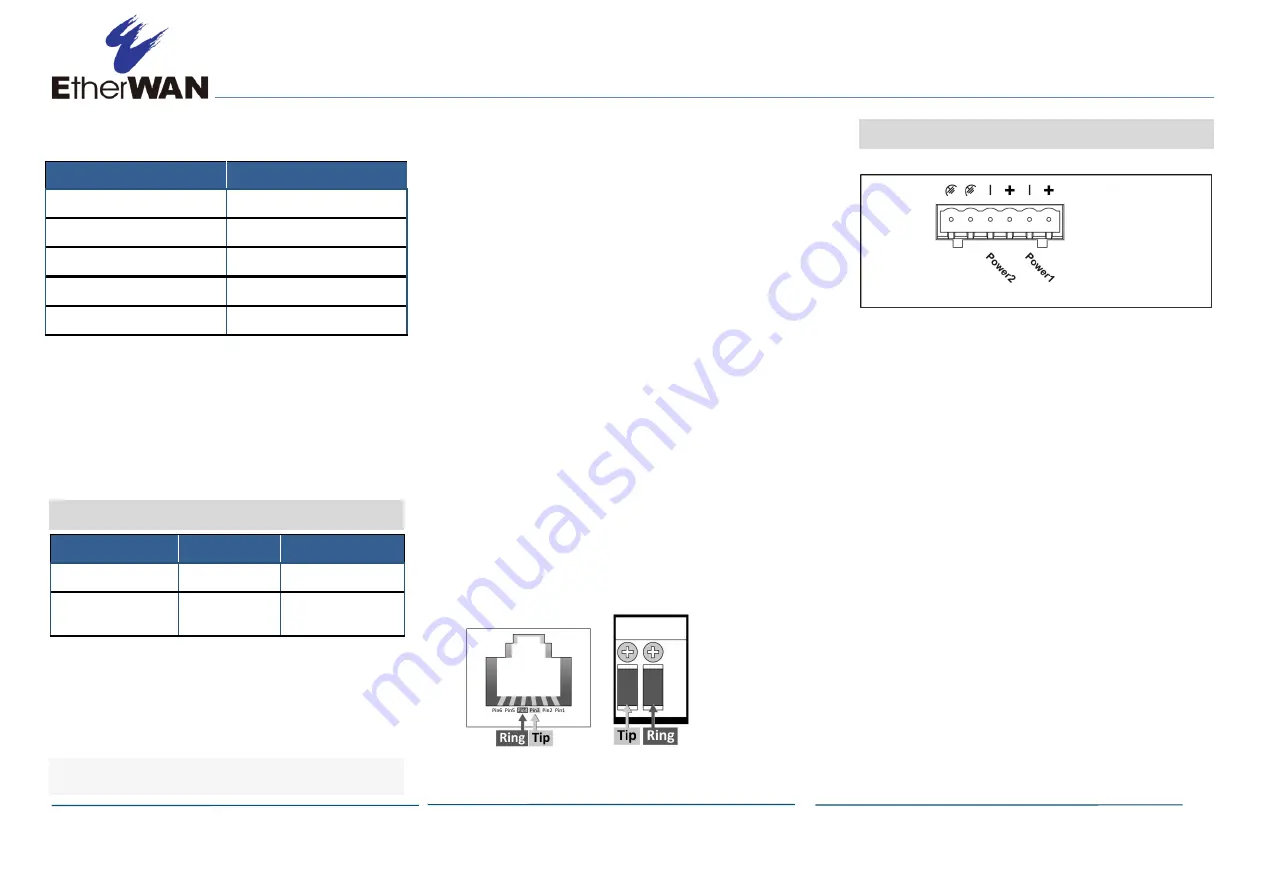
ED3541 Hardened Ethernet Extender Installation Guide
Copyright 2018 EtherWAN Systems, Inc.
Page 2
All Rights Reserved
ED3541
rev. 2.0
8/16/2018
W70G-ED3541XQ5
Distance and data rates for Ethernet
Extender ports:
Distance (m)
Data Rate (Mbps)
300
100
400
80
600
60
800
40
2600
1
This distance/data rate information is measured
according to testing standards in the EtherWAN
laboratory. The actual installation and
connection speed will be affected by the quality
of copper wire and the impact of noise
disturbance.
4
DIP Switch
Pin
Up
Down
DIP Switch 1 (Site)
Auto mode
Local mode
DIP Switch 2 (LDR)
Turn on link
down relay
Turn off link down
relay
Auto mode: This is the factory default setting.
The Extender will automatically select the
Extender port to operate in Local or Remote
mode.
Local mode: Operation mode of the Extender is
fixed as Local mode.
A pair of Extenders can only have one Extender
set to Local mode.
Connection establishment time for Extender
port:
One Extender is set as Local mode, the other
is set as Auto mode: Around 40 seconds.
A pair of Extenders
are set to
Auto mode:
C
onnection
establishment
time may be
longer
,
sometimes the connection
establishment
time may be up to
a few
minutes.
NOTE
: After making changes to the position of
any DIP switch, the Ethernet Extender must be
rebooted for the new settings to take effect.
Ethernet Extender Connection
The RJ-11 and Terminal Block port pinouts
Pin 3: Tip, Pin 4: Ring.
Use a telephone line to connect two RJ-11 or
Terminal Block ports between two Hardened
Ethernet Extenders.
5
Apply DC Power
Connect the DC power cord to the plug-able
terminal block on the Ethernet Extender, and
then plug it into a standard DC outlet.
Connect the ground connection from the
terminal block to the grounding surface.




















