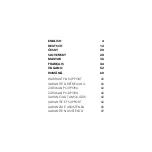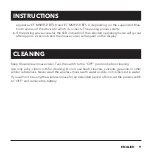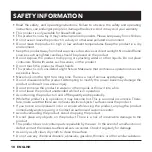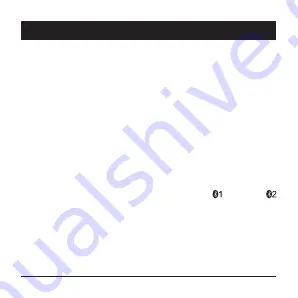
8
ENGLISH
2.4 G operating mode selection
Installation
The USB receiver is located in the space next to the battery. Turn the mouse upside down,
gently push the battery cover, and slide it outward. Remove the USB receiver from the inside of
the mouse and insert it into the USB-A port of your computer.
The mouse is installed automatically so you can control the mouse quickly and comfortably.
If the mouse is disconnected from the USB receiver or the mouse is not automatically paired
with the USB receiver, the operating mode must be set to 2.4 G manually. Proceed as follows:
1. Simultaneously press and hold the right, center, and left mouse buttons for about 3 sec-
onds. The 2.4 G pairing process starts and the LED indicator starts flashing.
2. The pairing time is 20 seconds. Insert the USB receiver into the USB-A port of your com-
puter during this time.
3. Automatic pairing will take place. The 2.4 G operating mode LED goes out after approx. 2
seconds and the mouse cursor appears on the display.
Bluetooth operating mode selection
If you will be using a wireless mouse in Bluetooth operating mode, you must remove the USB
receiver.
1. Press the operating mode selection button repeatedly to select the
(Bluetooth 1) or
(Bluetooth 2) mode. The LED indicator of the selected mode lights up.
2. Press and hold the operating mode selection button for more than 3 seconds to enter
the pairing process. The LED indicator of the selected mode will flash. The pairing time
is 3 minutes.
3. On your computer, select Settings - Devices - Bluetooth and switch Bluetooth to the "On"
position. This method is valid for Windows 8 and higher. Click "Add Device - Bluetooth"
to start the device search.
4. Wait for the search process to complete, then select the wireless mouse from the list of
searched devices.
5. Regardless of the Bluetooth 1/Bluetooth 2 operating mode selection, the device name will
INSTRUCTIONS
Содержание AET-MSB350B
Страница 1: ...Wireless Mouse AET MSB350B User Manual ...
Страница 2: ......
Страница 73: ......
Страница 74: ......
Страница 75: ......