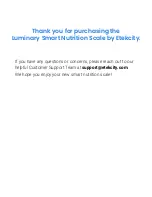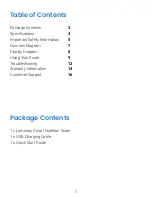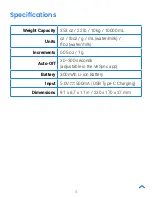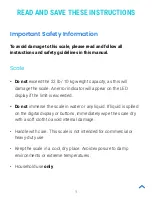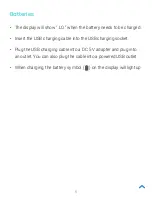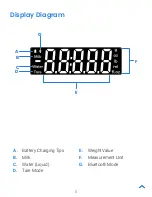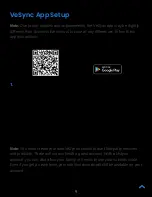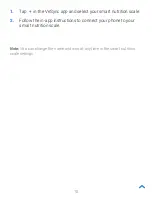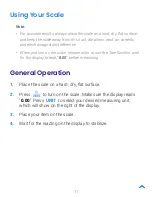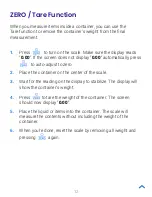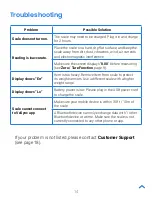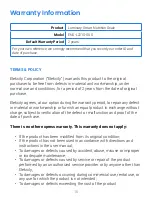6
Batteries
• The display will show “ LO ” when the battery needs to be charged.
• Insert the USB charging cable into the USB charging socket.
• Plug the USB charging cable into a DC 5 V adapter and plug into
an outlet. You can also plug the cable into a powered USB outlet.
• When charging, the battery symbol ( ) on the display will light up.
Содержание ENS-L221S-SUS
Страница 19: ...19 Connect with us Etekcity 21I06_us ...