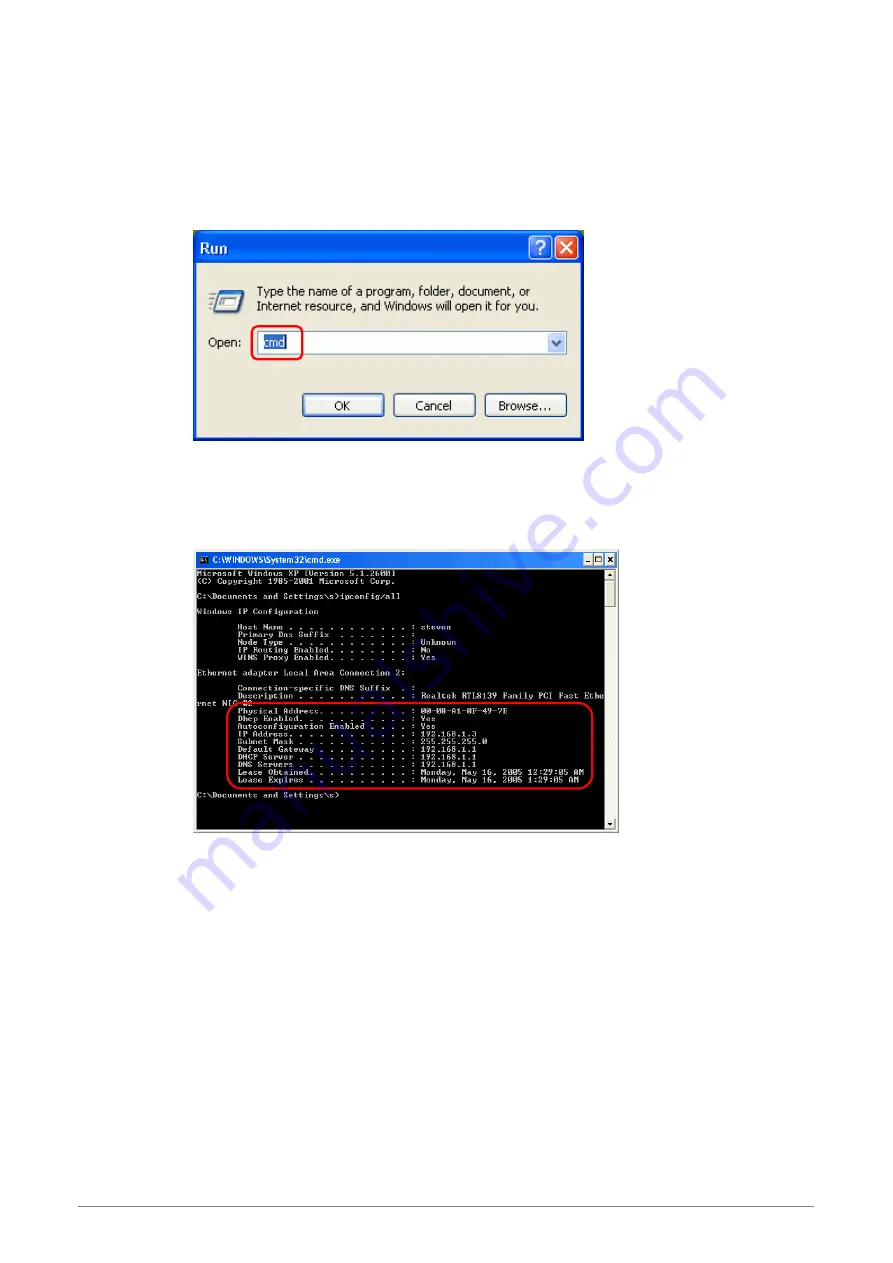
4 Ports 11g Wireless ADSL2/2+ Router
20
C.
Windows XP:
1. Click
“Start”
and
“Run”
.
2.
In the open field, enter
“cmd”
then click
“OK”
.
3.
In the command prompt, type
“ipconfig /all”
, then press
“Enter”
All the Ethernet adapter information will be shown in the appear Windows. Check if you can
get the following setting:
IP address as
192.168.1.x
The Subnet Mask as
255.255.255.0
the default gateway as
192.168.1.1
4. Type
“Exit”
to end up the process.
Содержание PT-8505G
Страница 1: ......
Страница 162: ...4 Ports 11g Wireless ADSL2 2 Router 155 Figure below illustrates the Connection Status page ...
Страница 170: ...4 Ports 11g Wireless ADSL2 2 Router 163 Figure below illustrates the Connection Status page ...
Страница 178: ...4 Ports 11g Wireless ADSL2 2 Router 171 Figure below illustrates the Connection Status page ...
Страница 185: ...4 Ports 11g Wireless ADSL2 2 Router 178 Figure below illustrates the Connection Status page ...
Страница 192: ...4 Ports 11g Wireless ADSL2 2 Router 185 Figure below illustrates the Connection Status page ...
Страница 199: ...4 Ports 11g Wireless ADSL2 2 Router 192 Figure below illustrates the Connection Status page ...






























