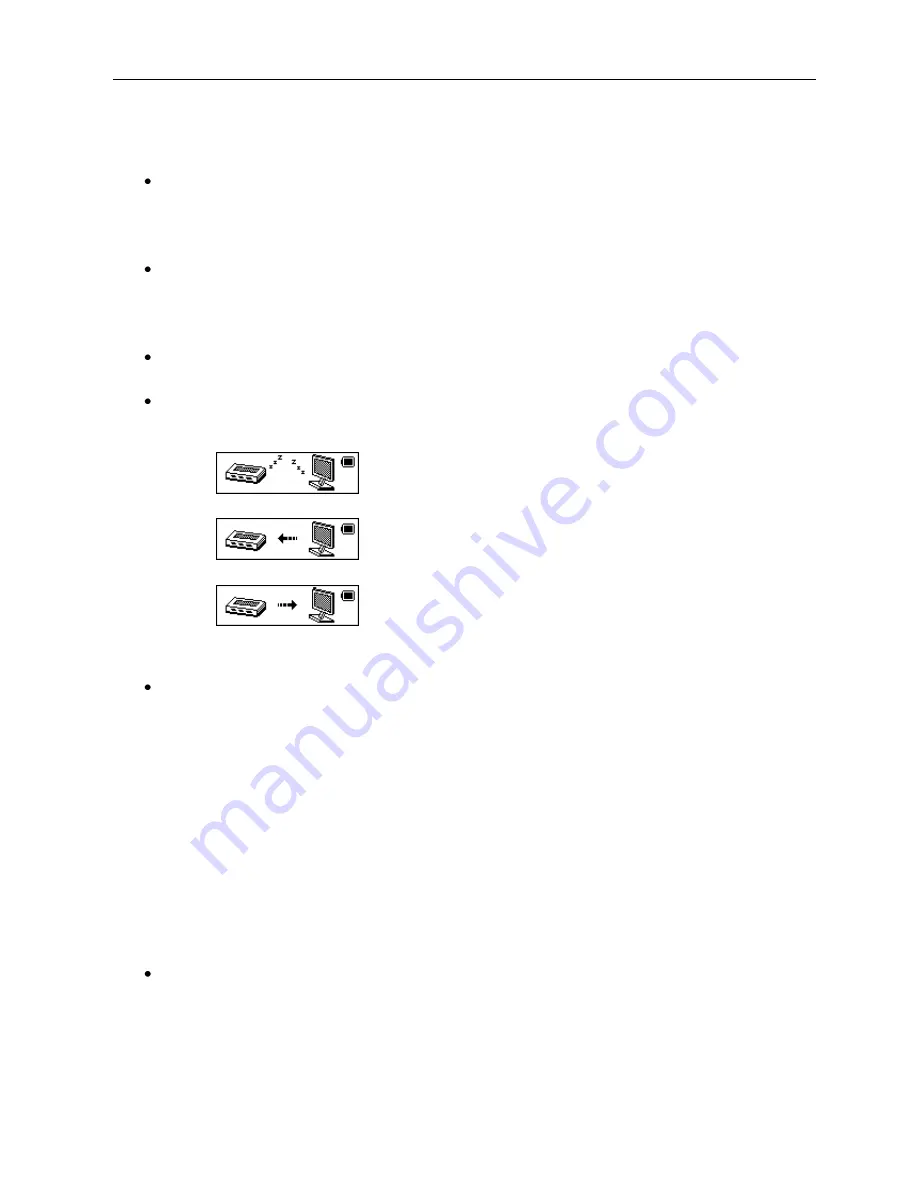
not recognize USB drives with 2 drive letters. In this case, select Normal or Encrypted Only
options.
o
Use the
Prev
and
Next
buttons to highlight the desired setting
o
Use the
Menu / Mode
button to select the desired setting
Memory Information
o
Display the current amount of total and used percentage of the Flash memory
Exit
Use the
Menu / Mode
button to exit the system settings submenu
8. USB Disk
The player can be used as a standard USB storage disk with the following operating systems;
WNDOWS 2000 and above, MAC: OS10.3 and above
After connecting the player to a PC, the Player will display one of the following three screens
depending on the function being performed:
o
Standby Mode (idle)
o
File Download Mode (from PC to player)
o
File Upload Mode (from player to PC)
9. Folder Usage
Selecting Folders
(From the Stop Submenu)
Files can be saved in different folders (which should be created on a PC in advance). This
allows for easy management and playing of stored files. The player can identify up to 99
Folders in a directory.
o
From the current function
mode “Stop” interface, Press the
Menu / Mode
button to
enter Stop state Submenu
o
Press the
Menu / mode
button to enter the Folder selection interface
o
Press the
Prev
and
Next
buttons to highlight the desired folder
o
Press the
Menu / Mode
button to select the desired folder
o
Press the
Prev
and
Next
buttons to select the desired file
o
Press the
Menu / Mode
button to select the desired file
NOTE:
Different folders can be used for the Music, Record, and Voice Modes. The three
modes do not have to use folders of the same names
Deleting Files
(From the Stop Submenu)
Files can be deleted directly from the player to free up memory space
o
From the current function
mode “Stop” interface, Press the
Menu / Mode
button to
enter Stop state Submenu
o
Press the
Prev
and
Next
buttons to highlight “Delete” or “Delete All” option
o
Press the
Menu / mode
button to enter the desired delete option












