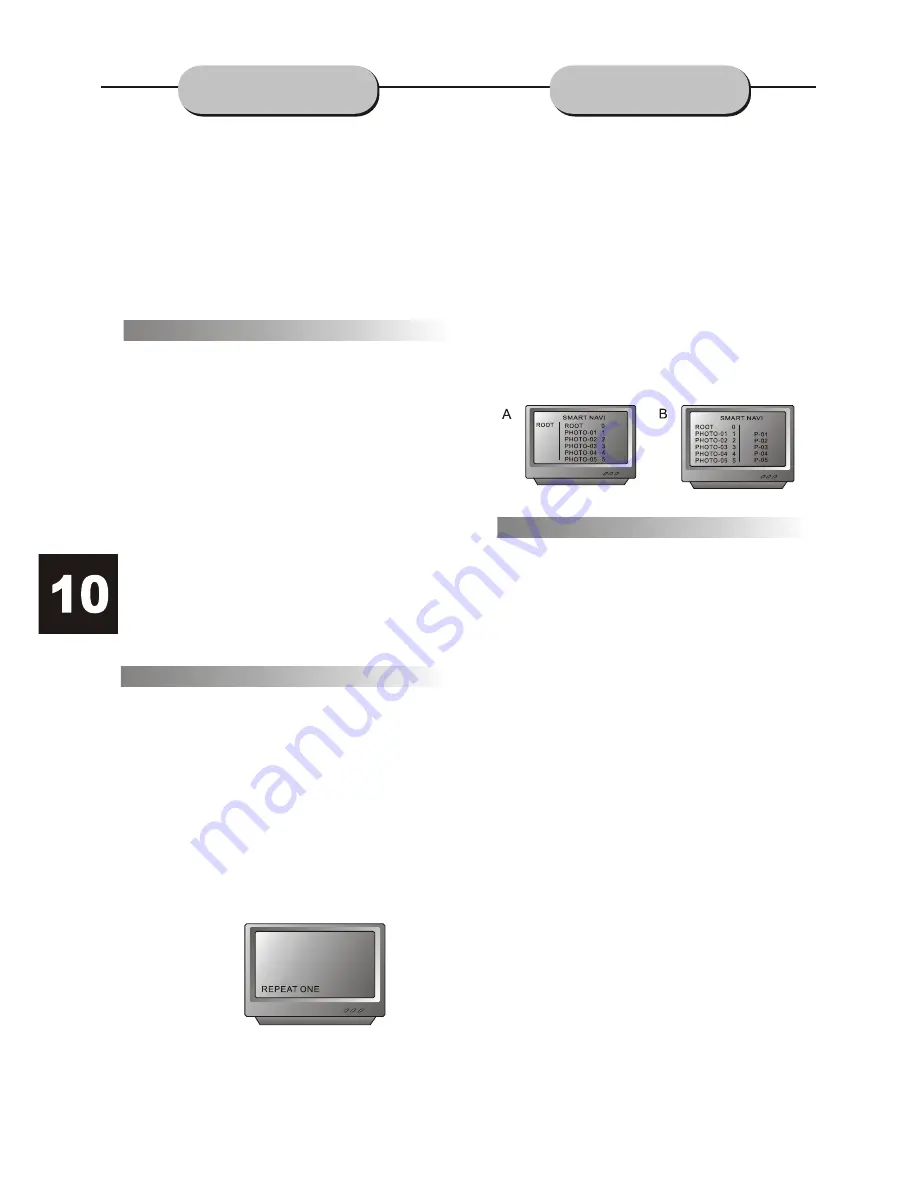
OPERATION OF MP3 FUNCTION
MP3 is an audio compression mode using
Level 3 of the international standard MPEG.
The audio signal is compressed in a rate of
12: 1. A MP3 disc can contain over 600
minutes of music that rivals Compact Discs in
sound quality.
When playing a MP3 disc, 2 file menus can be
selected by pressing the
PROG
button: 1) Folder
List and 2) File List.
1. FOLDER LIST
Display the menu first, then press the
UP /
DOWN, LEFT / RIGHT
arrows and
ENTER
button to select the subdirectory and music.
2.FILE LIST
This menu is where you may select the files (or
song numbers) to be played by pressing
UP /
DOWN, LEFT / RIGHT
arrow buttons
combined with
ENTER
button. The number
buttons and
ENTER
can also be used to make
the play selection. If a track number entered,
is incorrect, the screen will display
"INPUT INVALID".
There are 4 kinds of play modes: FOLDER,
SINGLE, REPEAT ONE, REPEAT FOLDER.
Press the REPEAT button to make available
the 5 modes:
1. FOLDER: play the entire music menu in order.
2. SINGLE: play a single-track number.
3. REPEAT ONE: play a single-track number
repeatedly.
4. REPEAT FOLDER: play the entire music
menu repeatedly.
Play Modes
Files Menu of Mp3 play
MP3 FUNCTION
JPEG is the most efficient image compression
format and is widely used for photo/picture
storage. Even when pictures are compressed
15-20 times, they still maintain an excellent
quality. The JPEG format is also supported
by most picture processing software. The
JPEG file uses less storage space and is easy
to use.
This DVD player can read JPEG formatted
picture CD discs.
1.Place a photo disc in the DVD player and
menu will appear
2.Press the number buttons of the selection
you want to view.
3.Press PLAY button to view.
JPEG FUNCTION
1. Press PLAY/PAUSE button to view the
photo on the screen.
2. Press STOP to end viewing.
3. When in STOP mode, you can return to
the upper menu by selecting the top file item
on the right side of the screen and pressing
PLAY/PAUSE button.
Other functions:
1. When playing JPEG images, this DVD
player allows the pause, play, repeat, and
browse functions.
2. When playing JPEG images, press the
RESUME button to see different formats of
photo display.
3. Press VOL+ and VOL - buttons to select
pictures.
4. To zoom in on the image, press the ZOOM
button. Pressing the ZOOM button 4 times
will return the picture to normal.
5. When the zoom is on, press the Fast
Forward or Fast Reverse to zoom in or out
on the image.
6. When the zoom is off, pressing the
direction arrows will cause the image to
turn over(reverse).
Using the Menu To Select Photos















