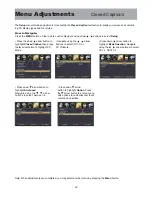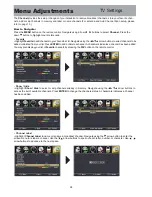MHL Setting
Connecting an MHL-enabled device
You can connect an MHL-enabled device, such as a cell phone, and view your device’s screen on your TV.
To connect an MHL-enabled device:
3
4
Connect an MHL cable (not provided) to the micro USB port on the device, then connect the other end
of the cable to the HDMI /MHL jack on the side of your TV.
1
Press INPUT to open the Input Source list.
2
Press or to select
HDMI3
,then press
ENTER.
Your device’s menu will vary depending on the device and the apps you have loaded on the device.
MHL-Enabled Device
HDMI-to-MHL Cable
30
Содержание 32E800
Страница 9: ...Remote Control Overview 8 32E800 ...