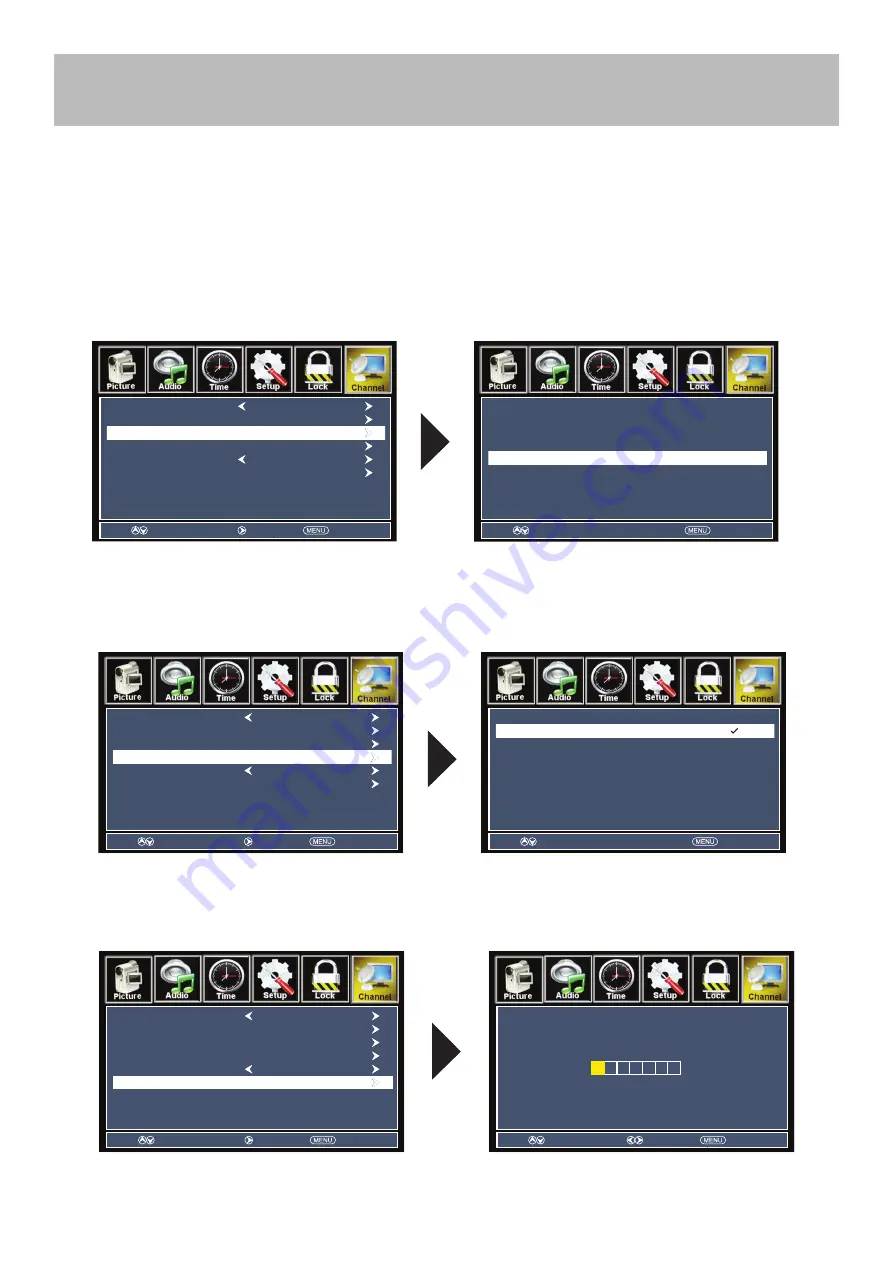
32E40
-
29
Menu Adjustments
The
Channel
provides the setup/changes of your television to receive broadcast channels, store your favorite channels,
add or skip channels in memory and label or name channels.(For antenna and Auto Channel Scan setup, please refer
to page
20
.)
How to Navigate:
Press the
MENU
button on the remote control. Navigate using arrow
buttons to select
Channel
. Press the
down
button to highlight your preferences.
• Highlight
Favorite
to add channels to your Favorites List. Navigate using the ◄►▼▲ arrow buttons to select channels to be
added or deleted from your list. Press
ENTER
to add or delete a channel. A checkmark indicates a channel has been added.
You may also display your list of
Favorite
channels by pressing the
FAV
button on the remote control.
• Highlight
Show/Hide
to select or skip channels already in memory. Navigate using the ◄►▼▲ arrow buttons to
access the list of available channels. Press
ENTER
to change the channels status. A checkmark indicates a channel
has been added.
NOTE: The
DTV SIGNAL
is a measurement of signal strength for the current channel viewed.
• Highlight
Channel Label
to name or rename a broadcast channel. Navigate using the
arrow button to enter the
screen menu to relabel a channel. Use the
arrow buttons to spell out each letter, number or character. Use
arrow buttons to advance to the next space.
• Favorite
• Show/Hide
• Channel Label
Channel Settings
Move
Next
Return
Air/Cable
Auto Scan
Favorite
Show/Hide
Channel No.
Channel Label
DTV Signal:
Cable
2-0
Move
Press ENTER change
Return
Channel
Channel Name
46-1
50-0
50-1
50-2
50-3
Favorite
Move
Next
Return
Air/Cable
Auto Scan
Favorite
Show/Hide
Channel No.
Channel Label
DTV Signal:
Cable
2-0
Move
Press ENTER change
Return
Channel
Channel Name
7-0
7-1
7-2
7-3
9-0
KABC-DT
KABC-SD
KABC-WN
KCAL-DT
Add/Delete
Move
Next
Return
Air/Cable
Auto Scan
Favorite
Show/Hide
Channel No.
Channel Label
DTV Signal:
Cable
2-0
Select
Move
Return
Содержание 32E40
Страница 10: ...32E40 9 Remote Control Overview 32E40 ...




















