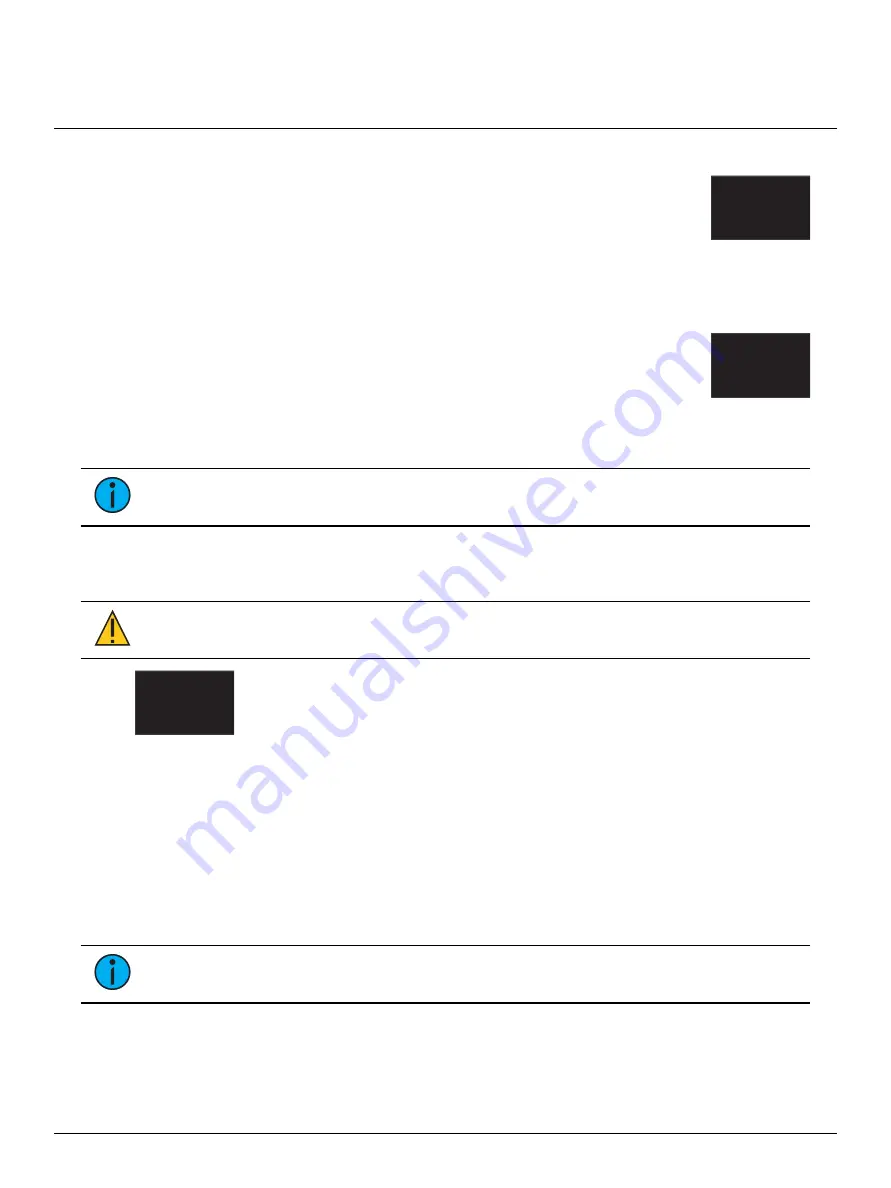
ETC Setup Guide
Two-Port Gateway
Two-Port Gateway
Page 8 of 8
ETC
Restore Default Settings
Restore Defaults
All data
will be lost
OK?
To restore the factory defaults for your device, select the Operations menu from
the home screen and choose the Restore Defaults option. This removes all
network and master/backup information that is configured for your gateway but
retains the gateway name.
Update Software
The recommended method of updating the gateway is through UpdaterAtor. The UpdaterAtor
application is available for download at
.
Update Software
from server
10.101.50.60
OK?
There is also an option to update the software from the gateway using a TFTP
server like Conductor. To upgrade the software, select the Operations menu from
the home screen and choose the Update Software option. If you do choose to
update directly from the gateway, the bootloader runs and the latest software is
downloaded from the server indicated by the <#.#.#.#> IP address on the Update
Software screen. If you need to modify this IP address, you can configure it in the
Concert application using the Update Server property.
Note:
Regardless of whether you update from UpdaterAtor or directly from the gateway,
the device must be on the network.
Test Port Output
You can test DMX outputs by selecting Operations > Test Output from the Home screen.
CAUTION:
Testing outputs drives all DMX levels to full. Use with caution in a
show situation or when controlling high current devices.
Port 1
State -
Release All
This screen allows you to test the output for any port on your gateway.
•
Port - Press the Enter button to select and then use the Up and Down buttons to cycle through
the ports of your gateway. Press Enter again to select the port.
•
State - Press Enter to select and then use the Up and Down buttons to cycle through the test
state options. If the port is an input, this field displays either Input or Disabled. If the port is an
output, you can select either Released (--), Full or All Zero.
•
Release All - Press the Enter button to release the test state on all ports. Once outputs are set
into a test state they can be released from this menu, from Concert or by rebooting the
gateway.
Note:
This product uses licensed software provided by third parties. Please visit
http://www.etcconnect.com/licenses/
for licensing information.








