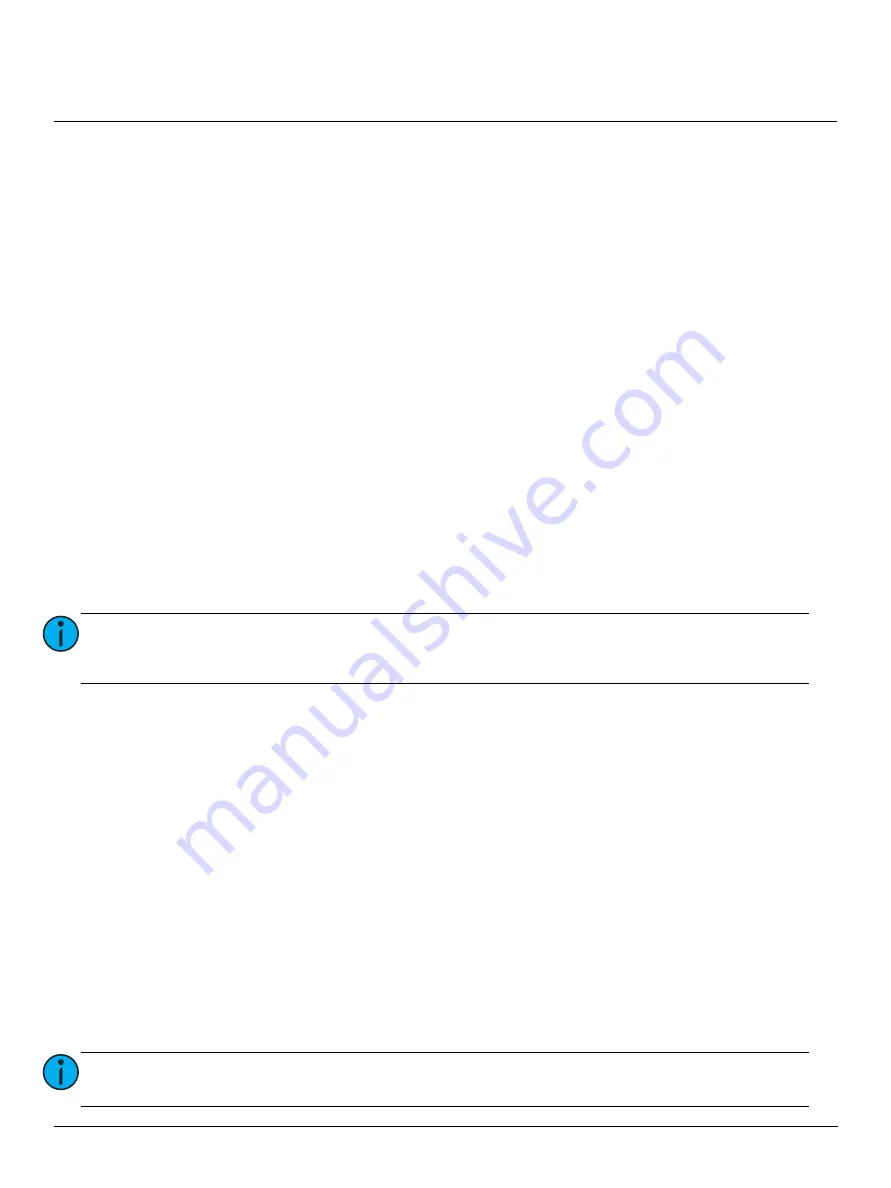
ETC Setup Guide
Response Analog IO Gateway Setup Guide
Analog IO Gateway
Page 4 of 4
ETC, Inc.
Configure Network Settings
To configure the network settings for your device, perform the following steps:
1:
From the Home screen, select Setup > Network.
2:
From the Mode screen, you can use the up and down buttons to select Manual, Link Local or
Automatic.
• Automatic will attempt to automatically configure the IP Address, IP Subnet, and IP Gateway for
your device via DHCP.
• If you select Manual, you must configure the IP Address, IP Subnet, and IP Gateway screens and
then select OK from the Apply/Reboot? screen.
• If you select Link Local, the gateway self-assigns an IP address that is valid for the local network in
the link-local address range. Select OK from the Apply/Reboot? screen.
If your network settings are not valid after configuration, a warning appears for 3 seconds and then you are
returned to the Mode screen and can try again.
Modify Device Settings
To restore the factory defaults or upgrade the software for your device, select the Operations menu from
the Home screen. From the Operations menu, you can select one of the two options:
• Restore Defaults - Select OK? from the Restore Defaults screen to restore all default values to your
device. This removes all network and master/backup information that is configured for your gateway
but retains the gateway name.
• Update Software - Select OK? from the Update Software from server <#.#.#.#> screen if you need
to update the software directly from the gateway.
If you do choose to update directly from the gateway, the bootloader runs and the latest software is
downloaded from the server indicated by the <#.#.#.#> IP address on the Update Software screen. If you
need to modify this IP address, you can configure it in the Net3 Concert application using the Update Server
property.
Connect to the Eos Family Console
You can configure your events in the Eos family console from the Show Control Display tab.
1:
Connect an Ethernet cable to the Ethernet port on your Analog IO Gateway and then connect the
cable to a network switch on your Eos console’s lighting network.
2:
If the port on the switch is not PoE, you can use the two position terminal block to provide power.
3:
To confirm that the gateway is connected to your Eos family console, navigate to the About screen
and the gateway should appear in the list of network connected devices.
4:
You can now integrate your gateway analog inputs or relay outputs into your Eos show file:
• Analog Inputs can be programmed from the Show Control tab. Note that the Source field in your
Analog event must be set to the same value as your gateway’s Analog Group ID, which can be
configured from the Net3 Concert application.
• Relay Outputs can be programmed as External Links from the Cue List.
Note:
The recommended method of updating the Analog IO Gateway is through
UpdaterAtor.Regardless of whether you update from UpdaterAtor or directly from the
gateway, the device must be on the network to update.
Note:
For additional information on programming analog inputs or relay outputs on your Eos
family console, refer to the Eos Family Operations Manual.




