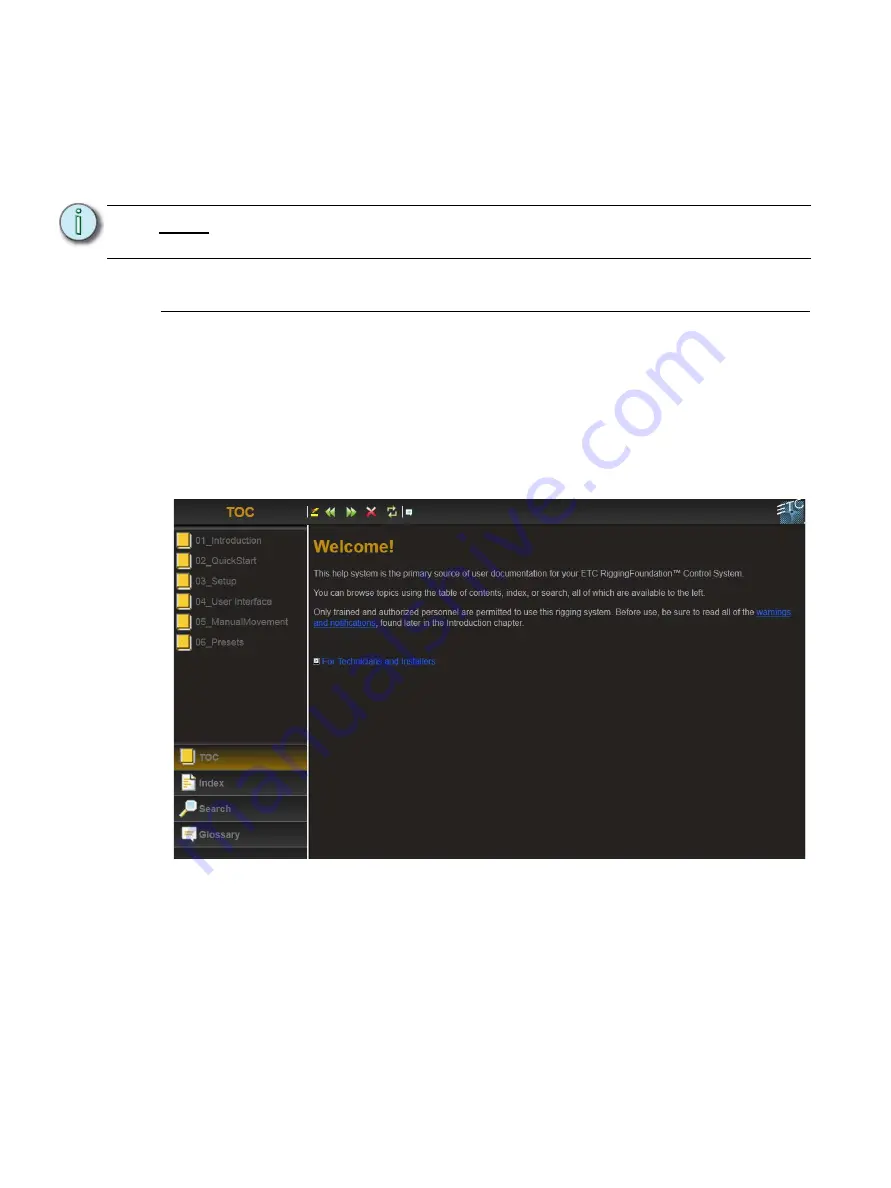
7
Foundation Product Information Guide
The user login will open.
Step 2:
Select your authorized user account.
Step 3:
Enter the four digit code on the pin pad.
Step 4:
Press “OK”.
You will now have access to the options and features of your user level.
Accessing the Help System
Help system files are included in the system software ensuring they always match the
software version. Once you are logged in you will have access to the help system.
To access the Foundation help system:
Step 1:
Press the Menu button (ETC logo) found in the lower left corner of the LCD
screen.
Step 2:
Choose HELP from the pop up menu. When the system has loaded you’ll see the
following Welcome screen.
From this welcome screen, you will be able to search the files using the table of contents,
index or search function.
Helpful System References:
•
For a quick breakdown of how to start moving linesets, visit the “Quick Start” chapter.
•
To learn more about the user interface, visit the “User Interface” chapter.
•
Visit the Manual Movement chapter to become more familiar with the manual
movement screen.
N o t e :
User levels and codes are set by the system administrator. See your Foundation
system administrator to obtain the proper user level or code.
Содержание Foundation Rigging Controller
Страница 11: ...Operation 8...












