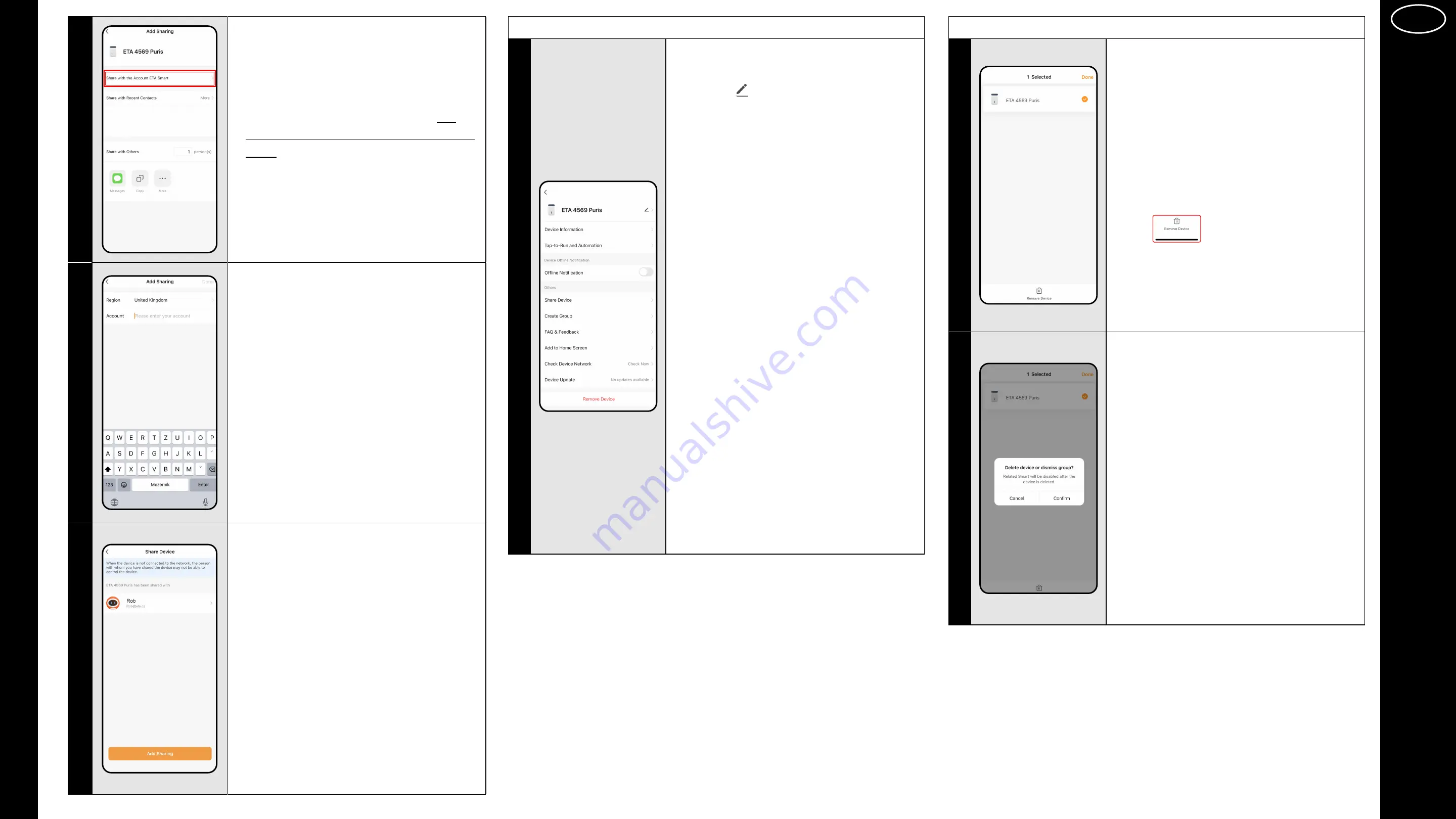
ENG
ENG - 20
ET
A / ET
A Smart
ET
A4569 ET
A Smart
4
• In principle, there are several ways to share
accounts (and they may differ depending
on the OS of the phone) –however, we
only recommend using the pairing method
below.
• Click "
Share with the Account
ETA Smart
".
5
• Now enter the ETA Smart account email of
the person you want to share this device
with.
• Click "
Done
".
Note
:
The person must have downloaded the ETA
Smart application and registered their own
account there.
6
• Sharing is completed successfully and is
displayed in the list of shared devices.
Notes
:
• You only share the selected device with that
person, not the entire list of paired devices.
• To that person, the shared device will
immediately appear in the list of available
devices. He can control it, but has limited
options to manage and set it up.
5. SETTINGS - APPLICATION section
1
•
In the application section, you can set
:
a)
ETA...
- icon, name and device in the
household
b)
Automation
- not intended for your
product.
c)
Notofication...
- notification of
disconnection from the network.
d)
Share device
- share management.
e)
Create a group
- not intended for your
product.
f)
FAQ and Feedback
-
you can contact the
application developer, comments, questions,
etc.
g)
Add to Home Screen ...
- adding
a representative to home screen.
h)
Check Device Network
- basic control
of the WIFI network.
i)
Checking the firmware version
j)
Unpair
- removing the device.
6. REMOVING DEVICE
1
• If you want to remove (unpair) an existing
device, select the device in question on the
main screen of ETA SMART, click on it and
hold it for about 2 seconds.
• Click
.
2
• After removing click "
Confirm
".
Note
This step is recommended in case of
problems with the application. You remove the
device and then you can pair it again.
Содержание 456990000
Страница 33: ......




























