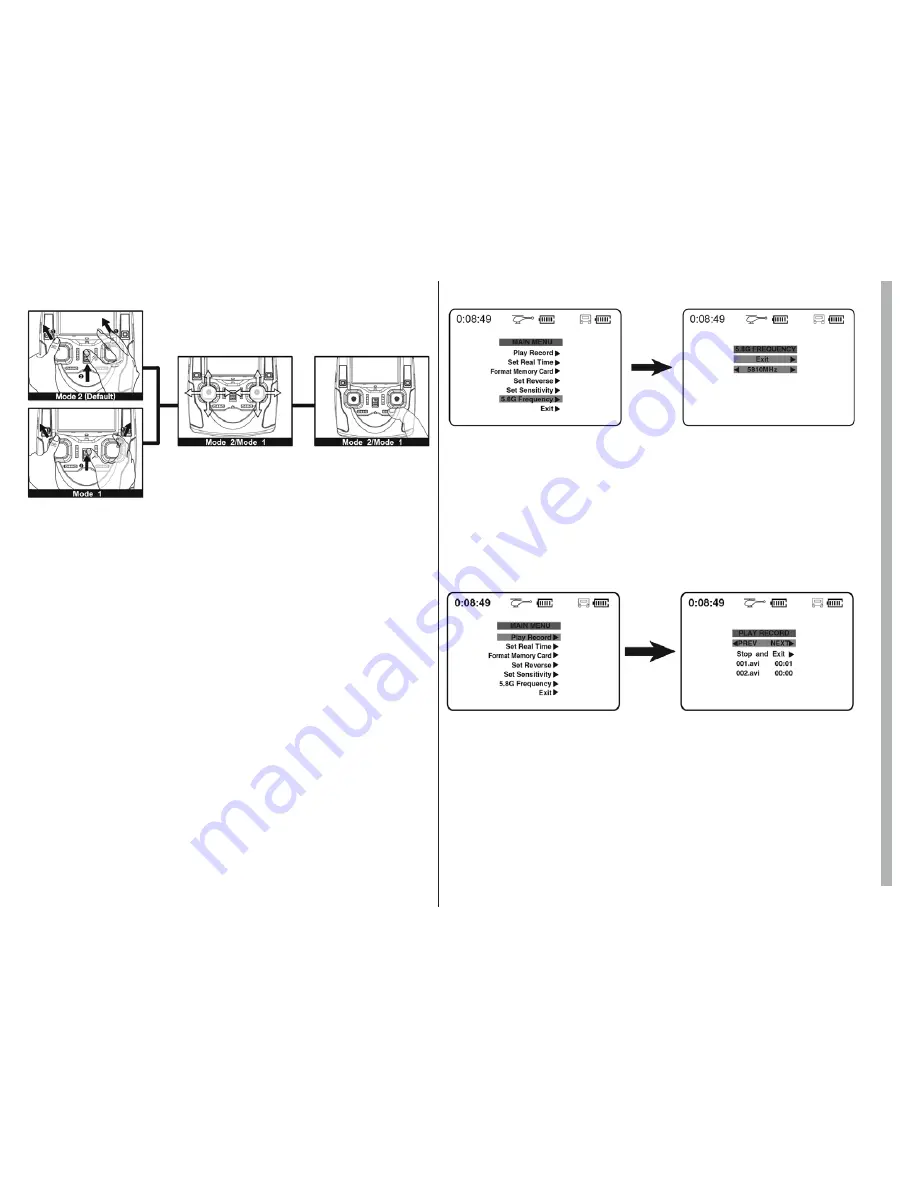
5
TRANSMITTER STICK CALIBRATION
MODE 2:
Push both sticks to the upper left position and hold, then power on the
transmitter. Rotate both sticks twice. Hold down any trim button until the LED on
the transmitter blinks red indicating successful calibration.
MODE 1:
Push the left stick to the upper left position and the right stick to
the upper right position and hold. Then, power on the transmitter. Rotate both
sticks twice. Hold down any trim button until the LED on the transmitter blinks red
indicating successful calibration.
TRANSMITTER NOTES
•
Video will cease capture when the transmitter batteries are low.
•
When the memory card is full it will no longer record and “Memory Full” will be
displayed on the screen.
•
It is best to use a class 4+ memory card with at least 4GB memory. Format the
card in the transmitter before use.
•
When the power of the transmitter is low, the red LED will blink quickly and the
screen will turn black. The transmitter and quad will not link if the batteries are
low. Always start with fresh batteries.
•
Use only AA Alkaline or NiMH batteries in the transmitter. Other battery types
will damage the transmitter.
FREQUENCY SELECT (
VIDEO
)
Your transmitter will automatically find the best frequency to ensure the best
quality live video feed. If there is any interference in your area you can change
frequency from 5.725 to 5.945 GHz to get better video transmission.
To enter this menu press down on the right stick for 1 second. Move the stick up
or down to choose 5.8GHz FREQUENCY. Move the right stick to the left or right
or up or down to scroll through the menus. Save the settings as you follow the
menus out of the program. Or, you can simply hold the right sticks down for 2
seconds to save and exit.
PLAY RECORDING (
TRANSMITTER CAPTURE ONLY
)
Your transmitter can play back the video recording from your flight. To do so press
down on the right stick to enter the main menu. There you will see “Play Record”.
Move the stick or up or down to scroll through the menu and move the stick right
to NEXT/STOP to play the recording. Exit from the program using the menu or
you can simply hold the right sticks down for 2 seconds to exit.












