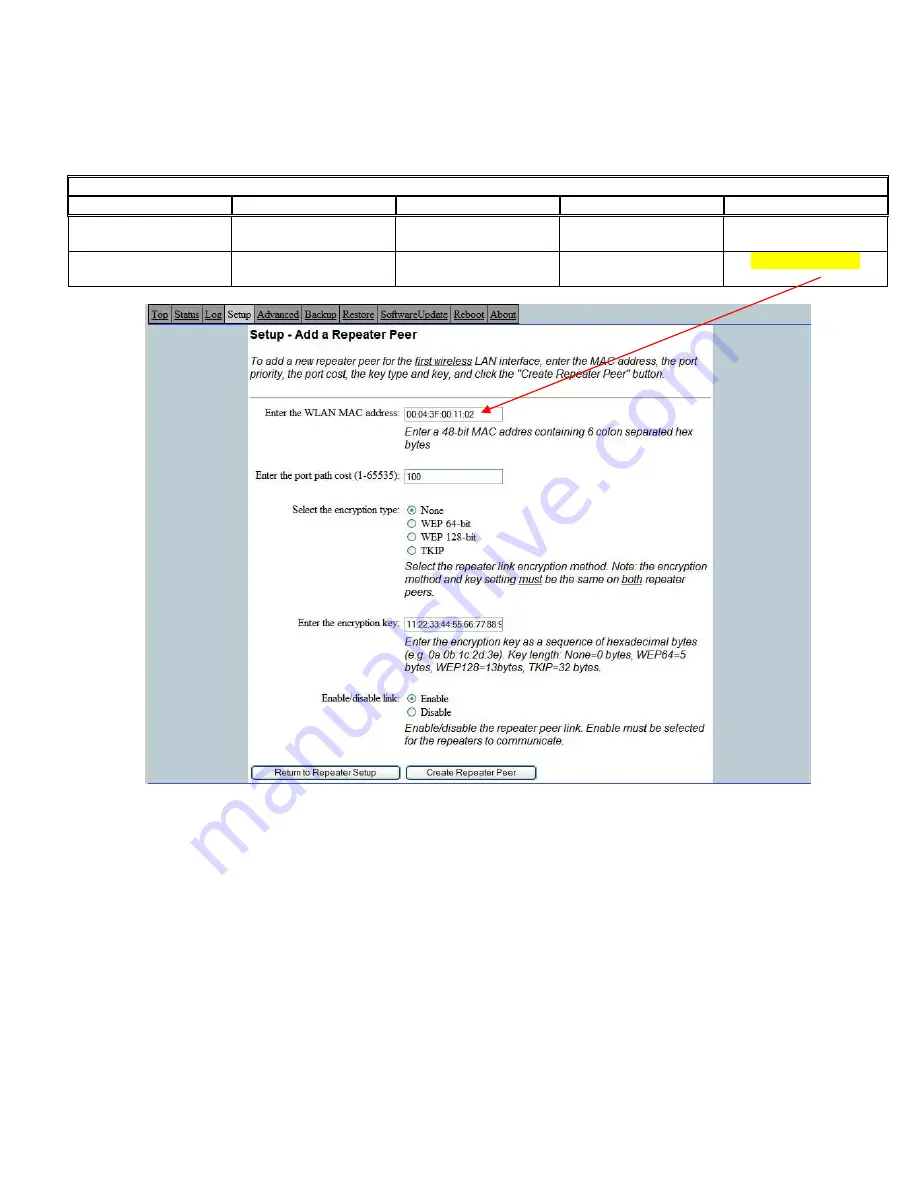
9.
Configure the repeater peer list by selecting Enable the repeater capability radial to YES. Press the Add button to the right of
the repeater peer table and, using the chart created in the Begin Programming section of this guide, enter the Wireless MAC
(WLAN MAC) address of the opposite 195Es (the 195Es this unit you are programming will communicate with) in the Peer 1
– MAC Addr field (right). Leave the Path Cost settings at the default value, select None for encryption and change the
Enable Link radial to Enable and press the Create Repeater Peer button. Press the Next button.
10.
Press the Commit Changes button and the modem will save all the changes made and reboot. The reboot time is
approximately 1 minute to be ready for operation.
11.
Complete all steps in this Setup Programming section for the other Model 195Es’s you will be testing before moving on the
Testing Communication section.
Example Addresses
Name
Serial Number
IP Address
Ethernet MAC
WLAN MAC
195Es We Are
Programming
E-14096
172.16.48.189
00:04:3f:00:01:01
00:04:3f:00:01:02
Opposite 195Es We Will
Create Wireless Link
E-14034
172.16.38.114
00:04:3F:00:0B:00
00:04:3F:00:11:02
Step 9 – Configure Peer Table












