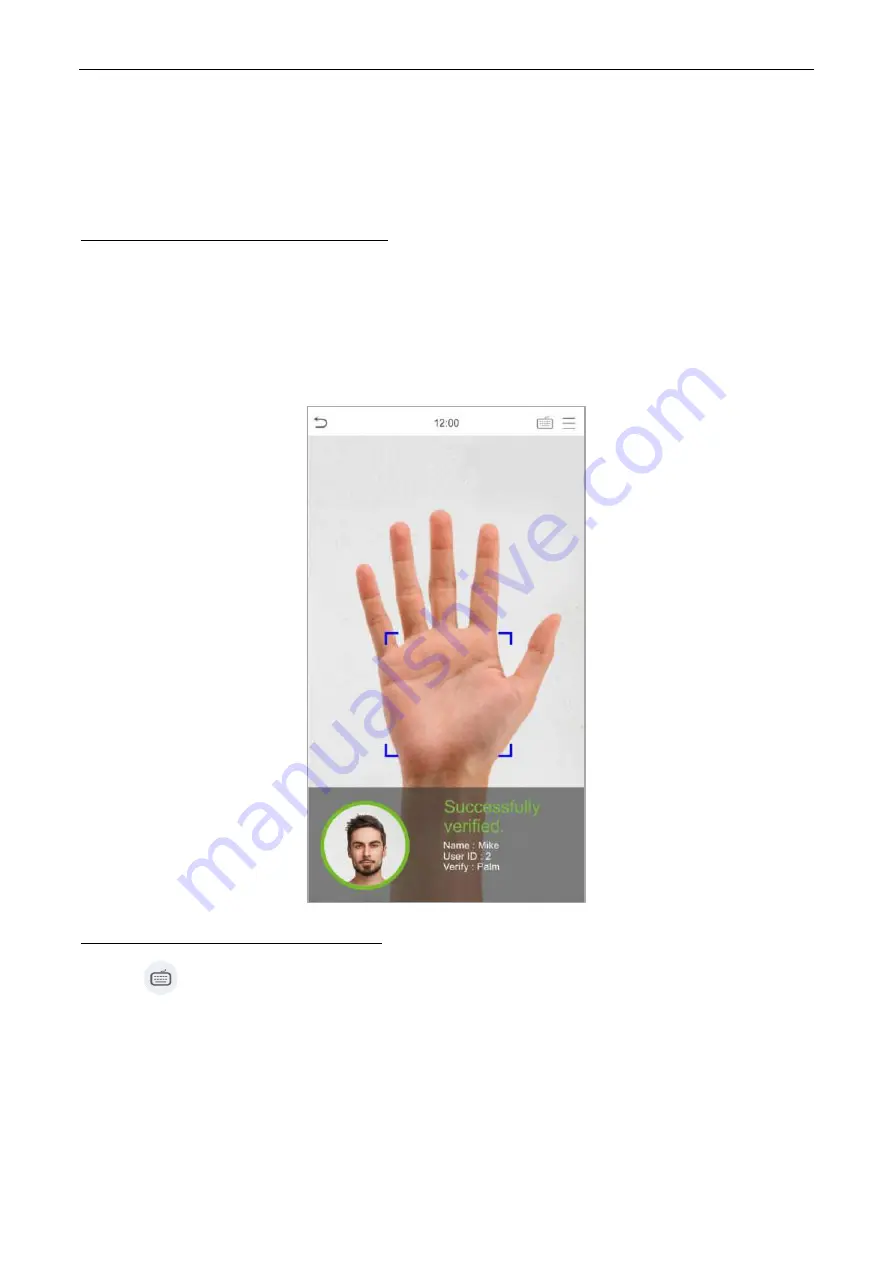
SpeedFace M1/M2
User Manual
1:N (One to Many) Palm Verification mode
This verification mode compares the palm image collected by the palm module with all the palm data
template in the device.
The device will automatically distinguish between the palm and face verification mode. Place the palm in
the area that can be collected by the palm module, so that the device will automatically switch to palm
verification mode.
1:1 (One to One ) Palm Verification mode
Click the
button on the main screen to open the 1:1 (One to One) palm verification mode.
1.
Input the user ID and press [OK].
P a g e
| 13
1.6.1
Palm Verification
1.6
Verification Mode
Содержание AiFace-Venus
Страница 1: ...User Manual AiFace Venus www esslsecurity com...
Страница 18: ...SpeedFace M1 M2 User Manual Successful Verification Failed Verification P a g e 21...
Страница 20: ...SpeedFace M1 M2 User Manual 2 Input the password and press OK P a g e 23...
Страница 21: ...SpeedFace M1 M2 User Manual Successful Verification Failed Verification P a g e 24...

























