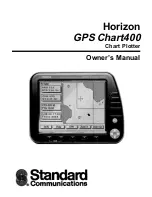Содержание TESS
Страница 1: ...User Manual...
Страница 2: ......
Страница 5: ...I INTRODUCTION...
Страница 6: ...USER MANUAL INTRODUCTION 6 TESS V4 01 17...
Страница 8: ...USER MANUAL INTRODUCTION 8 TESS V4 01 17...
Страница 9: ...II PRECAUTIONS REQUIRED...
Страница 10: ...USER MANUAL PRECAUTIONS REQUIRED 10 TESS V4 01 17...
Страница 13: ...III INSTALLATION...
Страница 14: ...USER MANUAL INSTALLATION 14 TESS V4 01 17...
Страница 27: ...IV CHECK PRO...
Страница 28: ...USER MANUAL CHECK PRO 28 TESS V4 01 17...
Страница 40: ...USER MANUAL CHECK PRO 40 TESS V4 01 17...
Страница 41: ...V USE OF THE TRACER...
Страница 42: ...USER MANUAL USE OF THE TRACER 42 TESS V4 01 17...
Страница 44: ...USER MANUAL USE OF THE TRACER 44 TESS V4 01 17 3 Frame tracing...
Страница 51: ...VI AUTO MAINTENANCE...
Страница 52: ...USER MANUAL AUTO MAINTENANCE 52 TESS V4 01 17...
Страница 56: ...USER MANUAL AUTO MAINTENANCE 56 TESS V4 01 17...
Страница 57: ...VII IMPORT EXPORT...
Страница 58: ...USER MANUAL IMPORT EXPORT 58 TESS V4 01 17...
Страница 62: ...USER MANUAL IMPORT EXPORT 62 TESS V4 01 17...
Страница 63: ...VIII ERROR CODES BARCODES...
Страница 64: ...USER MANUAL ERROR CODES BARCODES 64 TESS V4 01 17...
Страница 67: ...USER MANUAL ERROR CODES BARCODES TESS V4 01 17 67...