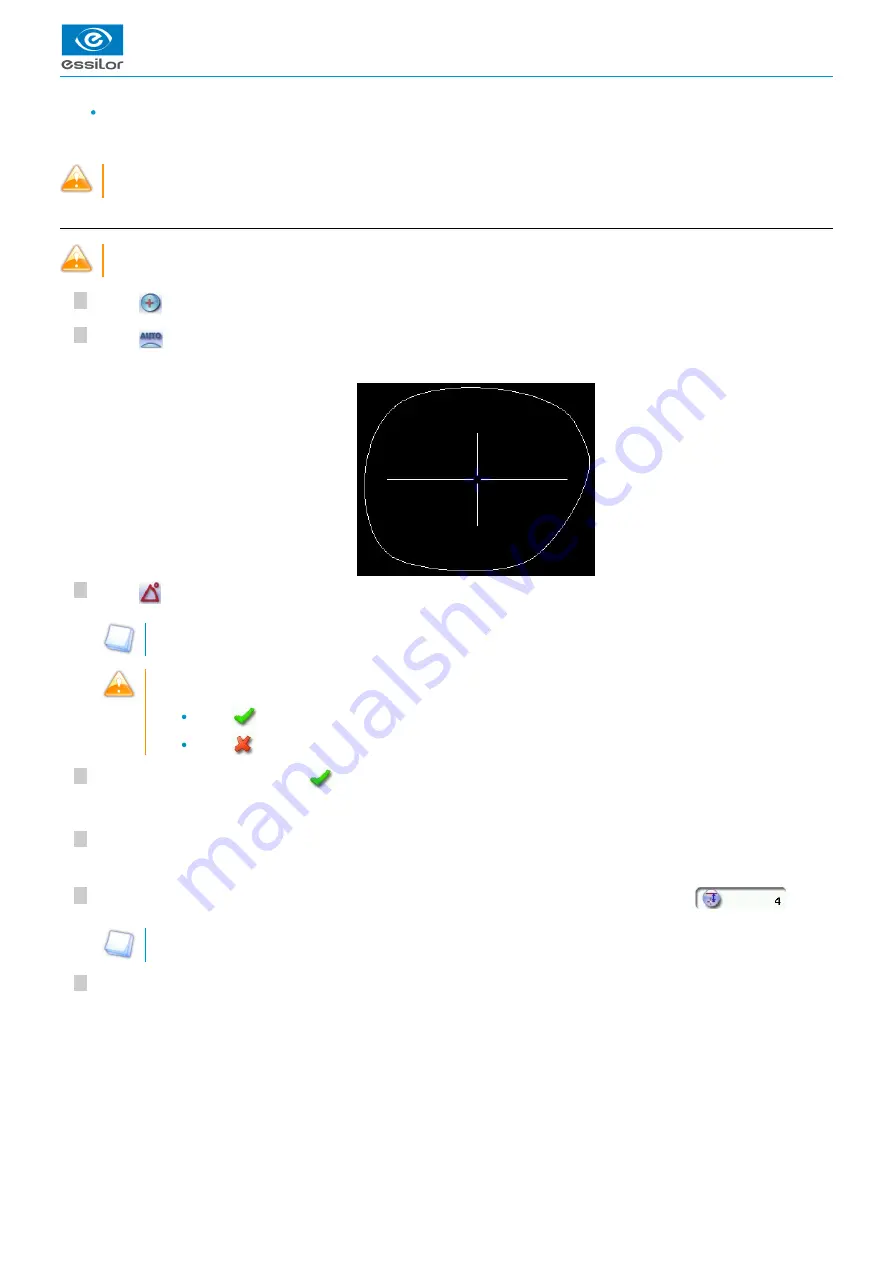
USER MANUAL > CENTERING A LENS
Mr Blue 2.0 > v4.0 -09.16
43
7
6
5
4
3
2
1
It also describes the
which makes it possible to limit the induced prism, and to ensure a job of quality.
Do not center the
(thickness < 0.8 mm) in automatic mode or in three focimeter dots mode, you
lenses precalibrated
are likely to break them with blocking.
a. Centering a single vision lens in automatic mode
Do not use this mode for a lens marked with a focimeter: the markings can alter the precision of the centering.
Press
to select the type of single vision lens.
Press
to select the automatic centering mode.
Press
to enter the cylinder angle (if the lens has one).
This information makes it possible to straighten the lens perfectly at the angle required by the prescription, then
ensure that the posiblock is set on the same axis.
When you start the blocking of a cylindrical lens without having indicated the angle value, a warning is displayed at
the start of the blocking operation:
Press
if you don't want to change the default value (default value = 0°).
Press
if you want to modify this value. The numeric keypad is displayed.
Enter the desired value, then press
to confirm.
Enter the half-PD and pupillary height.
Modify the distance between the PRP (point of reference prismatic) and centering cross, if necessary:
This value is configured by default at 4 mm for Essilor mid-distance lenses (EyeZen). This value may vary, depending
on lens manufacturers.
Position the lens in the middle of the centering chamber.
The centering target is displayed.
>
The angle value is displayed in the centering screen.
>
The target moves.
>
Содержание Mr Blue 2.0
Страница 1: ...User Manual ...
Страница 2: ......
Страница 6: ...USER MANUAL CONTENTS ...
Страница 8: ...USER MANUAL INTRODUCTION 8 Mr Blue 2 0 v4 0 09 16 ...
Страница 9: ...I FIRST STEPS WITH MR BLUE 2 0 ...
Страница 10: ...USER MANUAL FIRST STEPS WITH MR BLUE 2 0 10 Mr Blue 2 0 v4 0 09 16 ...
Страница 17: ...II TRACING ...
Страница 18: ...USER MANUAL TRACING 18 Mr Blue 2 0 v4 0 09 16 ...
Страница 36: ...USER MANUAL TRACING 36 Mr Blue 2 0 v4 0 09 16 ...
Страница 37: ...III CENTERING A LENS ...
Страница 38: ...USER MANUAL CENTERING A LENS 38 Mr Blue 2 0 v4 0 09 16 ...
Страница 82: ...USER MANUAL CENTERING A LENS 82 Mr Blue 2 0 v4 0 09 16 ...
Страница 83: ...IV MODIFYING THE LENS SHAPE ...
Страница 84: ...USER MANUAL MODIFYING THE LENS SHAPE 84 Mr Blue 2 0 v4 0 09 16 ...
Страница 91: ...V PREPARING A DRILLED JOB ...
Страница 92: ...USER MANUAL PREPARING A DRILLED JOB 92 Mr Blue 2 0 v4 0 09 16 ...
Страница 103: ...VI PREPARING LENS EDGING ...
Страница 104: ...USER MANUAL PREPARING LENS EDGING 104 Mr Blue 2 0 v4 0 09 16 ...
Страница 108: ...USER MANUAL PREPARING LENS EDGING 108 Mr Blue 2 0 v4 0 09 16 ...
Страница 109: ...VII TRACER CENTERER BLOCKER CONFIGURATION ...
Страница 110: ...USER MANUAL TRACER CENTERER BLOCKER CONFIGURATION 110 Mr Blue 2 0 v4 0 09 16 ...
Страница 119: ...VIII MAINTENANCE SERVICING ...
Страница 120: ...USER MANUAL MAINTENANCE SERVICING 120 Mr Blue 2 0 v4 0 09 16 ...
Страница 134: ...USER MANUAL MAINTENANCE SERVICING 134 Mr Blue 2 0 v4 0 09 16 ...
Страница 135: ...IX M EYE SIGN AND M EYE TOUCH ...
Страница 136: ...USER MANUAL M EYE SIGN AND M EYE TOUCH 136 Mr Blue 2 0 v4 0 09 16 ...
Страница 139: ...TECHNICAL DATA ...
Страница 142: ...USER MANUAL TECHNICAL DATA 142 Mr Blue 2 0 v4 0 09 16 ...
Страница 143: ...GENERAL INFORMATION ...
Страница 147: ...GLOSSARY ...
Страница 150: ...USER MANUAL GLOSSARY 150 Mr Blue 2 0 v4 0 09 16 ...
Страница 151: ...USER MANUAL GLOSSARY Mr Blue 2 0 v4 0 09 16 151 ...






























