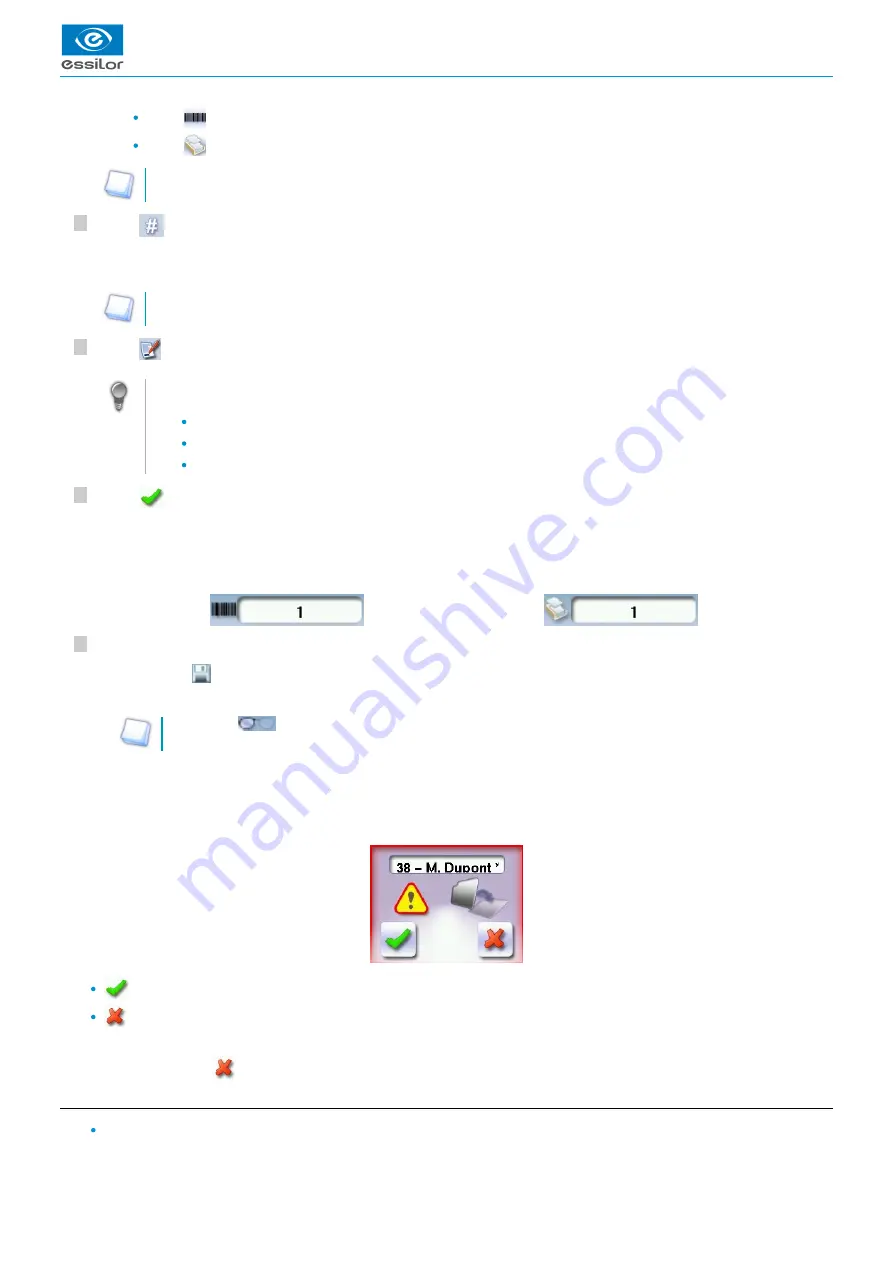
USER MANUAL > TRACING
Mr Blue 2.0 > v4.0 -09.16
25
6
5
4
3
Press
to select the job list.
Press
to select the collection list.
For further information on the lists, refer to the section
Tracing > Managing and storing shapes > Job list and
Press
to enter the
of the new job.
ID
An ID is automatically allocated by the tracer (first free slot in the selected list). You can modify it: the ID can consist of
alphanumeric characters.
In the collection list, the ID solely consists of numeric characters.
Press
to enter the reference of the new job.
Irrespective of the list selected, the reference may consist of alphanumeric characters. It can contain the information
of your choice:
Customer's name
Frame brand or reference
Manufacturer, etc.
Press
to confirm.
Job list:
Collection list:
The tracer is ready for tracing. For further information, refer to the section concerning your frame type.
The symbol
is displayed is the upper right of the job ID if the right lens has been blocked but not the left.
If you don't want to save the job, you can work in current job mode. For more information, refer to the following section
.
Shape management and storage > Working in current job mode (job A)
Successive tracings and saving.
If you start a new tracing while a job is still active on the tracing screen, a message is displayed:
Replacement of the active shape: the tracing you have just started replaces the former one under the current ID.
Creation of a new job: the alphanumeric keypad is displayed to enable you to create a new job for the tracing you have
just started (new ID). The two jobs are thus saved.
To cancel, press again on
.
d. Working in current job mode (job A)
As soon as the tracer is initialised, you can work in current job mode: the letter A is displayed by default in the information
bar. The job is not saved.
The tracing screen is displayed. The ID allocated and the symbol of the list in which the job is stored appear in the
information bar.
>
The symbol
is displayed at the bottom right of the job ID as soon as the job is being modified. It disappears once the
job has been saved.
>
Содержание Mr Blue 2.0
Страница 1: ...User Manual ...
Страница 2: ......
Страница 6: ...USER MANUAL CONTENTS ...
Страница 8: ...USER MANUAL INTRODUCTION 8 Mr Blue 2 0 v4 0 09 16 ...
Страница 9: ...I FIRST STEPS WITH MR BLUE 2 0 ...
Страница 10: ...USER MANUAL FIRST STEPS WITH MR BLUE 2 0 10 Mr Blue 2 0 v4 0 09 16 ...
Страница 17: ...II TRACING ...
Страница 18: ...USER MANUAL TRACING 18 Mr Blue 2 0 v4 0 09 16 ...
Страница 36: ...USER MANUAL TRACING 36 Mr Blue 2 0 v4 0 09 16 ...
Страница 37: ...III CENTERING A LENS ...
Страница 38: ...USER MANUAL CENTERING A LENS 38 Mr Blue 2 0 v4 0 09 16 ...
Страница 82: ...USER MANUAL CENTERING A LENS 82 Mr Blue 2 0 v4 0 09 16 ...
Страница 83: ...IV MODIFYING THE LENS SHAPE ...
Страница 84: ...USER MANUAL MODIFYING THE LENS SHAPE 84 Mr Blue 2 0 v4 0 09 16 ...
Страница 91: ...V PREPARING A DRILLED JOB ...
Страница 92: ...USER MANUAL PREPARING A DRILLED JOB 92 Mr Blue 2 0 v4 0 09 16 ...
Страница 103: ...VI PREPARING LENS EDGING ...
Страница 104: ...USER MANUAL PREPARING LENS EDGING 104 Mr Blue 2 0 v4 0 09 16 ...
Страница 108: ...USER MANUAL PREPARING LENS EDGING 108 Mr Blue 2 0 v4 0 09 16 ...
Страница 109: ...VII TRACER CENTERER BLOCKER CONFIGURATION ...
Страница 110: ...USER MANUAL TRACER CENTERER BLOCKER CONFIGURATION 110 Mr Blue 2 0 v4 0 09 16 ...
Страница 119: ...VIII MAINTENANCE SERVICING ...
Страница 120: ...USER MANUAL MAINTENANCE SERVICING 120 Mr Blue 2 0 v4 0 09 16 ...
Страница 134: ...USER MANUAL MAINTENANCE SERVICING 134 Mr Blue 2 0 v4 0 09 16 ...
Страница 135: ...IX M EYE SIGN AND M EYE TOUCH ...
Страница 136: ...USER MANUAL M EYE SIGN AND M EYE TOUCH 136 Mr Blue 2 0 v4 0 09 16 ...
Страница 139: ...TECHNICAL DATA ...
Страница 142: ...USER MANUAL TECHNICAL DATA 142 Mr Blue 2 0 v4 0 09 16 ...
Страница 143: ...GENERAL INFORMATION ...
Страница 147: ...GLOSSARY ...
Страница 150: ...USER MANUAL GLOSSARY 150 Mr Blue 2 0 v4 0 09 16 ...
Страница 151: ...USER MANUAL GLOSSARY Mr Blue 2 0 v4 0 09 16 151 ...






























