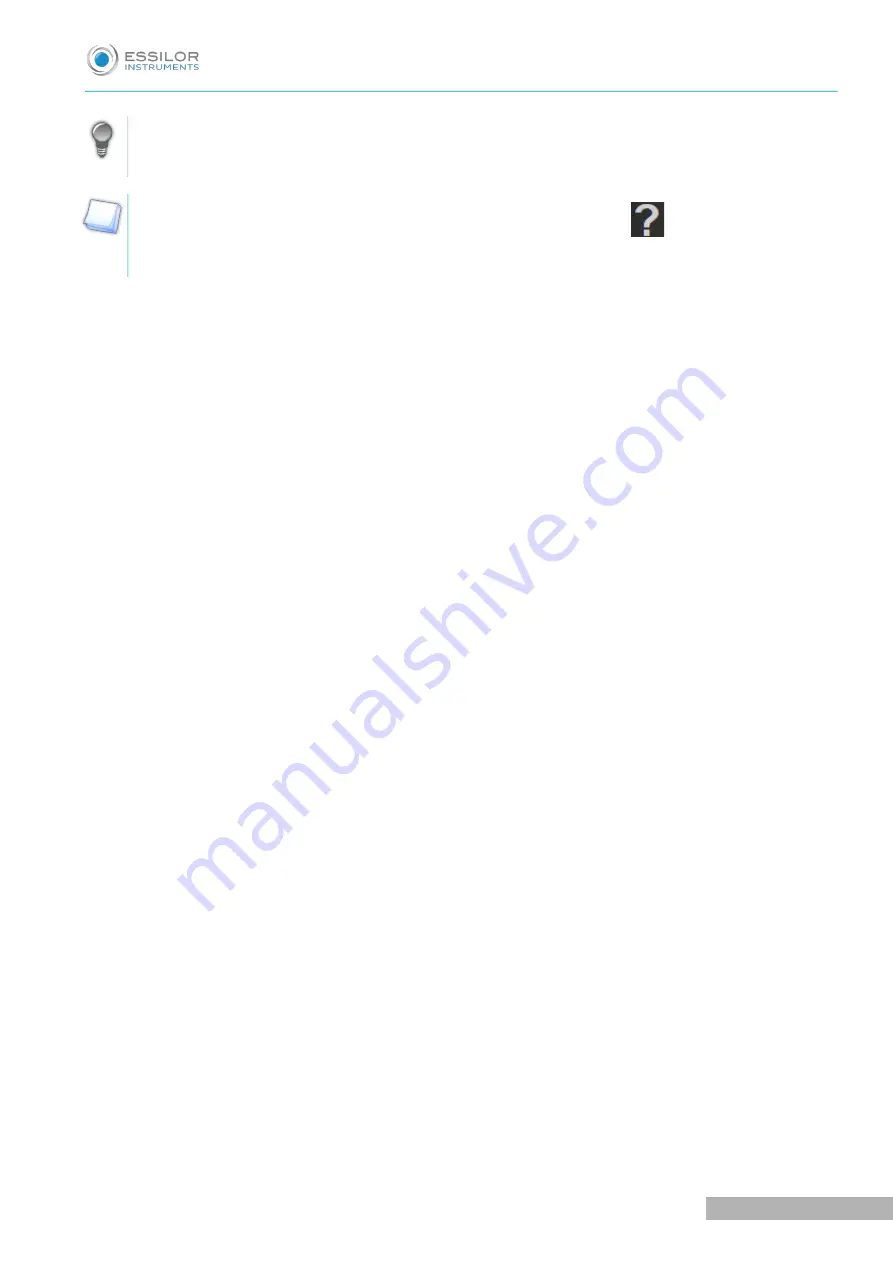
All the smart tests function based on the principle of inputting patient answers and the progression of
the algorithm to determine the checked setting. And this, until the right value is found.
For each test, a contextual “in situation” help is available by pressing on
.
User is prompted to refer to this.
U
SER
MANUAL
> IV. P
ERFORMANCE
OF
SPECIFIC
TESTS
DURING
A
REFRACTION
EXAMINATION
63
Vision-R 800 - Essilor automatic phoropter > V1 - 12-2018
Содержание Vision-R 800
Страница 1: ...www essilor instruments com User manual...
Страница 4: ...I INTRODUCTION...
Страница 8: ...II INSTRUMENT...
Страница 17: ...III BASIC SETTINGS FOR PERFORMING AN EXAMINATION...
Страница 36: ...IV PERFORMANCE OF SPECIFIC TESTS DURING A REFRACTION EXAMINATION...
Страница 61: ...V INSTRUMENT SETTINGS...
Страница 73: ...VI BREAKDOWN SERVICE...
Страница 75: ...VII TECHNICAL DATA...
Страница 78: ...VIII GENERAL WARNINGS...
Страница 87: ...IX QR CODE...
Страница 91: ...Essilor International 147 rue de Paris 94220 Charenton le Pont France www essilor com...
















































