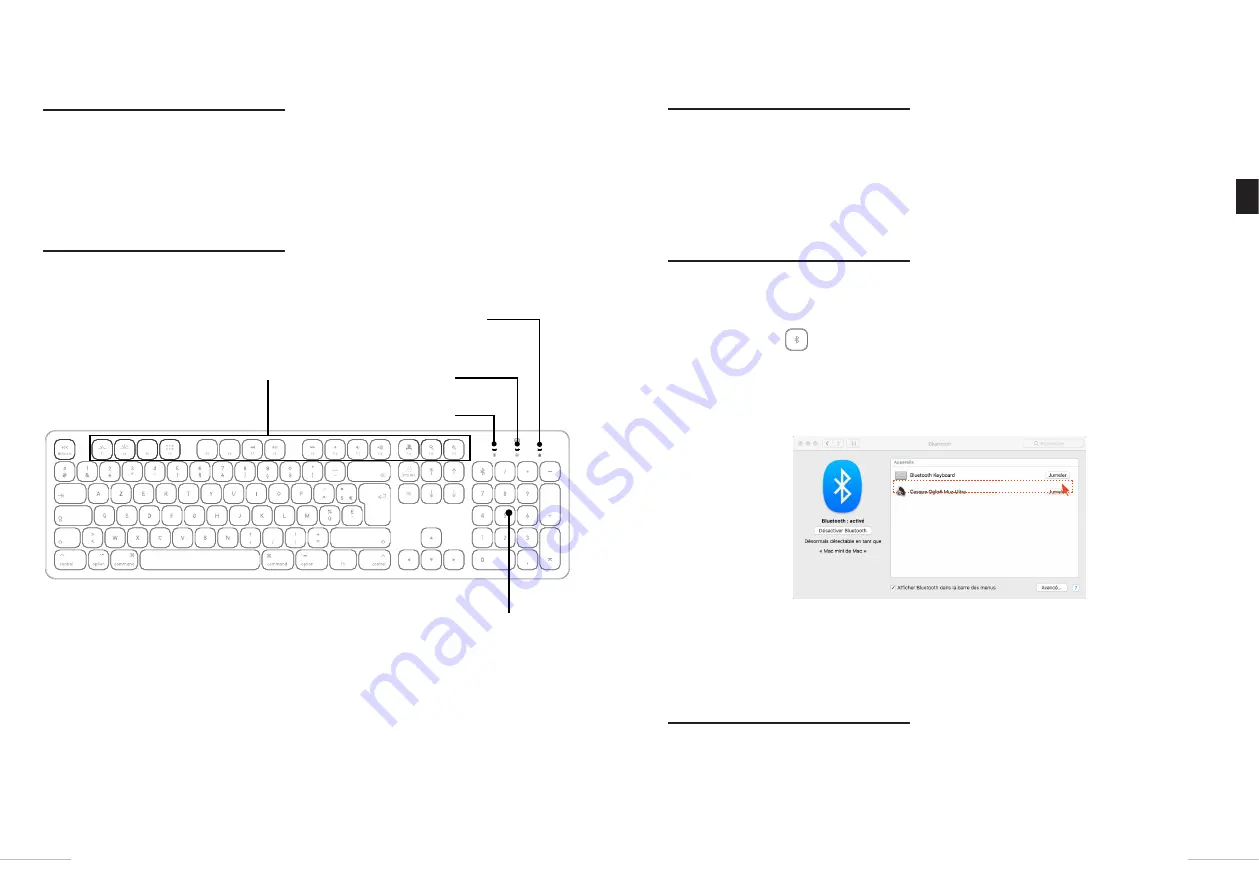
your product
Contents of the box
•
1 wireless Bluetooth* keyboard
•
2 x LR03 1.5V AAA batteries
•
1 user manual
Presentation of the keyboard
Multimedia keys
Caps lock indicator (blue)
&
Battery indicator (red)
Multimedia lock indicator
Numeric keypad
Bluetooth* pairing
indicator
installation
Inserting batteries
1.
Remove the battery compartment cover on the back of the keyboard to open it.
2.
Insert the 2 AAA batteries into the battery compartment, making sure to observe the correct polarities
as indicated in the diagram below.
3.
Put the battery compartment cover back on.
Connecting it to your computer
1.
Place the ON/OFF switch located under the keyboard in the ON position to turn on your keyboard.
The LED indicator turns on for a few seconds then goes out.
2.
Press and hold the
key for 6 seconds. The indicator light flashes blue quickly. The keyboard is
now ready for use.
3.
Open the
System Preferences
menu in the menu bar and click
Bluetooth
.
4.
The window opens and your computer searches for all available devices. The list of devices is
displayed as shown in the window below:
5.
Select the device named
K-10-SF_A
, and then click
Pair
.
6.
When the connection is established, the blue indicator light goes out. Close the window to exit the
installation settings.
Energy saving mode
When your keyboard is inactive (paired device off or out of range, or no paired device) for more than 5
minutes, it automatically goes into standby mode.
Press any key to remove it from standby mode.
12
13
EN
Содержание K-10-SF A
Страница 20: ......





















