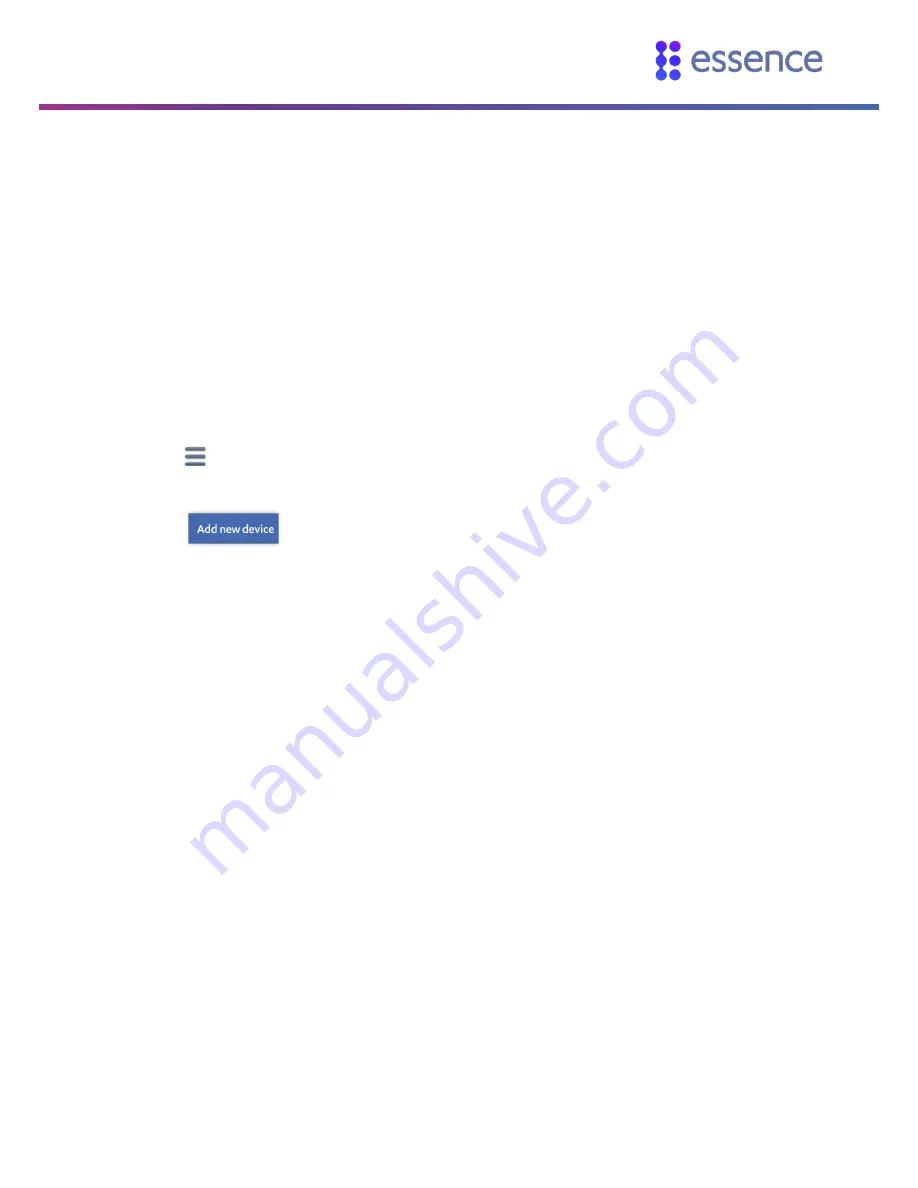
Adding the Outdoor HD Camera to WeR@Home™
WeR@Home™ HD Camera User Guide
5
3.
Adding the Outdoor HD Camera to WeR@Home™
Before you physically install an outdoor HD camera, add the camera to WeR@Home™.
To add an outdoor HD camera to WeR@Home™:
1.
Connect the power cable to the camera and a power source. As an option, you can power the
camera with the network cable using a PoE injector. A PoE injector may not be included with the
camera.
2.
Connect a network cable to the HD camera and your internet router. Make sure to connect the
camera to the router of the Wi-Fi network that your mobile device is connected to.
3.
Open the WeR@Home™ app on your mobile device.
4.
Tap
. The main menu appears.
5.
Tap
DEVICES
. The
DEVICES
screen appears.
6.
Tap
. The
Add New Devices
screen appears displaying the available device types.
7.
Select
HD Camera
. The
HD Cameras
screen appears displaying the list of HD cameras on your
network.
8.
Tap the HD camera you want to add. The
Pairing
screen appears as the device scan begins. The
pairing process allows the HD camera to communicate with the hub.
When pairing succeeds, a window appears prompting you to enter the HD camera name.
9.
Enter a name for the HD camera and/or location and tap
Done
.




















