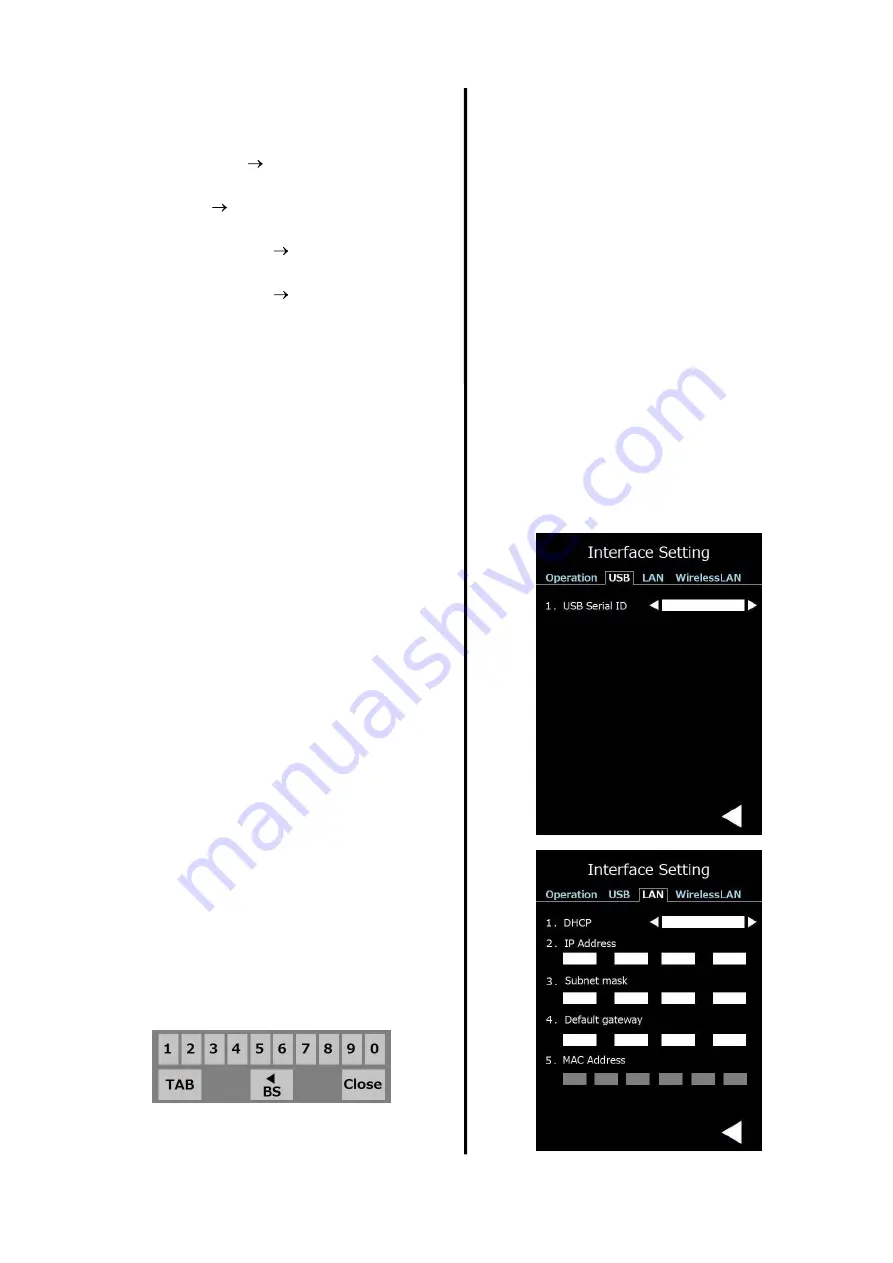
25
3. Eject Mode select
Set the default (when the power
supply is turned ON) discharge mode.
Continuous Printing is executed
continuously.
Single
Each sheet stops at
the discharge section.
Front loading 1 Manual feeding
mode 1
Front loading 2 Manual feeding
mode 2
The direction of frost varies between 1
and 2.
4. Magazine select
Set the magazine to be enabled.
5. Slide glass image
Not set currently
6. Format select
Set the 2D code to be printed in the
copy mode.
7. Barcode Scanner
Specify whether the optional barcode
scanner is connected or not.
Change of USB mode
1
.
USB serial ID
Set the ID of USB.
Change of LAN mode
1. DHCP
2. IP address
3. Subnet mask
4. Default gateway
Carry out each setting.
5. Show MAC address.
Items 2, 3, and 4 are input from keys.














































