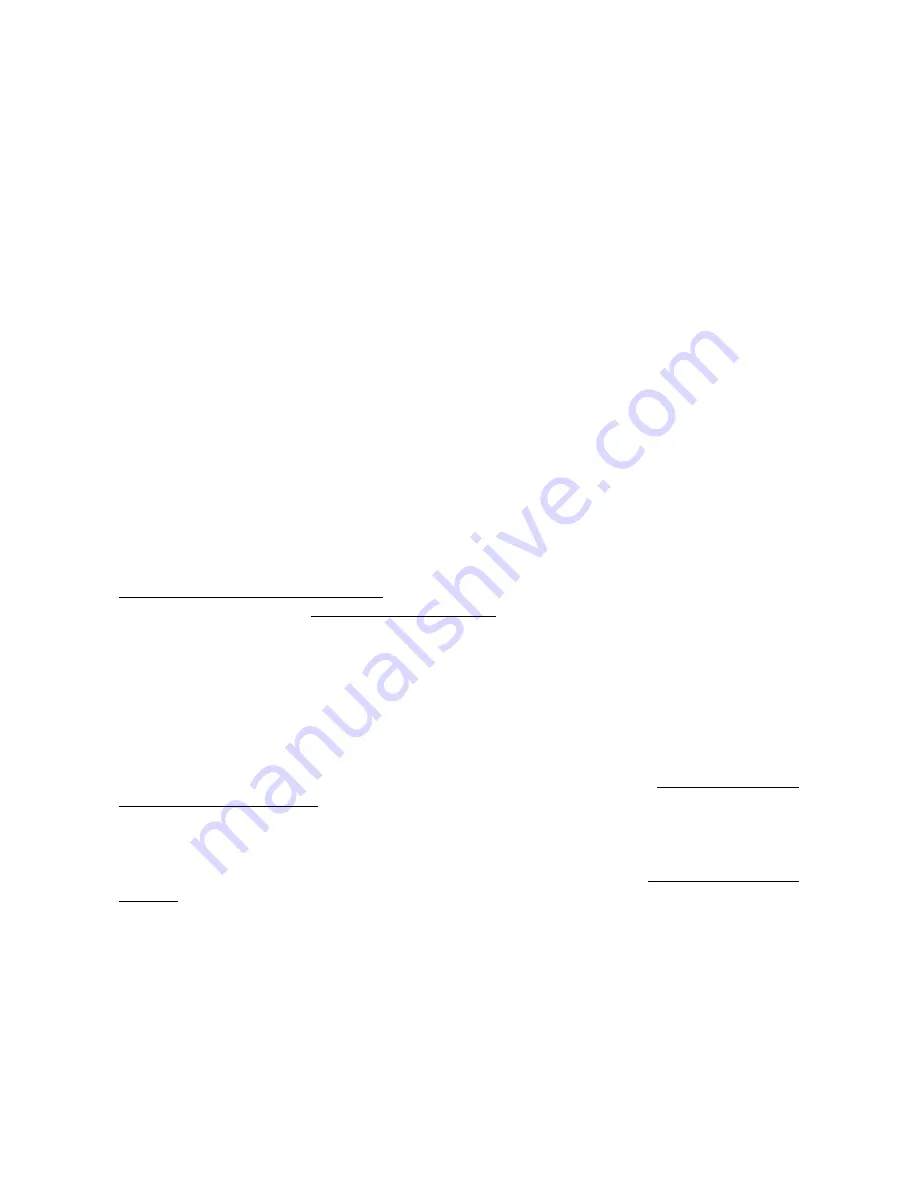
ESI GIGAPORT
HD+
10
4. Setting in Applications
This chapter contains basic configuration examples for some popular software applications. Please
also refer to the manual of the audio software you use for detailed information.
4.1 Windows Multimedia setup
The Windows Multimedia setup is required if you want to use your GIGAPORT HD+ as the main
sound device for Windows multimedia applications. Go to
My Computer
->
Control Panel
->
Sounds and Audio Device Properties
->
Audio
. Select the
GIGAPORT
entry as your playback
device to make sure that all standard signals are played via the GIGAPORT HD+ hardware.
4.2 Deckadance LE
GIGAPORT HD+ comes with a license of Deckadance LE from Image-Line Software. The unique
20 digit serial number is listed on a separate postcard. The software itself must be downloaded from
the Image-Line website. This ensures you receive the latest version. Keep the serial number
postcard in a safe & confidential place.
To download the software installer you need access to a computer with an internet connection You
do not need internet access to install or run the program, you can download the program on one
computer and install it on another without internet access.
To download the software installer, please register using the unique 20-digit serial number at:
http://serialregistration.image-line.com - note: if you should have an Image-Line online account
already, please login first at http://login.image-line.com
Please enter all information carefully. Fields marked with a red asterisk must be completed. Pay
attention to enter the correct email address, as your login information will be sent to this email
address. We suggest writing the email address you used on the postcard paper for safekeeping along
with the serial number. Once completed an email with login information will be sent to your email
address. After successful registration you can click the login link.
Once logged-in at your on-line Image-Line account, your product will be listed in the
My Licenses
section down the left-hand side of your Account page http://support.image-
line.com/member/profile.php - click on the product title to see the specific product download &
installation instructions. Don’t forget you need to register your serial number before the product
will be shown.
If you experience problems registering please create a support ticket at http://ticketing.image-
line.com












