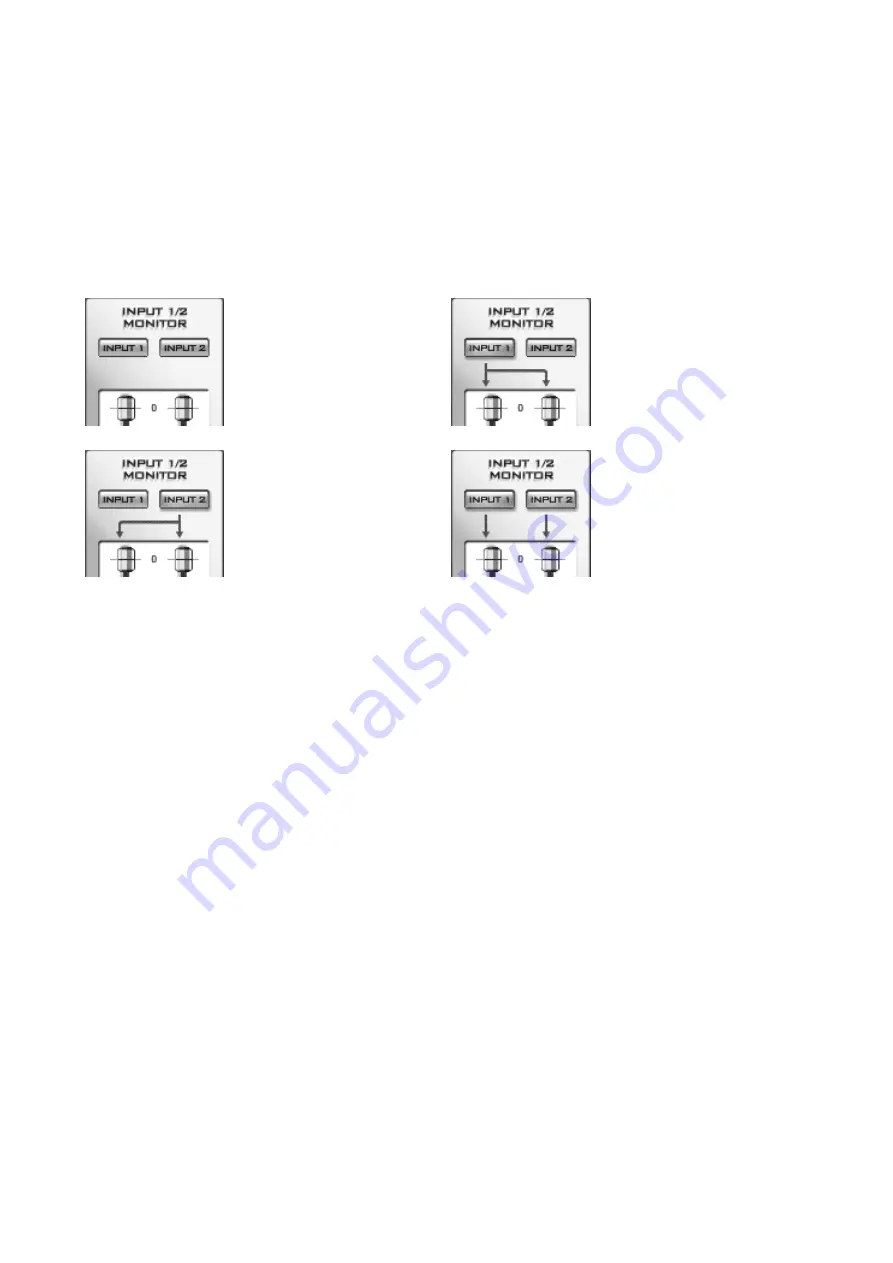
DuaFire
ESI
different mono input sources, like a microphone on
MIC IN
(input 1) and a guitar on
HI-Z IN
(input
2).
The two buttons, labeled
INPUT 1
and
INPUT 2
on top of the
Input Monitor
section, allow you to
enable (purple color) and disable (gray color) the monitoring and at the same time allow you to
generate a mono down mix of each input signal in case you want to monitor a single mono source
on both speakers. There are 4 different settings for the two buttons:
When both buttons are
disabled, no input signals are
monitored.
When
INPUT 1
is enabled
alone, the signal is monitored
on both the left and right
channel together.
When
INPUT 2
is enabled
alone, the signal is monitored
on both the left and right
channel together.
When both buttons are
enabled, each input signal is
monitored on each channel –
i.e. input 1 is audible on the
left channel only and input 2
is audible on the right only.
A mono down mix (for example when
INPUT 1
is enabled but
INPUT 2
is disabled) is useful when
you have a mono source like a microphone but want to listen to it in stereo while recording (i.e. if
you monitor your signals with headphones or if you have no mixing desk).
4.2 Output controls
The
Output
section controls the playback volume of each playback signal from your audio
applications.
There are four individual faders for each playback channel, divided into the
Output 1/2
and
Output
3/4
sections. Each pair of mono faders can be linked together with the round button under each
section. When enabled (purple color), the two faders are controlled simultaneously – perfect for
stereo signals. When disabled (gray color), the two faders are controlled independently.
The
MUTE
button under each channel allows you to mute playback for the specific channel. A red
MUTE
button indicates that the mute function is enabled. When disabled, the button is gray.
4.3 Master controls
The
Master
section is controlled to control the master output volume of DuaFire, i.e. it controls the
mix of the playback from your application and the input signals (if input monitoring is enabled).
The pair of mono faders can be linked together with the round button at the bottom. When enabled
(purple color), the two faders are controlled simultaneously – recommended and perfect for stereo
signals. When disabled (gray color), the two faders are controlled independently.
The
MUTE
button under each channel allows you to mute playback for the specific channel. A red
MUTE
button indicates that the mute function is enabled. When disabled, the button is gray.
12




















