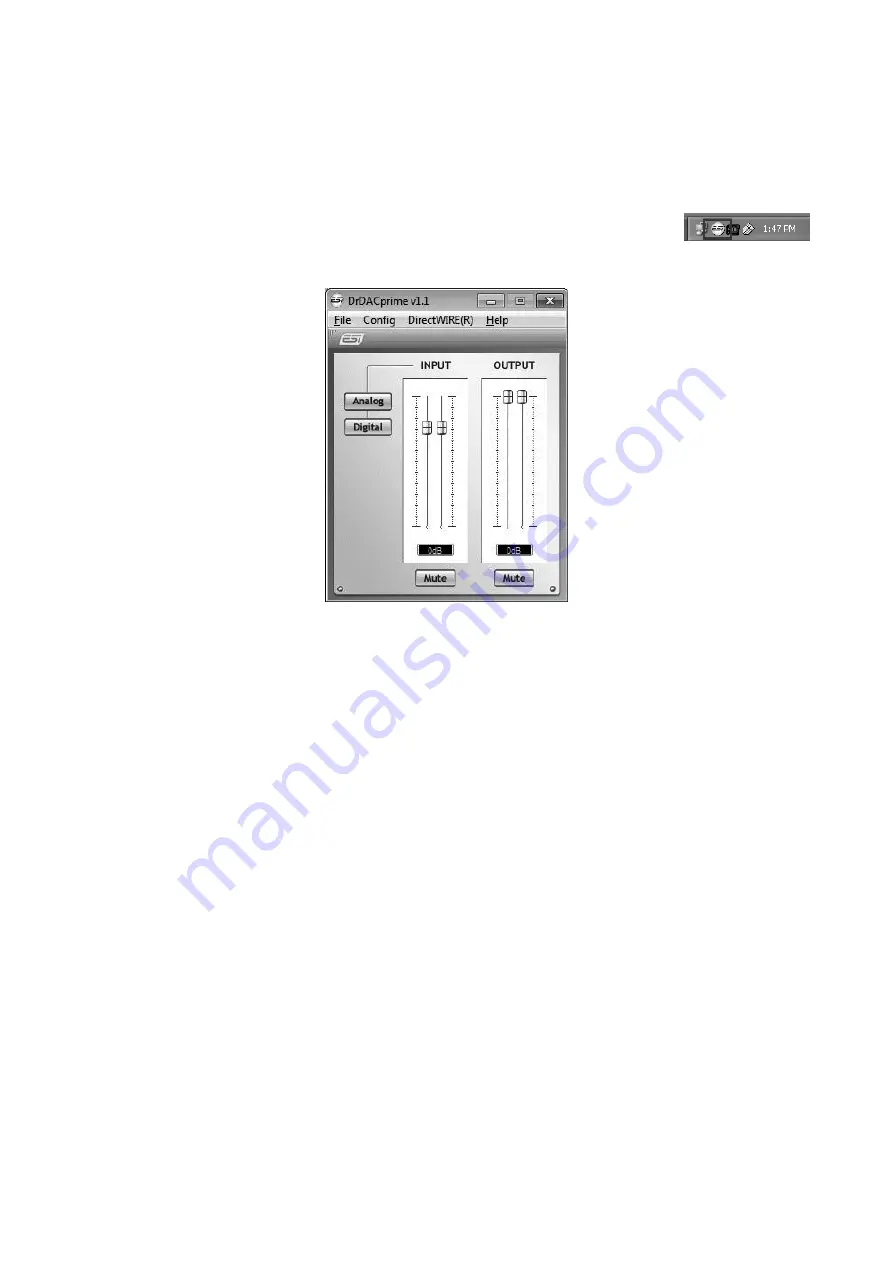
ESI Dr.
DAC
prime
9
If yes, the driver installation has been completed successfully.
3.1.4 Control Panel for Windows
This chapter describes the Dr. DAC prime Control Panel under Windows. To
open the control panel double click on the ESI icon in the task notification area.
The following dialog will appear:
The panel has the following functions and sections:
INPUT section
: this section controls the input monitoring volume of the incoming signal from the
hardware. A pair of mono faders can be controlled together or individually depending on your
mouse position The
Mute
button at the bottom allows you to mute the signal. A red
Mute
button
indicates that the mute function is enabled. When disabled, the button is gray.
Next to the
INPUT
section is the
Analog / Digital switch
that allows you to select the recording
input source, either the analog line input or the digital S/PDIF input signal.
OUTPUT section
: this section controls the playback volume of the playback signal from your audio
applications. The pair of mono faders can be controlled together or individually depending on your
mouse position – perfect for stereo signals. The
Mute
button at the bottom allows you to mute
playback. A red
Mute
button indicates that the mute function is enabled. When disabled, the button
is gray.
3.1.5 Audio Applications
Under Windows XP and Windows Vista you can select the USB Audio Device entry of Dr. DAC
prime under
Control Panel > Sounds and Audio Device Properties > Audio
as default playback.
Please also note that many applications require their individual settings.
Under Mac OS X, you can select and configure Dr. DAC prime via the
Audio MIDI Setup
application that you can find in your Applications folder.
Dr. DAC prime provides an audio device both for recording and for playback as it can replace your
on board soundcard fully for all stereo playback and recording functions.






























