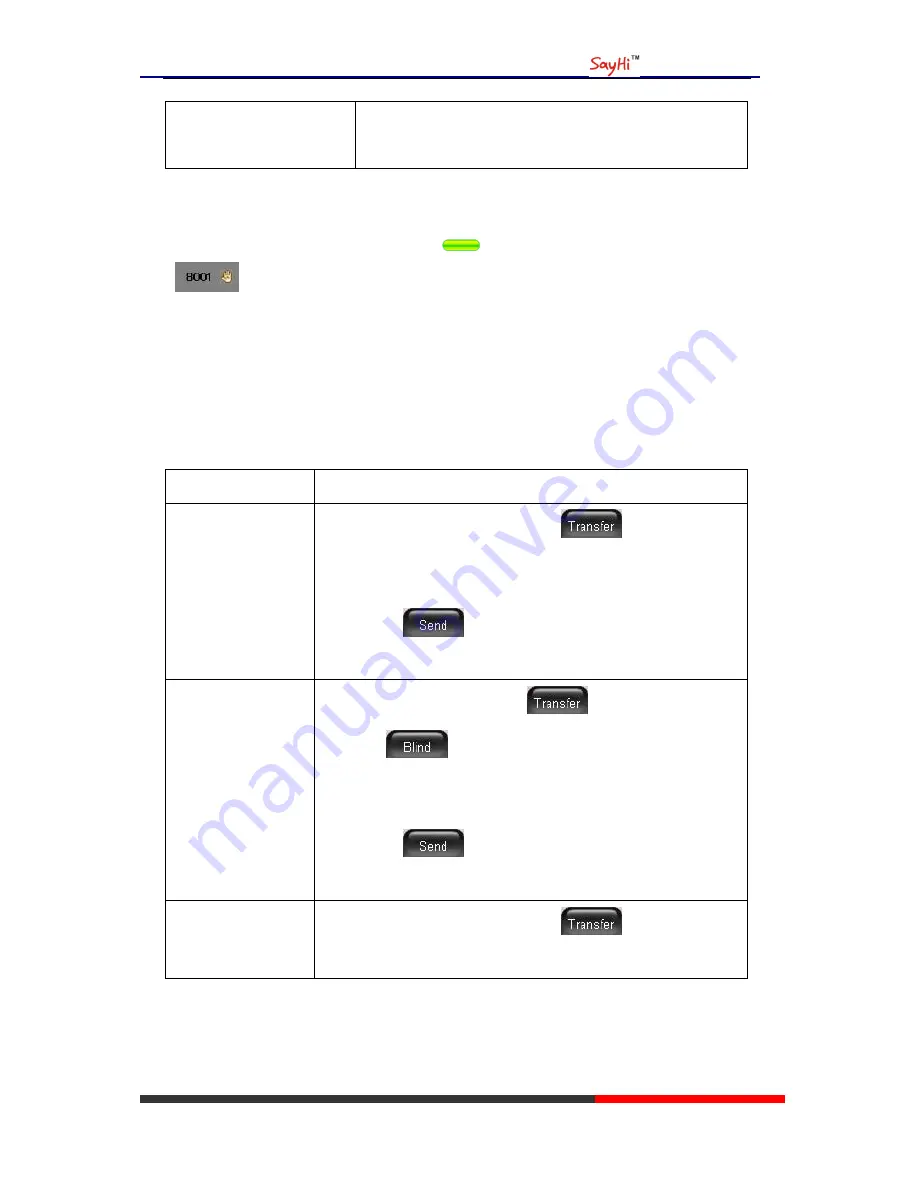
ES620 IPPhone
www.escene.hk
Escene Communication
Release a call on different
line
Select the line want to release hold, press the line, so recovery;
Tips
•
Engaging the Hold feature typically generates music or a beeping tone.
• A held call is indicated by the Yellow-green
and flashing Line button. And line status
is
.
Transferring Calls
Transfer redirects a connected call. The target is the number to which you want to transfer the
call
。
If you want to...
Then...
Talk to the transfer
recipient
before
transferring a call
(consult transfer)
--1) Press
TRANSFER
button or press
;
--2) Enter number;
--3) press “
#”
(
default) ,
-or press
then transfer the call,
-or wait five
seconds(default)then transfer the call
Transferred to idle
lines or other numbers
without talking to the
transfer recipient
(Blind transfer)
--1) Press
TRANSFER
button or
;
--2) Press
;
--3) Enter number;
--4) Press “
#”
(
default)
-or press
, then transfer the call;
-or wait five seconds(default)then transfer the call
Blind transfer to the
held line
--1) Press
TRANSFER
button or press
;
--2) Press the
Line
button of held line
All manuals and user guides at all-guides.com
all-guides.com
















































